To use PS4 controller on PS3, you need to connect the controller to the console. If you don’t know how to connect PS4 controller to PS3, this guide is what you need. In this post of MiniTool, two methods to connect PS4 controller to PS3 will be illustrated.
Do PS4 Controllers Work on PS3
If your PS3 controller doesn’t work anymore and you have a running PS4 controller, you don’t have to buy another PS3 controller. Instead, you can connect the PS4 controller to PS3 console and then enjoy games on the PS3.
Read here, you may wonder do PS4 controllers work on PS3. Actually, you don’t need to worry about that because Sony has announced PS4 controller is compatible with PS3 after releasing PS4. But you are required to connect your PS4 controller to PS3 console before using the controller.
Here comes the question – how to connect a PS4 controller to a PS3. Plenty of gamers are searching for the answer online. To help you work out the issue, we would like to share you two methods in the section below.
How to Connect PS4 Controller to PS3 via USB Cables
The easiest way to connect PS4 controller to PS3 is to use USB cables. To do that, you should prepare a USB 2.0 A to USB Micro B cable. Then plug to the PS4 controller and PS3 console simultaneously.
After connecting the PS4 controller on PS3, the controller will pair with the console automatically. Then play PS3 games with the controller to see if it works properly.
How to Connect PS4 Controller to PS3 Wirelessly
You are allowed to connect PS4 controller to PS3 wirelessly too. Before starting the operation, you need to ensure the PS3 system software is version 4.6 or higher. If not, download and install the required version.
After that, connect PS4 controller to PS3 console with the following steps.
Step 1: Connect the PS4 controller to the PS3 console through a USB cable.
Step 2: Switch on the controller and the console.
Step 3: Navigate to Settings > Accessory Settings > Manage Bluetooth Devices. If you don’t have other Bluetooth devices paired, you will see the message stating that The Bluetooth device has not be registered. Do you want to register it? In this case, click Yes and press the X button.
Step 4: Click Start Scanning and press X. Then disconnect the USB cable. During the process of scanning, press the PS and Share buttons.
Step 5: When the light of the controller flashes fast, plug back the controller and choose Wireless Controller.
Step 6: After registering the PS4 controller, disconnect it from USB cable.

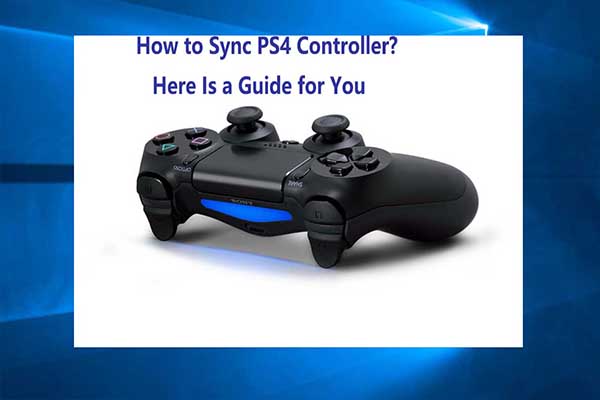

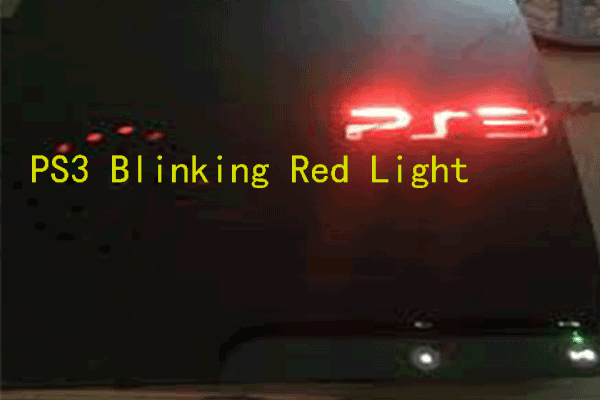
User Comments :