A great many users are troubled by Nexus Mod Manager not updating. What Nexus Mod Manager update failed? How to fix it? Now, MiniTool will explore these questions together with you.
Nexus Mod Manager is free and open software that can help you download, tweak and save your games. Sometimes, however, you may encounter various errors when using NMM, such as NMM a problem occurred during install, NMM is not set up to work with Skyrim, NMM not opening, and the one discussed here.
When trying to update, a lot of users receive an error message that displays “Nexus Mod Manager could not get version information from the update server”. What causes the Nexus Mod Manager update failed? How to fix it? Let’s start exploring.
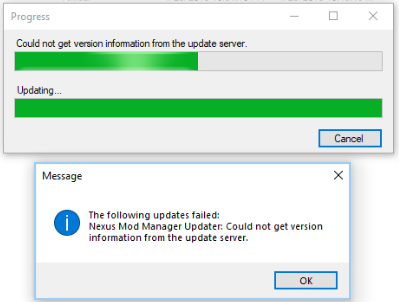
What Causes Nexus Mod Manager Update Failed
After analyzing extensive user reports and references, we conclude some common reasons for the Nexus Mod Manager update failed. They are listed below:
- Insufficient permissions: If the program lacks sufficient permissions, the launcher may fail to contact the servers and write on the hard drive, causing the Nexus Mod Manager update failed.
- Antivirus software: Sometimes your antivirus program can prevent certain elements of the Nexus Mod Manager from accessing the servers. That’s why the Nexus Mod Manager failed to update.
- Protocol error: If you are using the previous version, Nexus Mod Manager could not update. This is because the newest version uses the HTTPS that is necessary for servers, but the old version still uses HTTP. So, we recommend you update it to the latest version.
How to Fix Nexus Mod Manager Not Updating
Based on the analysis of possible causes, we summarize several effective fixes to Nexus Mod Manager failed to update. Here’s how to do that:
Fix 1. Run Nexus Mod Manager as Administrator
The first and simplest troubleshooting method for Nexus Mod Manager not updating is to grant administrative privileges.
Step 1. Right-click the software’s shortcut on Desktop and select Open file location from the menu to find the installation folder of your Nexus Mod Manager.
Step 2. In all list files, navigate to a file named Nexus Mod Manager (It should be an executable file), right-click it, and select Properties from the context menu.
Step 3. In the pop-up window, go to the Compatibility section and check the box of the Run this program as an administrator.
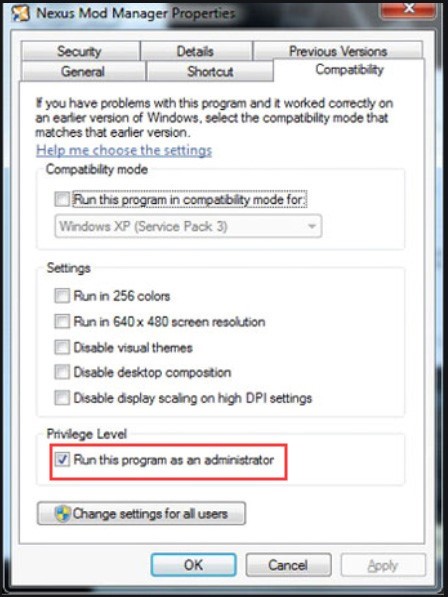
Now, you can relaunch the software and see if the Nexus Mod Manager could not get version information error still appears.
Fix 2. Allow Nexus Mod Manager Through Your Antivirus Program
As pointed in above, your antivirus including Windows Firewall may block some elements of the NMM from accessing its server. To avoid this situation, we recommend you allow the NMM through your Windows Firewall.
Step 1. Type firewall in the search box and then select the Windows Defender Firewall from the context menu.
Step 2. Click on Allow an app or feature through Windows Defender Firewall from the left pane.
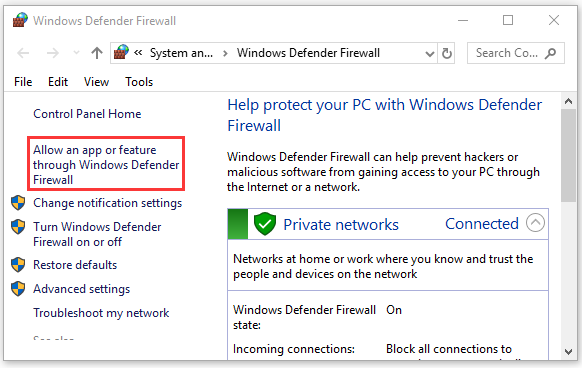
Step 3. Click on the Changing Settings link and tick the checkbox for Nexus Mod Manager and all its related applications through both the Public and Private networks.
Step 4. Click on OK to save the changes. Now, you can see if the Nexus Mod Manager update failed issue is fixed.
Fix 3. Reinstall Nexus Mod Manager
Sometimes the Nexus Mod Manager could not update if you are using an older version. This is because the Nexus Mod Manager uses the HTTPS protocol to update, while the old version still uses HTTP. To fix the issue, you can try updating to the latest version.
Step 1. Login to your admin account as you will not be able to uninstall the program without the administrator privilege.
Step 2. Right-click the Start menu and select Control Panel.
Step 3. In the control panel window, set the View by to Category, and then scroll down and click Uninstall a program under the Programs sections.
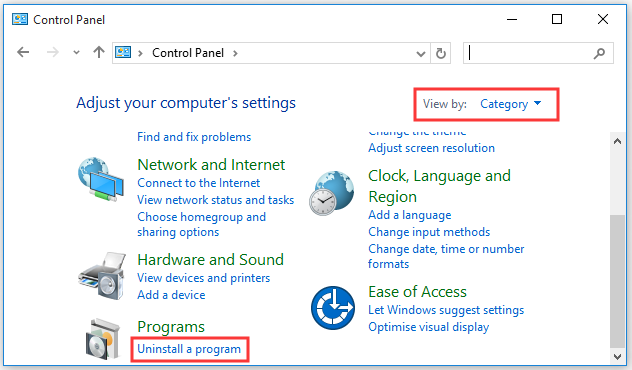
Step 4. Find the Nexus Mod Manager on the list, right-click it and select Uninstall. Then follow the on-screen instructions to finish the uninstallation.
Step 5. Click here to download the latest Nexus Mode Manager-0.70.11 version.
Step 6. Open the download folder you saved, right-click the Nexus.Mod.Manager-0.65.10.exe file and select Install. Then you can follow the on-screen prompts to finish the installation

User Comments :