Some users may get the “mega.nz wants to Store files on this device” prompt when they visit certain websites, especially the mega.nz website that is used to download large files from the Internet. How to get rid of this prompt? Well, this post from MiniTool Partition Wizard will offer you some methods.
Not all browsers have this issue “Mega wants to store files on this device”. By far, this issue only occurred on the Google Chrome browser. So, how to fix “mega.nz wants to Store files on this device”? There are several methods below, and you can choose one of them to solve the problem.
Method 1: Try Different Browsers
Just as I mentioned above, this prompt “mega.nz wants to Store files on this device” only happened on Google Chrome because Google browser has security protection known as File System API. Therefore, you can try different browsers like Mozilla Firefox or others to download files through Mega.nz service.
Web Browsers for Windows: A List You May Want to View
Method 2: Allow Automatic Downloads
If you have mistakenly blocked downloads from mega.nz, you can change it through the site settings. How to do that? Here is the guide:
Step 1: Launch your Google Chrome, type mega.nz in the search bar, and then press the Enter key.
Step 2: Click the lock icon on the left side of the search bar to view site information, and then click the Site settings option.
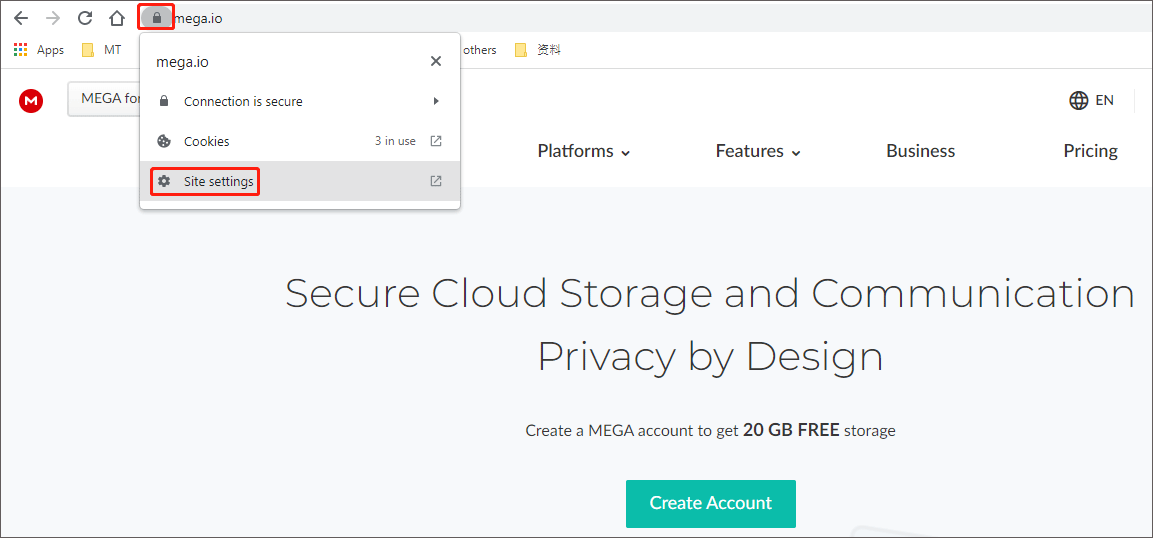
Step 3: A new window will pop up, and you should scroll down to find the Automatic downloads option. Then, you need to choose the Allow option from the drop-down menu.

Method 3: Remove MEGA
Besides, you can also remove MEGA to get rid of the “mega.nz wants to Store files on this device” prompt. There are two ways to do that, and you can choose one to remove MEGA according to your own needs.
1. Remove the MEGA Extension:
Step 1: Launch your Google browser, type this address: chrome://extensions in the search bar, and press Enter on the keyboard.
Step 2: Find the MEGA extension and click the Remove button.
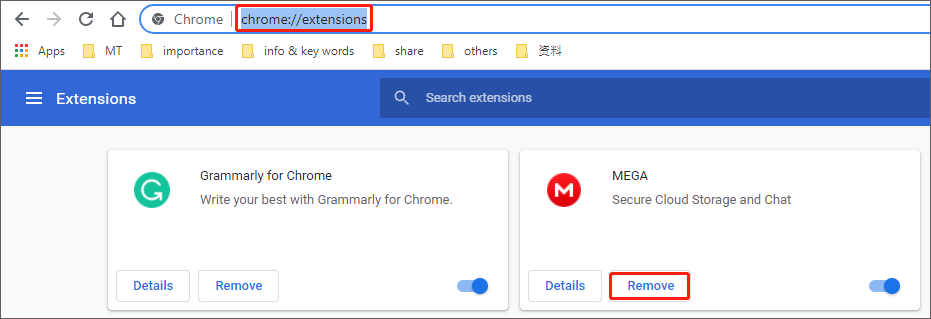
2. Remove the MEGA Application:
Step 1: Press Win + R on the keyboard to open the Run window on the computer.
Step 2: Type appwiz.cpl in the search box and press Enter to open the Programs and Features window.
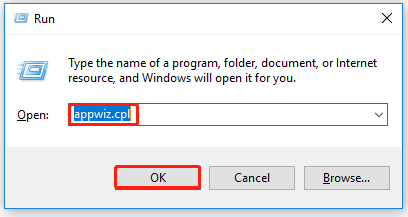
Step 3: Then, find the MEGA application, right-click it, and choose the Uninstall option.
After removing MEGA, please restart your computer and relaunch your Google browser to check if the problem is resolved.
In addition to the above three methods, you can also try to clear browsing history or reinstall Google Chrome to see if the issue “mega wants to store files on this device” will be fixed.
Is My Chrome Up to Date? Here Is How to Check It
That’s all about how to get rid of the “mega.nz wants to Store files on this device” prompt. If you have any questions about this topic, please leave them in the comment zone and we will try to answer them as soon as possible.

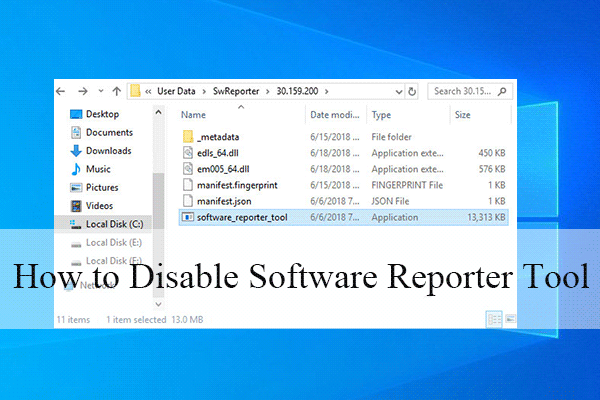
User Comments :