On Windows 10 and Windows 11, you can find a feature named location services. This feature enables certain Windows features or other apps to discover your device location information. This post from MiniTool Partition Wizard details how to enable and disable the feature. Start reading.
Windows Location Services
On Windows 10, there is a feature called location services. On the successor to Windows 10, Windows 11, you will also find the feature. Well, what do location services do?
According to Microsoft Support, Windows 10 location services tell your apps and services where you are or where you have been so that you can get information more relevant to you. Further explanation: when you enable Windows 10 location services, it will use a combination of GPS, nearby wireless access points, cell towers, and your IP address to determine your device’s location. The accuracy of the determination depends on the capabilities of your computer.
Now scroll down to see how to turn on location services on Windows 10 and Windows 11.
Turn on/off Location Services on Windows 10
How to turn on or off location services on Windows 10? Here are many ways.
Turn on/off Windows 10 Location Services via the Action Center
Step 1: Click the message bubble in the bottom-left corner of your screen.
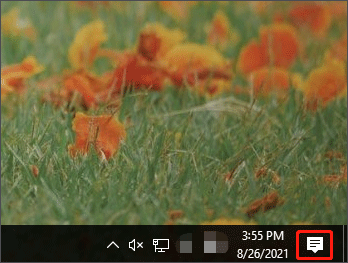
Step 2: View the status of the Location option. If it is lit with your accent color, Windows 10 location services is on; if it is greyed out, it is turned off. Just click it and its status will be changed.
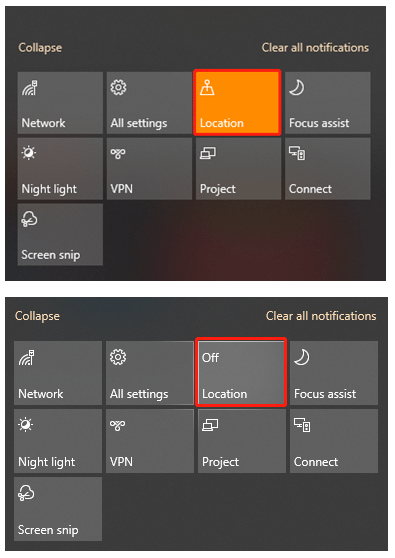
Turn on/off Windows 10 Location Location Services via Settings
Alternatively, you can manage “location services Windows 10” via Windows Settings.
Step 1: Right-click the Windows icon on the taskbar and then choose the Settings option to open Windows 10 Settings.
Step 2: Scroll down the Settings window until you find the Privacy setting, and click it.
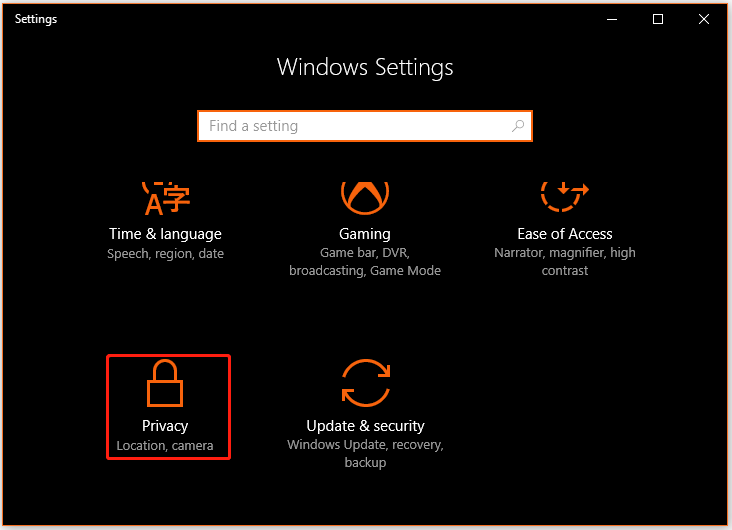
Step 3: Switch to the Location option on the left and then click the Change button to change the status of Windows 10 location services.
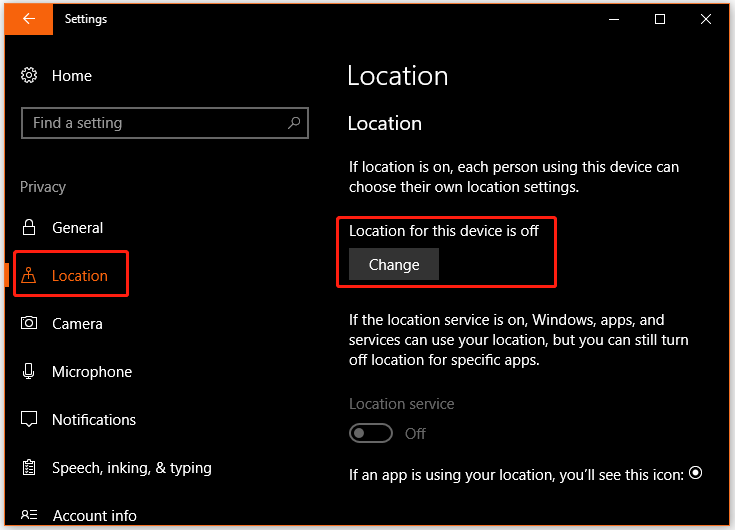
Turn on/ off Location Services on Windows 11
The process of turning on and off location services on Windows 11 is similar to that on Windows 10.
Here mainly shows how to turn on and off location services on Windows 11.
Step 1: Click the Start button in the middle of the Windows 11 taskbar and then choose the Settings from the Start menu.
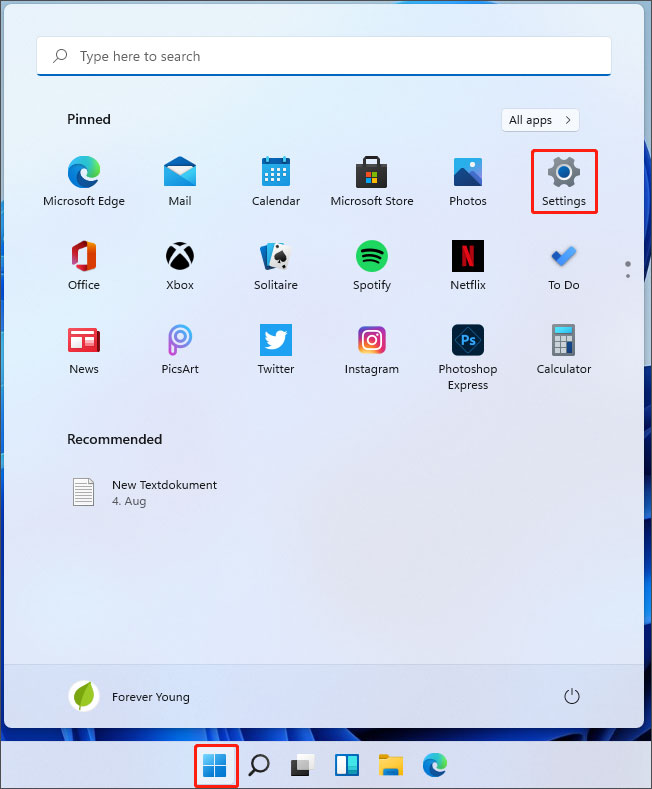
Step 2: Choose the Privacy & security setting on the left of the Settings window and then click the Location option on the right.
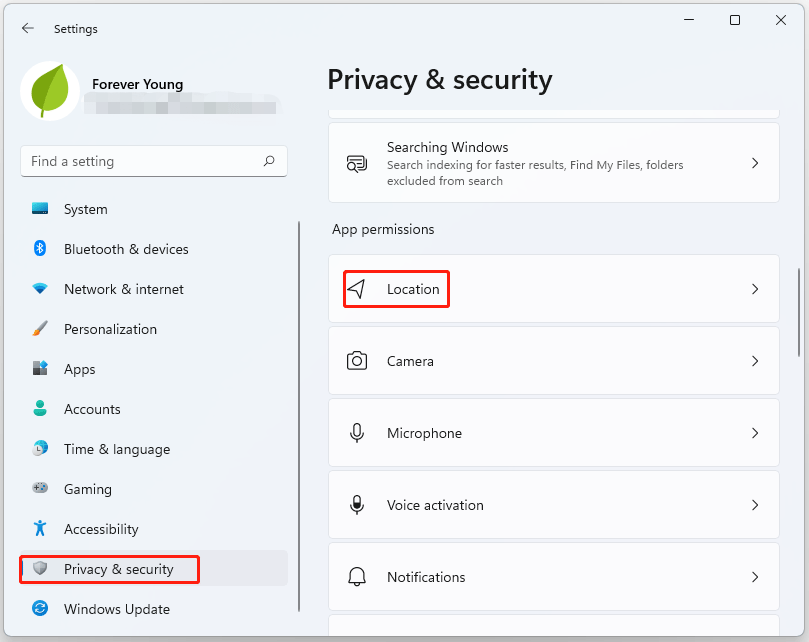
Step 3: Toggle the switch in the Location services area.
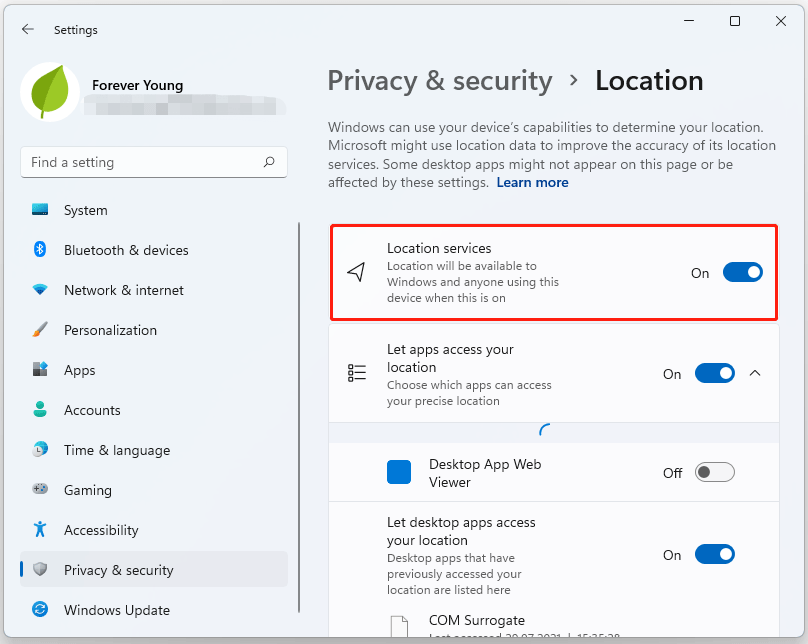
If you want to just allow certain apps to access your location, you can toggle off the switches for other apps.
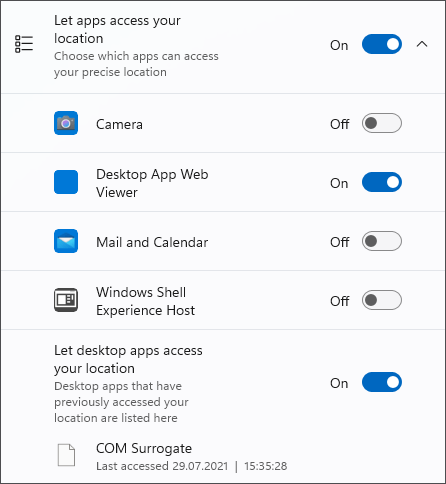
Final Thoughts on Windows Location Services
Turning on Windows location services can let apps discover your device location information. But sometimes this may raise some privacy issues. If you are worried about these issues, you can turn off Windows location services.
The tutorials on how to turn on Windows location services and how to turn off it are displayed above. If you run into some issues when following them, you can leave them in the comment zone and we will get back to you as soon as possible.


User Comments :