The error message “Loadlibrary failed with error 126: The specified module could not be found” can happen on many programs, such as Adobe Suite, Minecraft, Steam, and so on. And the following are some main reasons for the error:
- You don’t run the problematic program with administrative rights.
- Your graphics driver is outdated.
- There are conflicts between two graphics drivers in your Windows 10.
- Some essential system files are corrupted in Windows 10.
- …
If you want to know how to fix “Loadlibrary failed with error 126”, please read the following tutorial.
Solution 1: Restart the problematic Program
When you meet the “Loadlibrary failed with error 126” issue, you should try to fix it by restarting the problematic program first. It is simple and can usually help you repair many small glitches. In addition, restarting your PC might resolve the error as well.
If you don’t get rid of the error in this way, then you should try more complex methods.
Solution 2: Run the Problematic Program with Administrative Privileges
If the problematic program has no privilege to access the protected system resource, you will fail to launch it with the “Loadlibrary failed with error 126”. In this case, you are supposed to run again the target program with administrative privileges.
Step 1: Right-click the shortcut of the problematic program on the desktop and select Properties.
Step 2: Go to the Compatibility tab and then check the Run this program as an administrator option.
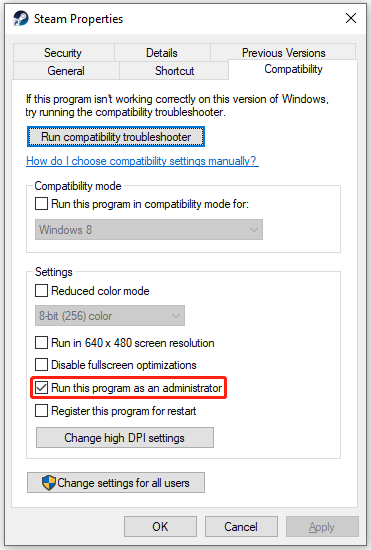
Step 3: Finally, click Apply and then OK to save the changes.
Step 4: After that, restart your computer and launch the program again to see if the “Loadlibrary failed with error 126” message disappears. If not, try the next method.
Solution 3: Close Unnecessary Background Tasks
Sometimes, too many programs running in the background may also lead to the Loadlibrary failed with error 126. On this occasion, you can end the unused programs.
Step 1: Right-click the Start icon and select Task Manager.
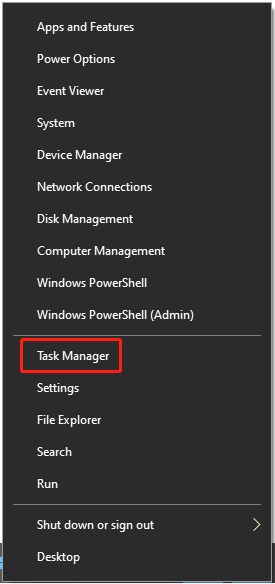
Step 2: Under the Processes tab, right-click the unnecessary tasks and select End task to stop running them one by one.
After you finish the operation, launch the problematic program again to see if the error is fixed. If not, move to the next way.
Solution 4: Perform an SFC Scan
The corrupted system files are one of the main reasons for the “Loadlibrary failed with error 126”. To repair the error, you should run the SFC scan.
Step 1: Open Command Prompt as an administrator.
Step 2: Type sfc /scannow in the panel and then press Enter to execute the command.
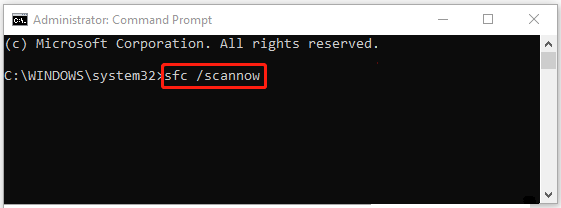
Once the process is completed, restart your computer and you might be able to launch the problematic program successfully.
Solution 5: Leave Only One Graphics Driver in Use
As mentioned at the beginning, if there are two graphics drivers in your system, the “Loadlibrary failed with error 126” issue possibly happens. To fix it, you’d better disable the one driver according to their performance.
Step 1: Right-click the Start icon and select Device Manager.
Step 2: Go to Display adapters and right-click the one you decide to disable. Then choose Disable device.
After the operation, launch the program again and the “the specified module could not be found” might be resolved.
In addition to the above methods, you can also try to update your graphics driver to fix the error if your graphics driver is outdated.
All these solutions provided in this post are available when you want to learn about how to fix “Loadlibrary failed with error 126”. And if you have any other problems with the issue, please leave a message below.

User Comments :