What’s the Special of US International Keyboard?
The US International keyboard layout is a feature of Windows 10 and you can easily type in Western European languages using the US International keyboard.
There seem to be some very “subtle” differences between the US International keyboard and the normal keyboard in Windows 10.
The QWERTY key in both keyboards is obviously the same, but the size of the Enter/Return key is different. In addition, the “~” and “” keys on the two keyboards are completely different. In addition, the US keyboard (non-international keyboard) does not have “€” on the keyboard, even though it can be easily entered using defined key combinations.
There may be many reasons why Windows 10 users want to switch a normal keyboard to the US International keyboard on their computers. The US International keyboard is easier to input the accents in French, Spanish, German, etc. Well, the method for adding a US International keyboard to your computer is listed below.
How to Install US International Keyboard on Windows 10?
If you want to add and use a US international keyboard on your Windows 10 PC, please follow the steps given in the article.
Step 1: Click on the Start button and then the gear icon to open Settings.
Step 2: Navigate to the path: Time & Language > Region & language.
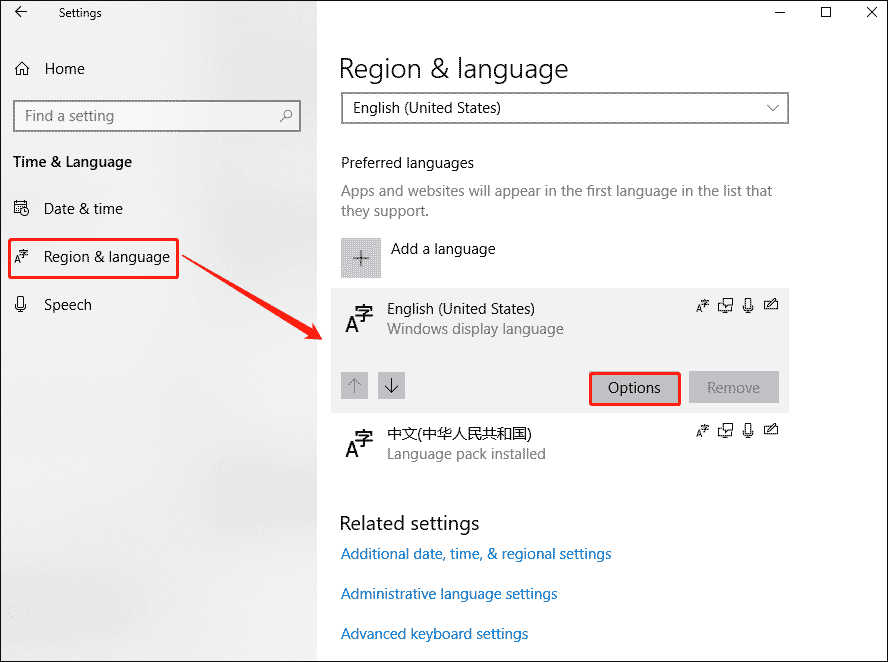
Step 3: Click on the English (United States) option to expand, and then click on the Options.
Step 4: Click on the Add a keyboard option.
Step 5: Select the United States – International option from the list.
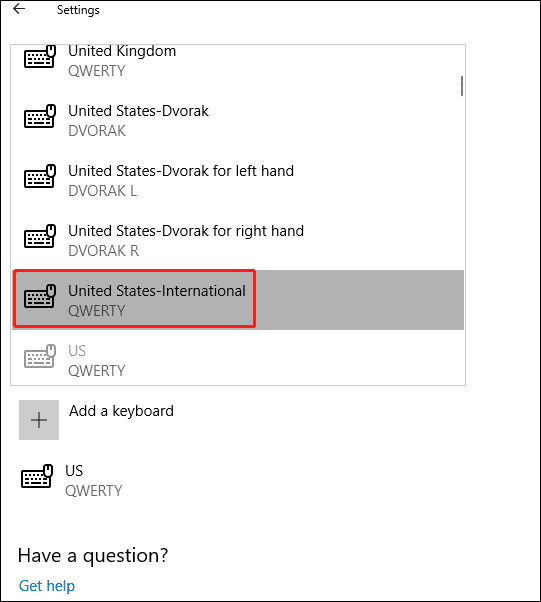
After you add the US International keyboard, you need to activate it on the Windows screen. Here is the guide to tell you how to change the currently active keyboard.
- Look at the language information in the corner of the screen in the lower right corner and then click on it. When you click the icon, a list of different keyboards that have been used on the computer will be displayed.
- Find the English (United States) United States – International Keyboard entry and click it.
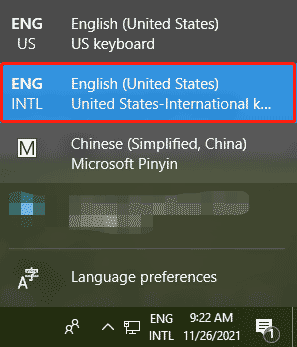
US International keyboard Windows 10 has been installed and activated on Windows 10, and it can be used from now on.
Bonus: Best Partition Management Tool for Windows 10/11
MiniTool Partition Wizard 12.6 is the latest version. It has a brand new data recovery interface and optimization of FAT32 data recovery. If you accidentally lose data in Windows 10/11, MiniTool Partition Wizard can help you solve this problem. It can help you recover lost data from the hard drive.
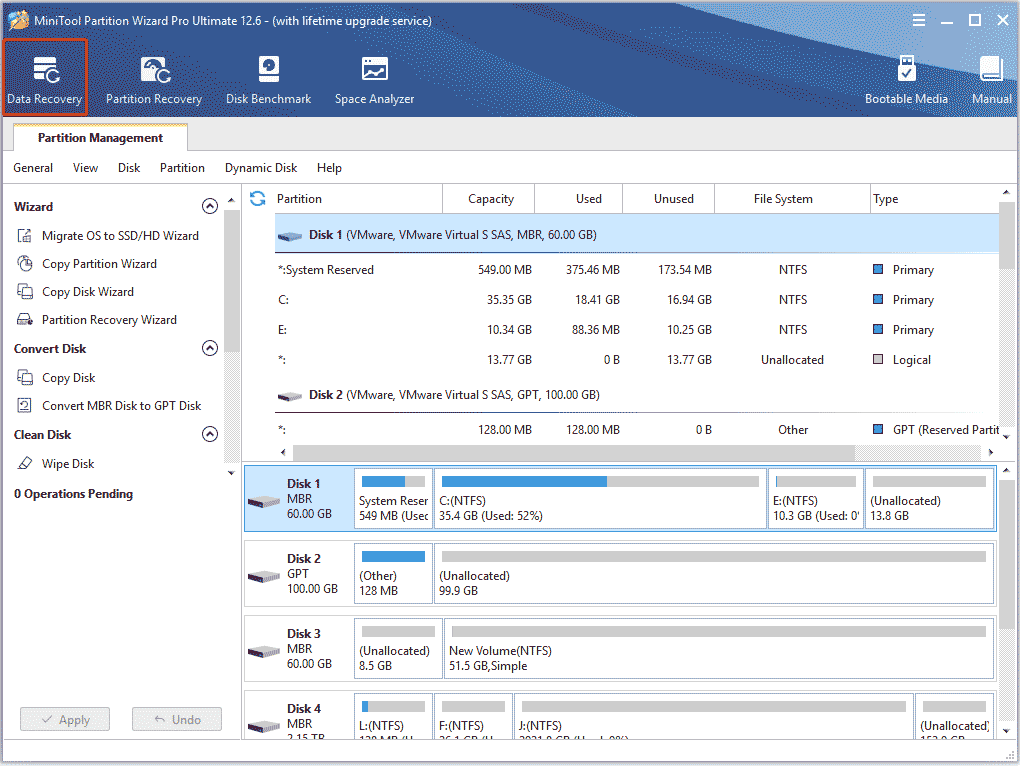
It is a convenient and quick partition management tool. Give it a try.
MiniTool Partition Wizard DemoClick to Download100%Clean & Safe
Bottom Line
As you can see, a complete guide on how to get US International keyboard Windows 10 is illustrated in the post. Do you have any questions about this content? If you have any questions, please leave them in the comment zone and we will try to answer them as soon as possible.

![[Simple Guide] How to Right Click with Keyboard in Windows?](https://images.minitool.com/partitionwizard.com/images/uploads/2020/08/right-click-with-keyboard-thumbnail.jpg)
User Comments :