Intel Unison is a great tool to make your phone content accessible on your PC. However, some users encounter the issue of Intel Unison not working on Windows 11. How to fix it? In this article from MiniTool Partition Wizard would show you the possible reasons and methods.
Intel Unison is a cross-platform application developed by Intel Corporation for Windows, Android, and iOS. This application allows people to transfer their content from phone to PC. But recently, some users have been complaining about Intel Unison not working on their Windows 11 devices. If you are also experiencing this issue, follow the steps below to fix it.
Causes of Intel Unison Not Working on Windows 11
After research, the most common reasons for Intel Unison not working on Windows 11 are as follows.
- Intel Unison applications are installed on the unrequited Windows 10.
- There is no Windows PC for the 12th or 13th generation Intel Evo CPU.
- Not compatible with your iPhone.
- Overdue Bluetooth driver.
- Internet connection problem.
Well, before trying the following fixes, you should check whether your computer is installed with the latest version of Windows 11.
How to Fix Intel Unison Not Working on Windows 11
Fix 1: Update the Bluetooth Driver
Intel Unison applications use Bluetooth to establish a connection between your PC and smartphone. Therefore, if the Bluetooth driver is outdated or there is a failure, it may cause Intel Unison not to work.
To update the Bluetooth driver, here’s how to do:
Step 1: Click on the magnifier on the taskbar, next to the Start Menu, and type device manager, and open Device Manager in the search result.
Step 2: Expand the Bluetooth category.
Step 3: Right-click your Bluetooth driver and select the Update driver option.
Step 4: Select the Search automatic for drivers option.
Step 5: Follow the on-screen prompts to install the latest update of the Bluetooth driver.
Fix 2: Run Bluetooth Troubleshooter
Run the Bluetooth Troubleshooter on the Windows 11 device to repair any errors in the Bluetooth driver.
Step 1: Press the Win + I key to open Settings.
Step 2: Roll down and select Troubleshooter > Other Troubleshooter.
Step 3: Click to Run next to Bluetooth.
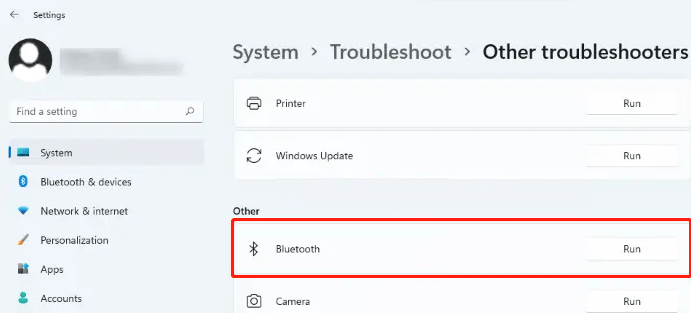
After the process is completed, the device is restarted to check whether the Intel Unison not working error has been resolved.
Fix 3: Check If the Phone and PC Are Connected to the Same Wi-Fi Network
To use Intel Unison, your PC and smartphone should be connected to the same Wi-Fi network. Check whether they meet this standard; if not, please connect them to the same Wi-Fi network. However, if you still encounter a mistake, consider restarting the router.
Fix 4: Reset Intel Unison
The error may exist in the core file of the application. To solve this problem, reset the Intel Unison.
Step 1: Open the Settings. Navigation to Apps > Installed Apps.
Step 2: Roll down to locate the Intel Unison app and click on the three-dot icon.
Step 3: Select Advanced options. Under the Reset section, select the Repair button and check if this resolves the issue. If not, then click on the Reset button.
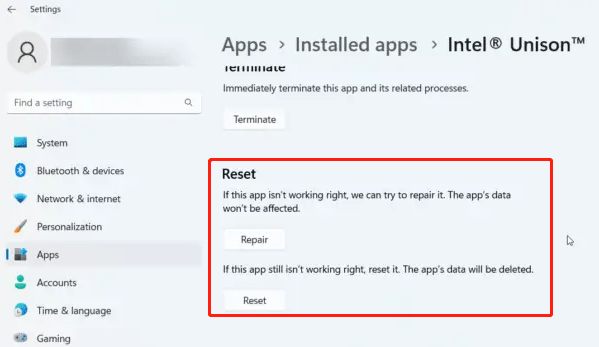
Fix 5: Run Intel Unison as an Administrator
Applications as administrators can ensure that the game will not collapse due to a lack of permissions. Right-click the Intel Unison.exe shortcut file on your device, and then choose to run as an administrator.
Fix 6: Reinstall Intel Unison
If the above solutions cannot help you, the core file of the application may be damaged. To solve this problem, delete all files of Intel Unison from your system, and then start the installation again.
Further reading: To easily manage disks and partitions of Windows 11, you need a professional partition management tool. MiniTool Partition Wizard is strongly recommended here. The tool has basic functions to help you create/delete/extend/format/wipe partitions as well as other advanced functions such as data recovery, partition recovery, disk benchmark, OS migration, etc.
If you’re having trouble managing disks and partitions with Windows tools like Disk Management or Diskpart, it’s worth trying MiniTool Partition Wizard.
MiniTool Partition Wizard FreeClick to Download100%Clean & Safe

![How to Fix Nvidia Image Scaling Not Working [5 Ways]](https://images.minitool.com/partitionwizard.com/images/uploads/2023/02/nvidia-image-scaling-not-working-thumbnail.png)
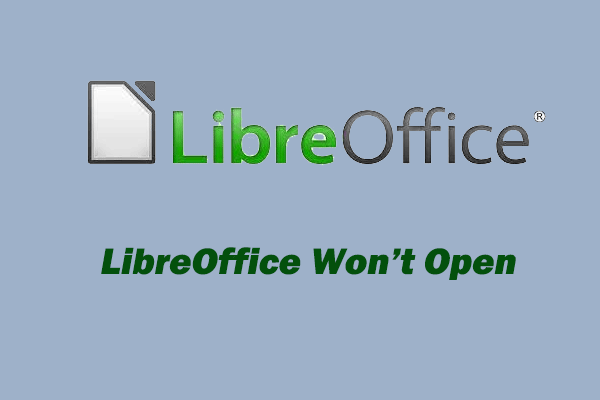
![Fixed: WSReset.exe Is Not Working on Windows 10/11 [4 Ways]](https://images.minitool.com/partitionwizard.com/images/uploads/2023/02/wsreset-exe-is-not-working-thumbnail.png)
User Comments :