The “Installer encountered an error 0x800b0101” error message may come out due to various factors and the following are some of them:
- Incorrect Date & Time
- Hardware or driver conflicts
- Corrupted system files
- Missing update components
- …
Once you run into the Windows Update Standalone Installer error 0x800b0101, you should take immediate actions to fix it. Here are several solutions available.
Solution 1: Change Date and Time
The “Installer encountered an error 0x800b0101” message may appear due to wrong date and time on your system. Therefore, when you see this error message, the first thing you can try is to check and correct Date & Time.
Step 1: Press Windows + R to open the Run dialog.
Step 2: Type timedate.cpl in the text box and then press Enter.
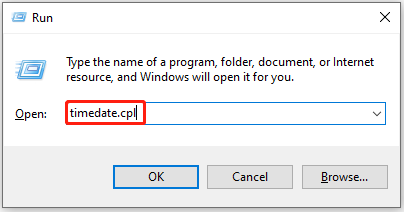
Step 3: After you enter the Date and Time panel, go to Internet Time and click Change settings.
Step 4: In the pop-up window, check Synchronize with an Internet time server and make sure the server is time.windows.com. Then click Update now and OK.
Step 5: Go to the Date and Time tab. Then click Change date and time and Change time zone one by one to make sure your settings are correct.
Once done, restart your computer to see if the error code 0x800b0101 is fixed.
Solution 2: Run the Windows Update Troubleshooter
Usually, the Windows Update troubleshooter can repair plenty of issues that are related to Windows updates. So, you can also try to get rid of the “Installer encountered an error 0x800b0101” message via the troubleshooter.
Step 1: Press Windows and I keys to open Windows Settings and select Update & Security.
Step 2: Go to Troubleshoot and then click Additional troubleshooters from the right side.
Step 3: In the next window, select Windows Update and click Run the troubleshooter.
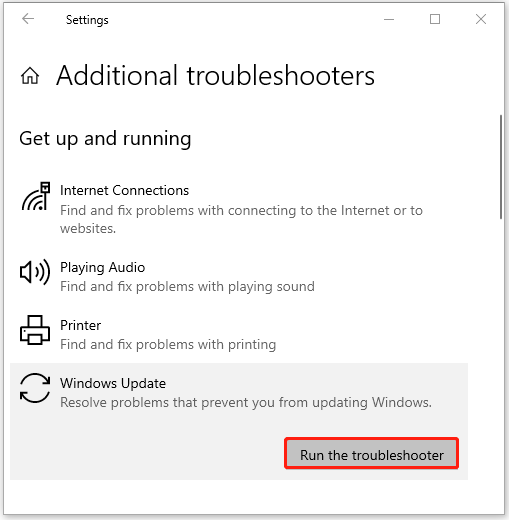
Step 4: After that, this troubleshooter will begin detecting problems that may cause the error code 0x800b0101. Follow the on-screen instructions to repair the found issues.
Solution 3: Clear Windows Update Cache
Another way that may help you solve the Windows Update Standalone Installer error 0x800b0101 is to clear Windows Update cache. To do this, there are three different ways for you in this article: How to Clear Windows Update Cache (3 Ways for You).
Solution 4: Rename the Pending.xml File
If the “Installer encountered an error 0x800b0101” error message comes out during the process of installing a pending update, you can try to resolve it by renaming the current pending.xml file. To do this, follow the steps below.
Step 1: Run Command Prompt as an administrator.
Step 2: Type the following command in the panel and then press Enter to rename the pending.xml file to pending.old:
Ren c:windowswinsxspending.xml pending.old
Step 3: After the process is completed, restart your computer to check if the error code 0x800b0101 is removed.
Solution 5: Run SFC and DISM Scans
In some cases, the “Installer encountered an error 0x800b0101” message may show up as well due to certain corrupted system files. On this occasion, we recommend you use SFC (System File Checker) and DISM (Deployment Image Servicing and Management) utilities to fix this error.
Step 1: Open the elevated Command Prompt. Then type sfc /scannow and press Enter.
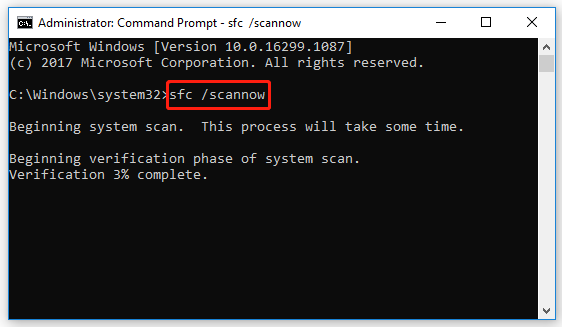
Step 2: Once the scan completes, restart your computer to see if the error is resolved. If not, open Command Prompt as an administrator again.
Step 3: In the Command Prompt panel, type the following command and then press Enter to execute the DISM scan:
DISM /Online /Cleanup-Image /ScanHealth
Step 4: After the process finishes, restart your computer and the error may appear.
All these methods mentioned in this post are feasible. When you are facing the message: Installer encountered an error 0x800b0101, follow them one by one until you fix the error. If you have any problems with this error, you can leave a message in our comment part.
If you are interested in MiniTool Partition Wizard – the best partition management software, you can visit its official website to have a better understanding of it.

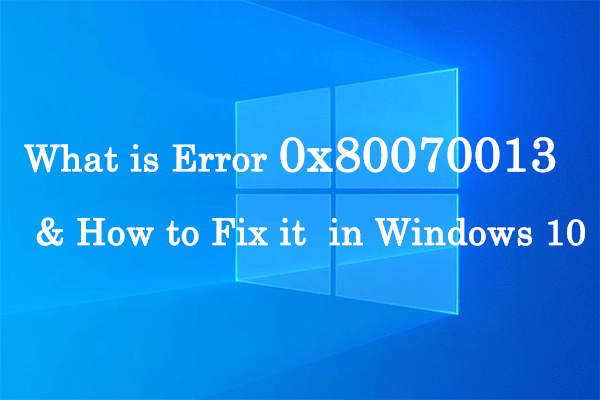
User Comments :