Wondering how to block someone on Snapchat without them knowing? What happens when you block? If you want to know how to do that, then you come to the right place. In this article, MiniTool Partition Wizard shows you how to block someone on Snapchat.
Will anyone know you blocked them on Snapchat? When you block someone on Snapchat, they won’t know right away because Snapchat doesn’t send a notification that they’ve been blocked. However, that user may suspect on their own that they have been blocked after noticing your activity and account disappearing.
In order for this to be confirmed, they will need to follow the process of how to tell if someone has blocked you on Snapchat.
How to Block Someone on Snapchat
You can block someone on Snapchat in four easy steps.
Step 1: Open the Snapchat app and navigate to your Conversations tab. Or tap the search feature at the top to find the user you want to block. Then, enter their name in the search.
Step 2: Tap on the user to open a chat with them.
Step 3: Click the menu icon at the upper left corner of the chat tab.
Step 4: Click Block from the list of menu options that appears. Click the Block button on the confirmation box to confirm that you want to block the user.
What Happens When You Block Someone on Snapchat?
Here’s what happens when you quickly block someone:
- Block users from chatting with you
- They can’t view your story
- If they choose to search your account, they won’t find it
- Unable to send you a snapshot or video
Blocking someone on Snapchat prevents them from finding or contacting you through their Snapchat account.
Alternative Ways to Block Someone on Snapchat
Blocking is the most extreme method of limiting contact with other users. However, there are other, less restrictive methods you can use.
Use Do Not Disturb
This method is less restrictive and ideal, blocking all notifications from friends or groups. When you turn on the “Do Not Disturb” option, they can still send you snaps and chats. You won’t be bothered with notifications every time they do.
You can find the Do Not Disturb option by tapping a friend to open the chat, tapping the menu icon, and then tapping Do Not Disturb in the menu list.
Remove a Friend from Your Friend List
If you don’t want to completely cut ties with someone on Snapchat, but you don’t want them to see private stories, remove them from your friends’ list. It allows a partial connection with them, which means they can still see your public stories or send you snaps and chats (depending on your settings).
To remove a user from your friends, click on the friend to open the chat. Then, tap the menu icon and tap Remove Friend from the menu list.
Set Only Friends Can Contact You
This is an alternative to removing someone from your Snapchat friends’ list. If someone who isn’t your friend sends you Snaps, tries to chat with you, or views stories that you don’t want them to see, change your privacy settings so they can’t contact you.
Here’s how to set it up:
- Open Snapchat. Click on the profile icon in the upper left corner of the screen
- Click on Settings to view the settings
- After that, scroll down to the Who can section
- Click Contact Me and select My Friends to allow only your friends to contact you.
- After that, go back and click on View My Story and select My Friends. Or, click Customize to create a custom privacy filter so certain friends can’t see your story.
Further reading: If you encounter some issues like low disk space and file system corruption on Windows, MiniTool Partition Wizard can help you fix them easily by extending/resizing partitions, upgrading to a larger hard disk, and checking file system errors.
MiniTool Partition Wizard FreeClick to Download100%Clean & Safe

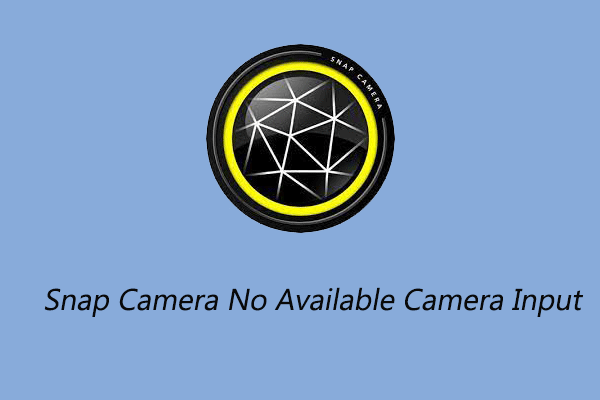
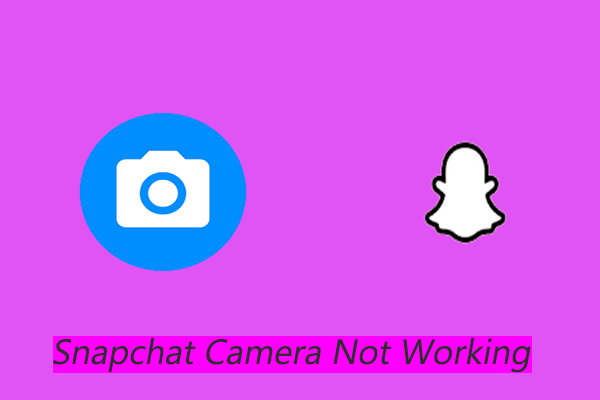
User Comments :