Have you ever encountered the 0xc10100aa error in Windows? If your answer is yes, do not worry. This essay of MiniTool Partition Wizard introduces several ways to help you fix 0xc10100aa error. You can try these ways to fix this issue.
The 0xc10100aa error mostly occurs when you try to play a video file in the Windows media application but you are told that the file isn’t playable. This error can occur in various situations. For instance, there is no enough memory to complete the operation. Besides, your computer suffers from virus attack or the file is corrupted. In addition, the error 0xc10100aa may occur when the Movies & TV app isn’t working incorrectly.
If your video file is not playable, you can try these ways below to fix error code 0xc10100aa in Windows.
How to Fix Error Code 0xc10100aa in Windows
Method 1. Update and Reinstall the Drivers
Frist, you can try to check and update the drivers to fix 0xc10100aa error. If the relative driver is missing, you can install the missing driver to solve this issue. Follow the detailed steps below.
Step 1. Right-click the Windows icon and select Device Manager.
Step 2. Click Display adapters option to expand it. Right-click the device and select Update driver option. In the pop-up window, you can choose Search automatically for drivers or Browse my computer for drivers according to your needs.
- If you choose Search automatically for drivers option, it may display that the best drivers for your device are already installed. Then you can search for updated drivers on Windows update.
- Browse my computer for drivers option let you select the location to search for the drivers, you can follow the on-screen instructions to operate.
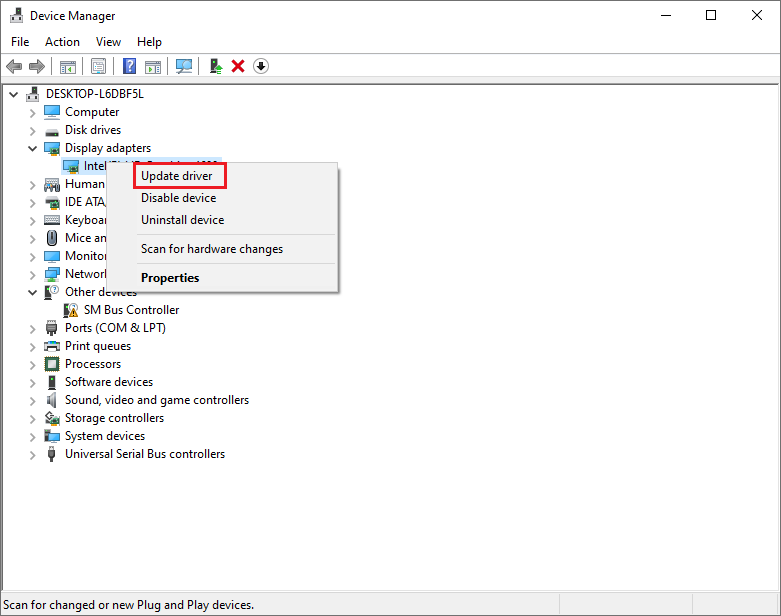
Step 3. Restart your computer to see if the error is fixed.
Another way is to select Uninstall device option if the update does not work.
Step 1. Right-click the device and select Uninstall device option.
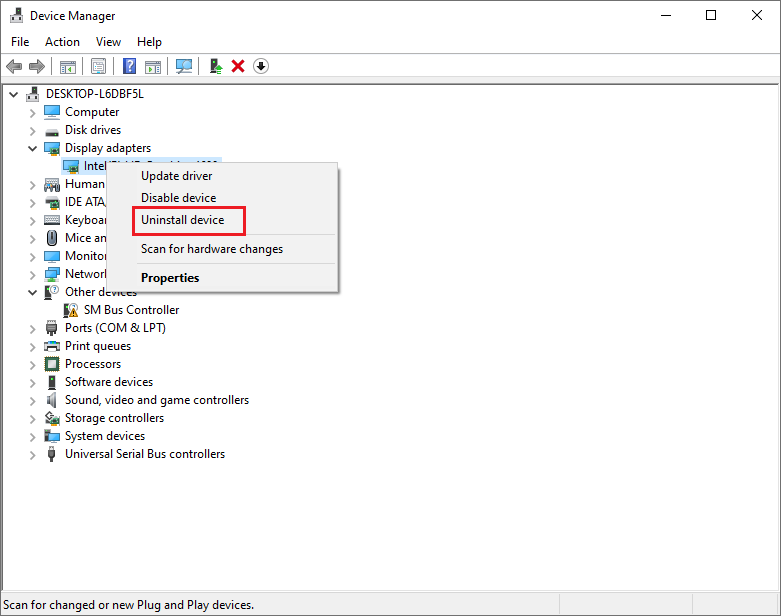
Step 2. After uninstalling the driver, click Action option and select Scan for hardware changes.
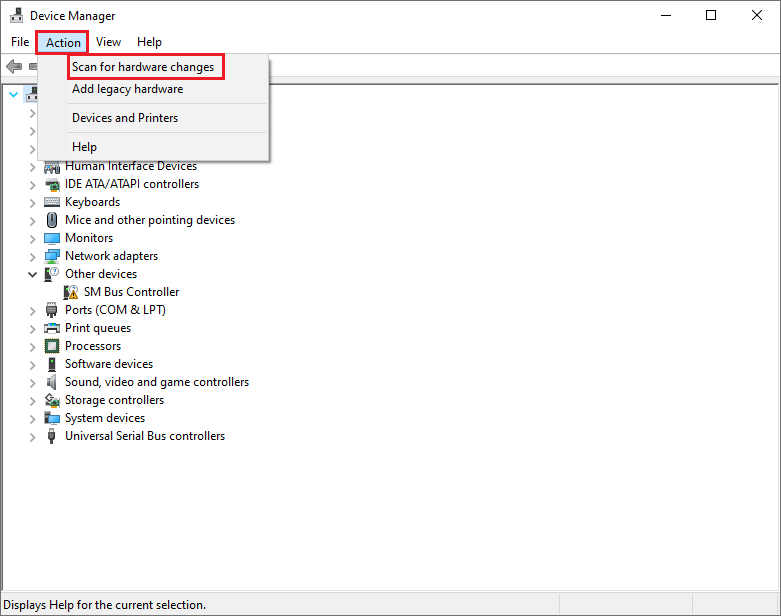
Step 3. Then the computer will scan and reinstall the drivers automatically. Once done, restart your computer to check if the error is fixed.
Method 2. Fix the Movie & TV App
If the 0xc10100aa error still exists, try to fix the Movie & TV app to repair “movies and TV can’t play” issue through the following steps.
Step 1. Press Wins + R keys on the keyboard to open the Run box. Type Temp command in the box and press Enter key.
Step 2. In the pop-up window, select all the files and right-click to select Delete.
If the issue still exists, you can repair and reinstall the Movie & TV app to fix 0xc10100aa error.
Step 3. Search Movie & TV in the search bar. Click App settings.
Step 4. After the Settings window pops up, you can click Repair and Reset options under Reset section. If it’s not working, click Uninstall.
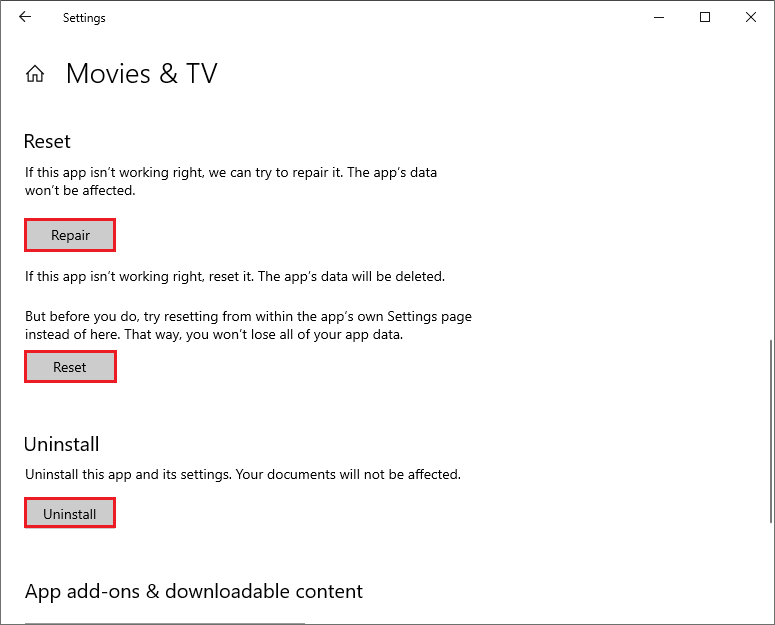
Step 5. After uninstalling, go to the Microsoft Store to reinstall the Movie & TV app.
Method 3. Update the Windows
If your Windows system has not been updated for a long time, there may be some features required for playing the video lacked. So, remember to update in time and you can refer to the following steps to check the updates.
Step 1. Right-click Window Start button to open Settings. Then go to Update & Security > Windows Update.
Step 2. If there are some updates to install, click Download and install. Otherwise, click Check for updates option to get the updates available for the system.
Step 3. After installing the updates, restart the computer.
If all above ways cannot repair “movies and TV can’t play” issue, it is possible that your video file is corrupted. You can try to play the selected video file with other media players to verify whether it is corrupted or not. If it is corrupted, it’s recommended to use a professional free video repair software for Windows – MiniTool Video Repair to repair the corrupted video file.
Wrapping Things Up
In this post, you have learned the ways to fix error code 0xc10100aa in Windows. You can try these methods to repair “movies and TV can’t play” issue. Hope these ways can solve your issue successfully.
Should you still have problems about how to fix 0xc10100aa error in Windows, just feel free to contact us via [email protected] or leave us a message.

User Comments :