Many Windows 10 users may receive this error saying “Control Panel Extension is Incompatible with Driver Version”. Why does this happen? This problem is mostly caused by your old or incompatible pointing device driver. Here, MiniTool Partition Wizard will tell you how to solve this problem.
When users try to access their mouse settings, the “Control Panel Extension is Incompatible with Driver Version” error will appear. Also, some users encounter this error during every system startup. In any case, you can fix it easily by the following methods.
So, how to fix “Control Panel Extension is Incompatible with Driver Version Windows 10”? Scroll down to know the detail.
Method 1: Update the Synaptics Driver via Device Manager
As the error “Windows 10 Control Panel Extension is Incompatible with Driver Version” implies, the cause of the error is the incomplete Synaptics driver.
So, the first method to fix this error is to update the Synaptics driver. How to do that? Follow the steps given below:
Step 1: Press the Win + R on the keyboard to open the Run window on the computer.
Step 2: Enter devmgmt.msc and click OK or tap Enter key to open Device Manager.
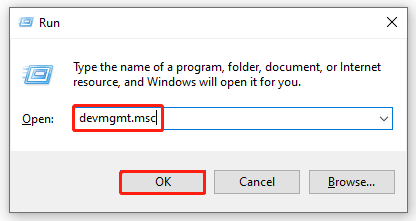
Step 3: Then, expand Mice and other pointing devices. Right-click Synaptics driver and select Update driver.
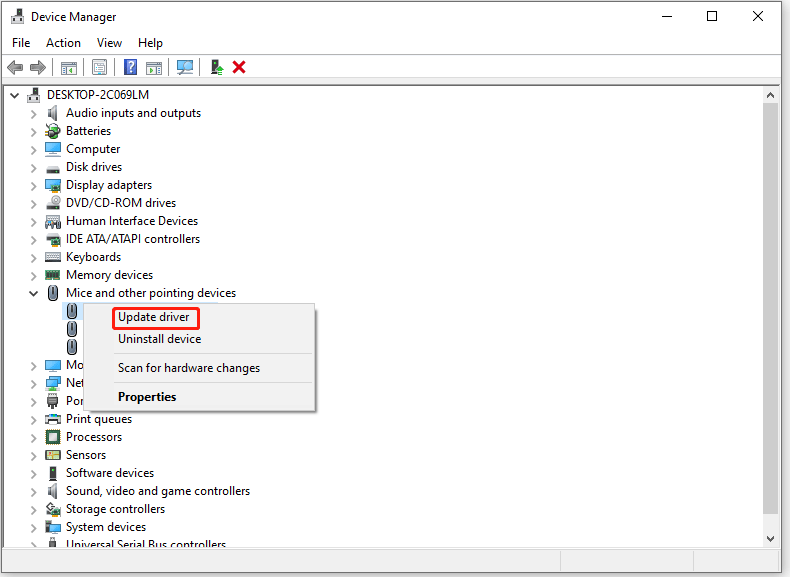
Step 4: In this interface, click Search automatically for driver.
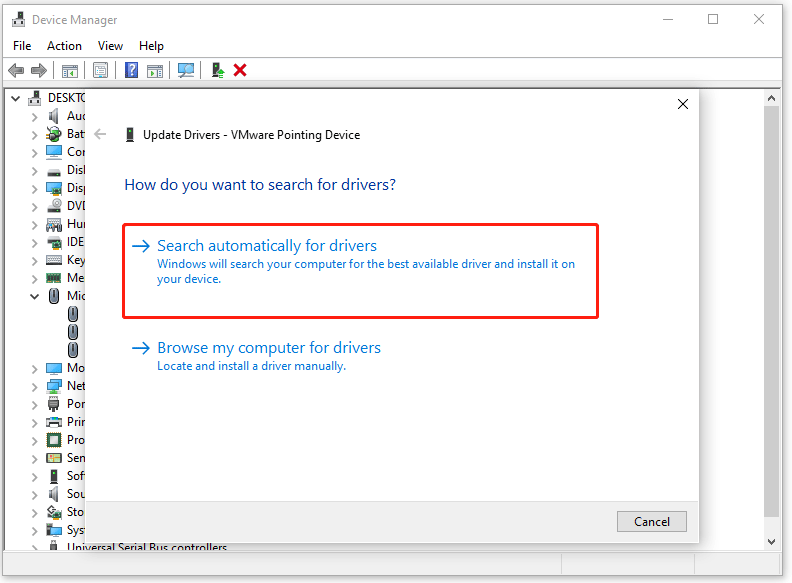
After searching automatically for driver, if a new driver version is found, follow the on-screen prompts to install the new version. Then, restart your computer to see if the error “Windows 10 Control Panel Extension is Incompatible with Driver Version” is fixed.
Method 2: Perform a System Restore
A new change in your system may also cause the error “Windows 10 Control Panel Extension is Incompatible with Driver Version”. Here’s what you need to do:
Step 1: Press the Win + R key to open the Run window. Then, enter rstrui and click OK to open System Restore.
Step 2: In the initial System Restore screen, click Next to advance to the next menu.
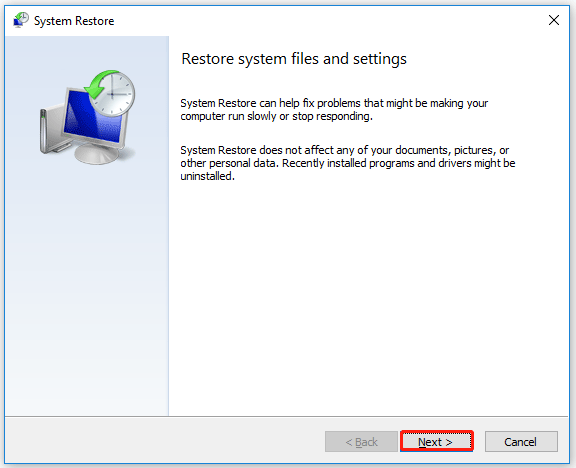
Step 3: Tick the Show more restore points option. Then, choose the date that is near to the occurrence of the “Control Panel Extension is Incompatible with Driver Version” error and click Next.
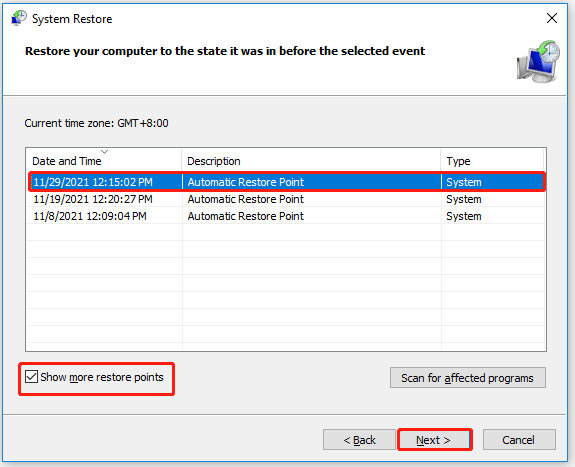
After this, if you are still seeing this error when opening the mouse settings, you should go to the next method.
Easily Fix: Windows 10 System Restore Stuck or Hang Up
Method 3: Use the System File Checker Tool
If the error “Control Panel Extension is Incompatible with Driver Version Windows 10” is caused by corrupted system files, you should use the System File Checker tool to fix it. Here is a guide to do that:
Step 1: Press the Win + S key, and type cmd in the search box. Then, right-click it and choose Run as administrator.
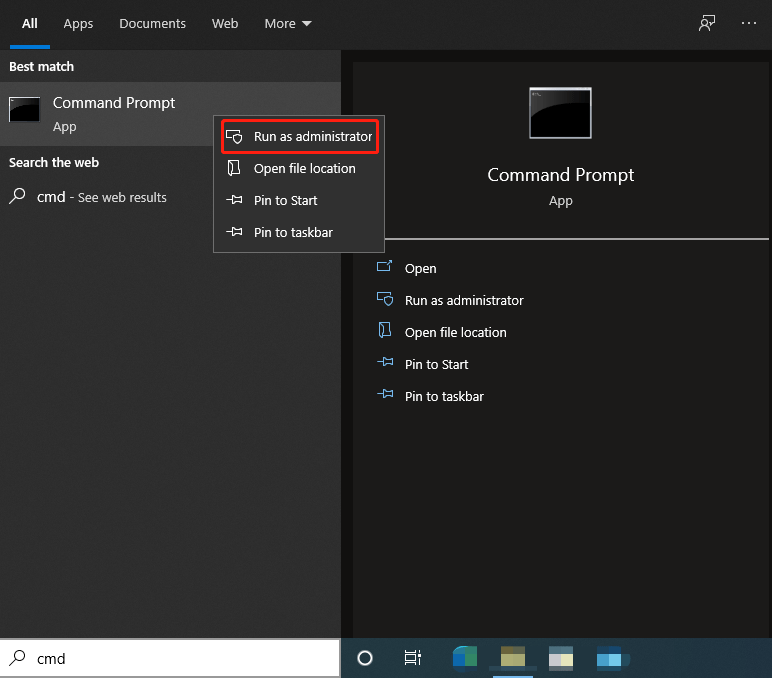
Step 2: Type sfc/scannow and press Enter. Then, the System File Checker tool will scan and repair corrupted files.
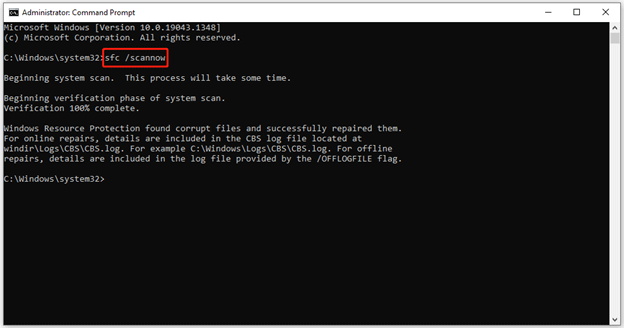
Once the process is complete, check whether the issue has solved.
That’s all about how to fix “Control Panel Extension is Incompatible with Driver Version Windows 10”. If you have any questions about this topic, please leave them in the comment zone and we will try to answer them as soon as possible.

User Comments :