The “error applying transforms” issue may occur from time to time on your Windows PC. And the following are some reasons for this issue:
- The corrupted Windows Installer
- The incorrect transform registry path of the app
- Issues with the Windows Update service
- Broken software update
Once you see the “error applying transforms. verify that the specified transform paths are valid” message pops up, you should try these methods below to fix it.
Method 1: Register the Windows Installer
As mentioned above, the “error applying transforms. verify that the specified transform paths are valid, error applying transforms” message may come out due to corrupted Windows Installer. In this case, re-registering the Windows Installer may help you solve this problem.
Step 1: Press Windows + R to open the Run dialog.
Step 2: Type msiexec /unregister in the text box and then press Enter.
Step 3: After that, open the Run dialog again. Then type msiexec /regserver in the box and click OK.
Step 4: After you complete the operation, go to check if the error is repaired.
Method 2: Run the Program Install and Uninstall Troubleshooter
The Program Install and Uninstall troubleshooter can help you repair issues that prevent you from installing or removing programs. Therefore, when facing the “error applying transforms verify that the specified transform paths are valid” issue, you can also try to solve it with this troubleshooter.
Step 1: Visit the official Microsoft Support website and download the Program Install and Uninstall troubleshooter.
Step 2: After you finish the download process, open this troubleshooter and click Next to detect problems.
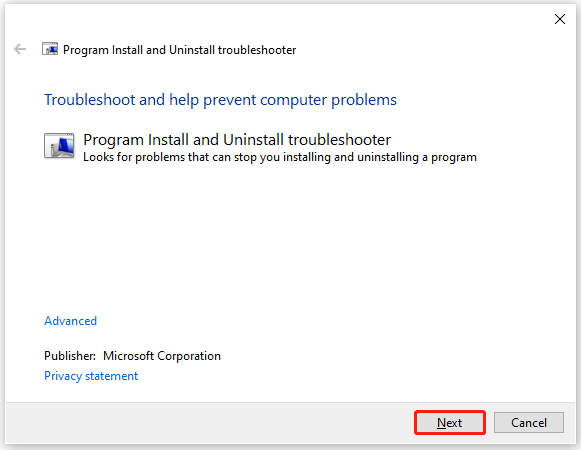
Step 3: In the next window, select Installing or Uninstalling according to your own needs.
Step 4: Select the problematic program from the list or Not Listed if it isn’t shown in this list. Then click Next.
Step 5: Follow the on-screen instructions to repair the found issues with the specific program.
Once done, restart your computer to see if the error is fixed.
Method 3: Edit the Transforms Registry Path
Another way you can try to get rid of the “error applying transforms” issue is to edit the transforms registry path. To do this, follow the steps below.
Step 1: Open Registry Editor on your Windows PC and then navigate to the path: HKEY_CLASSES_ROOTInstallerProducts.
In case some unexpected errors occur during the process, you’d better back up your registry first.
Step 2: Right-click Products and then select Find.
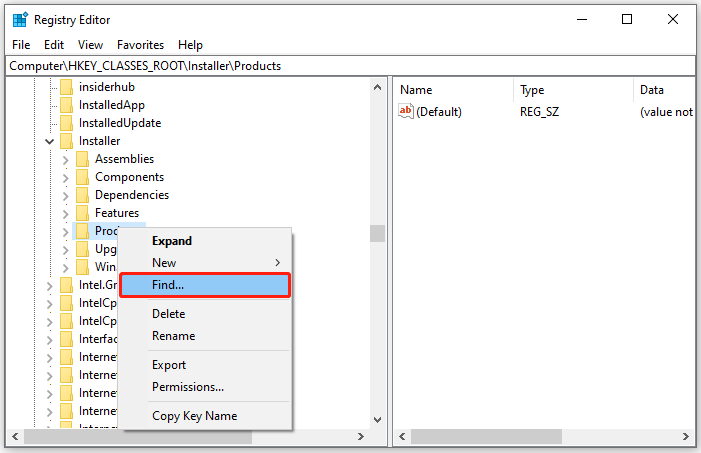
Step 3: After the Find window pops up, make sure you tick the checkboxes next to Keys, Values, and Data. Type the name of the problematic program in the Find what box and then click Find Next.
This step will help you find the registry key for the specific program.
Step 4: Double-click Transforms from the right side to open the Edit String window.
Step 5: Delete all the information in the Value data box and then press OK to save the changes.
After the process is finished, restart your PC to check if the error disappears.
Method 4: Perform the SFC Scan
Corrupted system files on your PC can also lead to the “error applying transforms. verify that the specified transform paths are valid” issue. On this occasion, we recommend you use the SFC (System File Checker) utility to fix the issue.
Step 1: Open the Run dialog and type cmd in the box. Then press Ctrl + Shift + Enter to open the elevated Command Prompt.
Step 2: In the Command Prompt panel, type sfc /scannow and then press Enter.
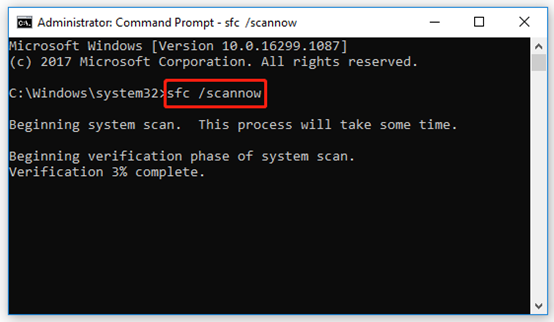
Step 3: Once the scan is completed, restart your computer and the “error applying transforms” issue might be removed.
Method 5: Uninstall the Previous Software Version
If the “error applying transforms verify that the specified transform paths are valid” issue happen when you are updating a piece of software, you might be able to get rid of it by uninstalling the previous version of the specific software.
Step 1: Press Windows + I to open Windows Settings. Then go to System > Apps & features.
Step 2: Find and click the problematic program from the right side. Then click Uninstall to remove it from your computer.
Step 3: After you uninstall the specific program successfully, restart your computer. Then attempt to install it again and chances are you won’t run into this issue this time.
Follow the above methods when you are experiencing the “error applying transforms. verify that the specified transform paths are valid, error applying transforms” issue. If you have any other problems with the issue, please leave a message in our comment part.
If you are interested in MiniTool Partition Wizard – the wonderful tool that can help you manage disks and partitions on your computer better, you can visit the official website to get more detailed information.

User Comments :