Are you bothered by the ERR_INTERNET_DISCONNECTED error? what can you do fix net: ERR_INTERNET_DISCONNECTED on Google Chrome? Today, MiniTool will focus on this topic and offer you several solutions.
Fix 1: Restart Router
The ERR_INTERNET_DISCONNECTED is the message that comes with the Unable to connect to the Internet error on Google Chrome. If you encounter this issue, you are restricted to access to the network.
How to fix this error? Well, the first thing you can do is to restart your router. As the network may suffer from some technical issues that can only be solved by restarting the modem, this method is worth trying. After restarting the router, you can continue to access the network and check if the err internet disconnected issue still pops up.
Fix 2: Configure Internet Settings
If there’s something wrong with your network settings and causing the ERR_INTERNET_DISCONNECTED error, you can check and modify the settings to fix the issue. Here’s how to do.
Step 1: Type internet options in the search box and then click on Internet Options under the Best match list to open it.
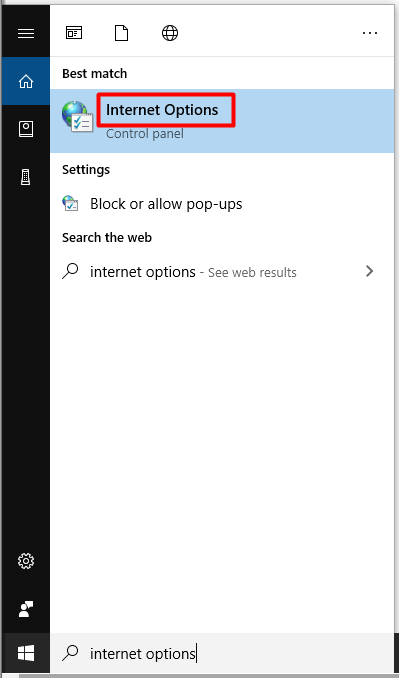
Step 2: Navigate to the Connections tab in the pop-up window and click on LAN settings.
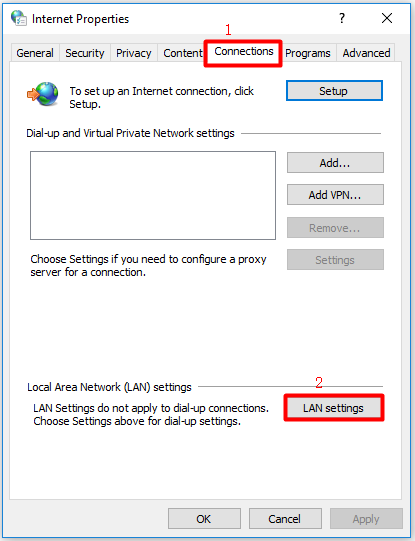
Step 3: In the next window, uncheck Automatically detect settings and Use a proxy server for your LAN (These settings will not apply to dial-up or VPN connections), and then click OK.
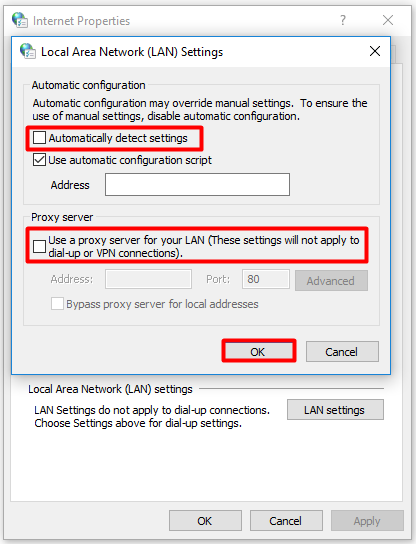
You may also like this: Full Guide to Fix DNS Server Unavailable in Windows 10
Step 4: Now, open your Google Chrome and check if the error is fixed.
Fix 3: Flush DNS and Reset TC/IP
Both flushing DNS and resetting network settings are useful for network issues. So, when net ERR_INTERNET_DISCONNECTED occurs, you can consider this method. You can follow the steps below to do that.
Step 1: Run Command Prompt as administrator in the search box.
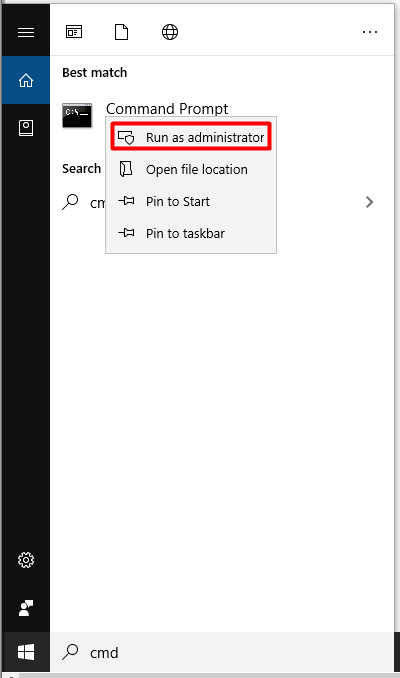
Step 2: In the elevated prompt window, type the following command and hit Enter after each to execute them.
- ipconfig /flushdns
- ipconfig /renew
- netsh int ip set dns
- netsh winsock reset
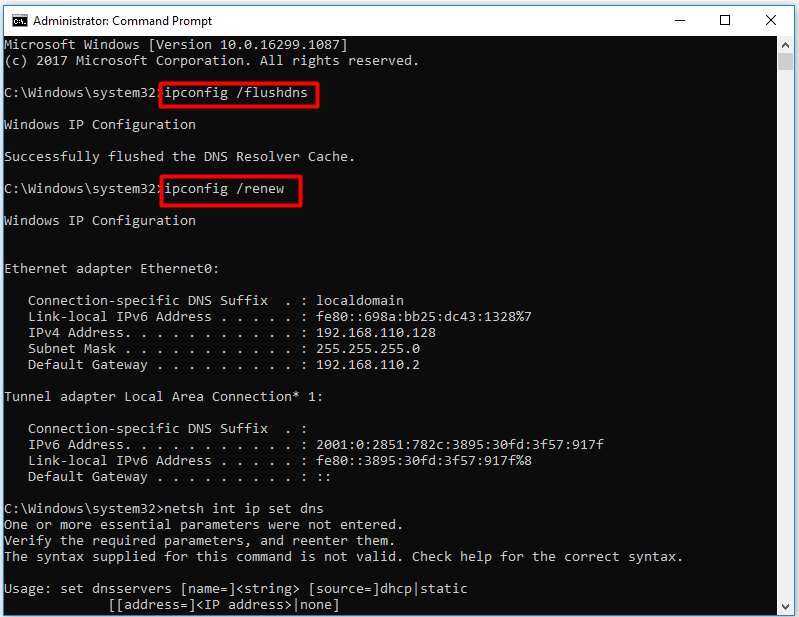
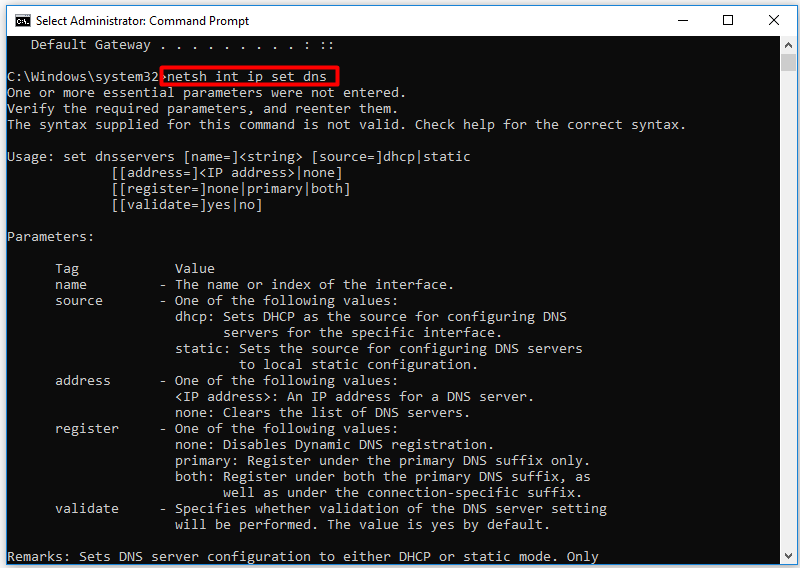
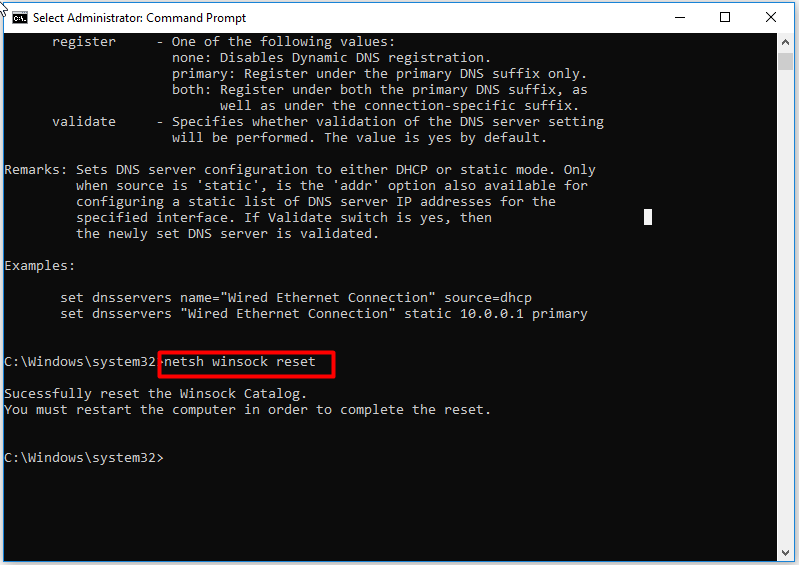
Step 3: Now, open the browser to see if the error is fixed.
Fix 4: Clear Browsing Data
The browsing data (cache and cookies) of your Google Chrome sometimes will influence the connection. If the error internet disconnected error happens, you can try clearing the browsing data on the Chrome.
Step 1: Open your Google Chrome and then press Ctrl and H keys to open the history.
Step 2: Click on Clear browsing data from the left panel.
Step 3: Then, you should choose the beginning of time and the contents that you would like to clear such as browsing history, download history, cookies and other sire and plugin data, etc.
Step 4: After that, click Clear browsing data and wait for the finish of the operation.
Step 5: Now, reopen your Chrome to check if the ERR_INTERNET_DISCONNECTED error is fixed.
Fix 5: Disable Antivirus and Firewall Temporarily
Any security software running in the background like Firewall and antivirus software can block your web browser or Internet connection, which will give rise the net: ERR_INTERNET_DISCONNECTED error.
So, one of the solutions to the error is to disable antivirus and Firewall. However, as your computer needs to be protected, you can just disable them temporarily. You can follow this full guide to use (enable and disable) Firewall.

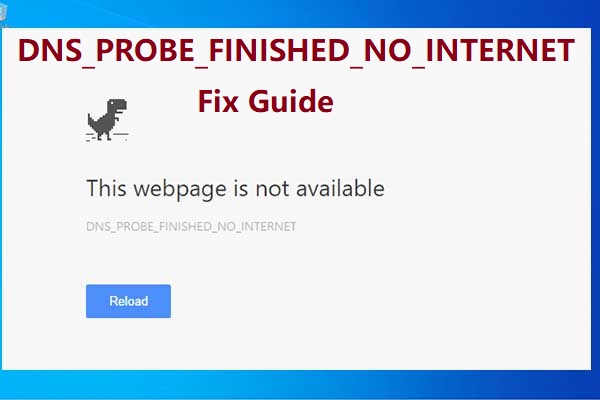
User Comments :