The ERR_HTTP2_PROTOCOL_ERROR is a common error in Google Chrome. It seems to pop up when you try to access a webpage with the HTTP/2 Network Protocol which can help webpages load faster.
How to fix ERR_HTTP2_PROTOCOL_ERROR? Follow this guide.
Solution 1: Refresh the Webpage
To get a quick fix of the ERR_HTTP2_PROTOCOL_ERROR Chrome, you can try to refresh the webpage by clicking the Refresh icon at the top-left corner. Usually, the page is likely to show up properly after that. Besides, you can try to restart the browser as well.
If this solution doesn’t solve the error, then you need to go on with other solutions.
Solution 2: Close Other Tabs
If there are too many tabs open in Google Chrome, the new webpage might not be loaded successfully. In this case, you should close the other tabs that you don’t need and then load the problematic webpage again to see if the ERR_HTTP2_PROTOCOL_ERROR disappears. In addition, visiting this website in incognito mode may help to remove the error as well.
If the error still persists, you should try more complex solutions.
Solution 3: Update Google Chrome
When some issues come out in applications, the developers may try to release an update to fix these issues. Therefore, if you get stuck in the ERR_HTTP2_PROTOCOL_ERROR Chrome, you can try to update Google Chrome.
After you finish the update successfully, launch the browser and attempt to access the webpage again to see if the error is resolved. If not, continue with the next way.
Solution 4: Clear the Browser Data
In some cases, the ERR_HTTP2_PROTOCOL_ERROR is possibly caused by the corrupted files stored as browsing data in Google Chrome. To get rid of the error, you are supposed to clear your browser data completely.
Step 1: Launch Google Chrome to enter its main interface.
Step 2: Go to Settings > Privacy & security and then select Clear browsing data from the right panel.
Tip: To clear the data, you can press Ctrl + Shift +Del or go to the chrome://settings/clearBrowserData site in Google Chrome as well.
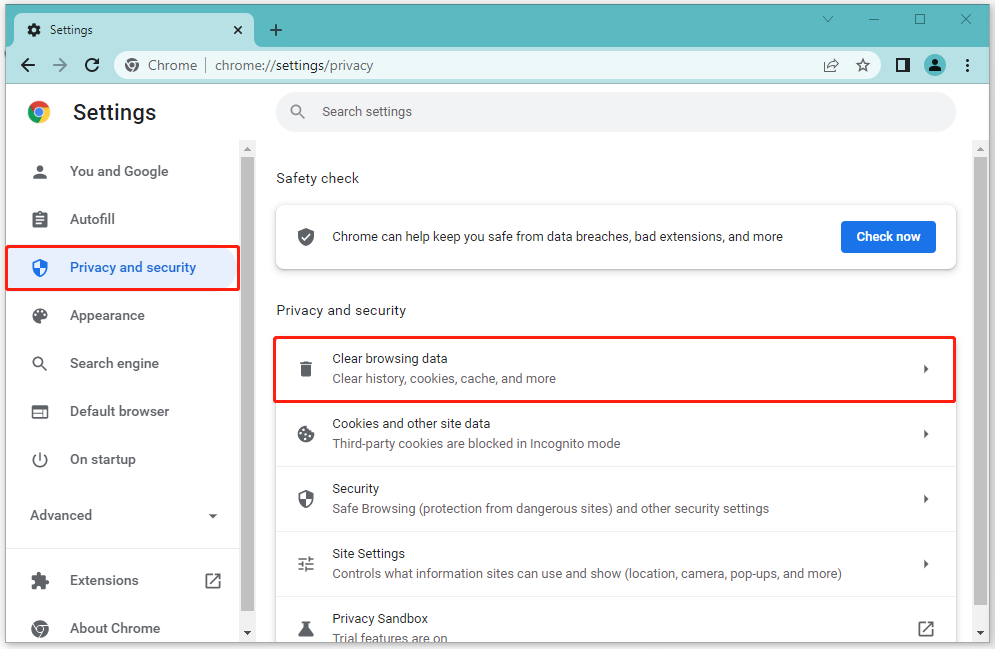
Step 3: In the Basic option, select All time for Time range and then check all the three listed options. Finally, click Clear data to carry out the operation.
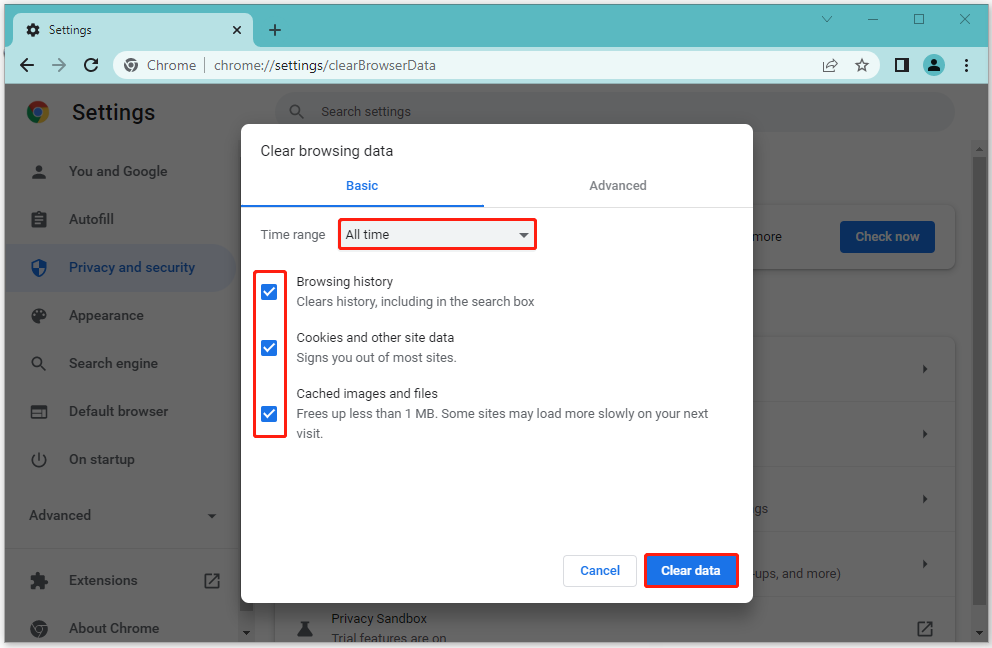
Once you clear all the browsing data, restart the Google Chrome browser and try to load the webpage again. You may visit this page successfully at this time.
Solution 5: Reset Google Chrome
During the process of you using Google Chrome, some small glitches may appear and lead to the ERR_HTTP2_PROTOCOL_ERROR. On this occasion, you can try to reset Google Chrome to default settings to remove the error.
After you finish resetting Google Chrome, you are possibly able to access the website normally.
Solution 6: Reinstall Google Chrome
If the error is still around after you execute the above solutions, it might imply that there is something wrong with the Google Chrome app itself. To solve the error, you should reinstall Google Chrome.
To do this, follow the steps below.
Step 1: Press Windows + R to open the Run dialog.
Step 2: Type appwiz.cpl in the box and press Enter to enter the Programs and Features window in Control Panel.
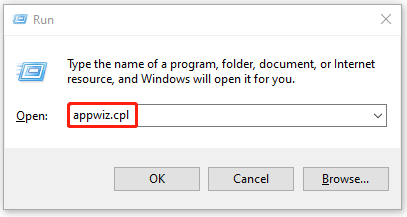
Step 3: Right-click Google Chrome and then select Uninstall.
Step 4: After the process is completed, try to download and install Google Chrome.
After that, launch Google Chrome and you may access the website without the ERR_HTTP2_PROTOCOL_ERROR.
Don’t worry about how to fix ERR_HTTP2_PROTOCOL_ERROR when you meet it. These solutions mentioned in this post are available. Just have a try. If you have any other good ideas to solve the error, you can leave a message in the comment part below.

User Comments :