Some users reported about Equalizer APO not working. Unfortunately, this problem could happen due to various factors, and it might be hard to figure out it in your case. To solve it, MiniTool Partition Wizard introduces some solutions.
Equalizer APO (Audio Processing Object) is a free and open-source audio equalizer for Windows 7/8/8.1/10.
Equalization parameters can be configured for multiple audio devices and applied to all Windows audio. Equalizer APO comes with a configuration editor with variable frequency resolution, and it allows users to save and load configuration in a text file.
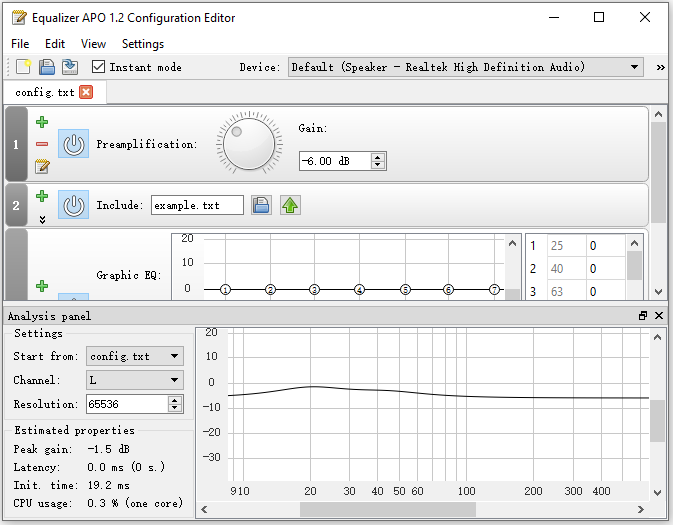
A lot of users are using this software to improve their PC audio. However, some of them reported that their Equalizer APO doesn’t work and it makes no effect on the audio. If you are bothered by the same issue, you can try the following solutions to solve it.
Method 1: Disable Hardware Acceleration of Audio
When you face Equalizer APO not working, disabling hardware acceleration of audio might help. And here are the detailed steps.
Step 1: Press Win + R to invoke the Run window. Then type mmsys.cpl and press Enter to open the Sound settings.
Step 2: Under the Playback tab, right-click the headset you are using and select Properties.
Step 3: In the pop-up window, switch to the Advanced tab. Then uncheck the option “Allow hardware acceleration of audio with this device” under the Hardware Acceleration section.
Step 4: Click the OK button on each window to save the changes you have made.
Then you can check if Equalizer APO not working error has been solved.
Your device might not support hardware acceleration. If you don’t see the hardware acceleration option, just move on to the next solution.
Method 2: Make Sure Enhancements Are Enabled
If you have disabled all enhancements for the specific playback device, Equalizer APO would not enhance the audio for your device. Therefore, you’d better check your settings and make sure the sound enhancements are enabled.
Step 1: Open Sound settings.
Step 2: Under the Playback tab, right-click your headset and select Properties.
Step 3: Go to the Enhancements tab. Then uncheck Disable all sound effects and click OK.
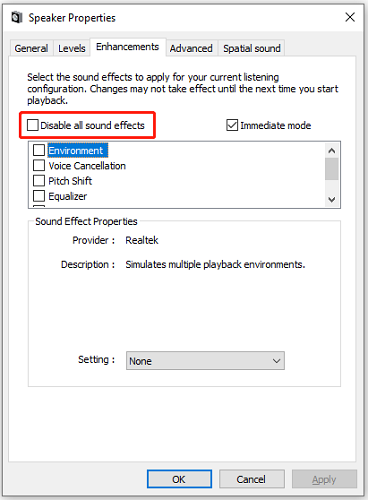
If Equalizer APO not working still exists even you are sure the sound enhancements are enabled, you need to try the next method.
Method 3: Allow Equalizer APO Through Firewall
Antivirus programs might prevent Equalizer APO from working properly sometimes. To solve the problem, you need to allow the app through Windows Defender Firewall or make an exception for it.
Method 4: Install as SFX/EFX
Some users have fixed Equalizer APO not working by installing as SFX/EFX. You can also have a try. And here are the detailed steps.
Step 1: Press Win + S to open the Windows Search utility. Then search for Configurator and open the app.
Step 2: Under the Playback devices tab, select the device you want to use with the equalizer. Then check Troubleshooting options (only use in case of problems).
Step 3: Uncheck both Use original APO boxes. Then select Install as SFX/EFX (experimental) from the drop-down menu.
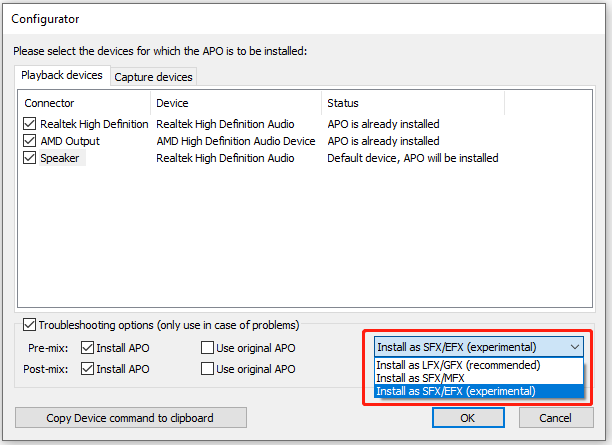
Step 4: Click OK to save the changes.
Now you can check if Equalizer APO works properly.
Method 5: Reinstall Equalizer APO
If you tried all the solutions you can find but still encounter the Equalizer APO not working error, you might need to reinstall the Equalizer APO app.
Step 1: Open Control Panel. Then select View by: Category and select Uninstall a program.
Step 2: In the list of installed features and programs, right-click Equalizer APO and select Uninstall.
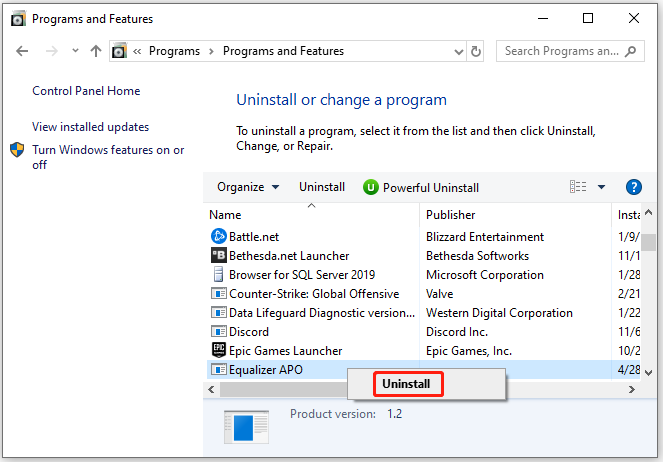
Step 3: Follow the on-screen instructions to finish the operation. Then remove remnants.
Step 4: Download and install Equalizer APO again and check if it works well.

User Comments :