When you play Elden Ring, you might encounter Elden Ring screen tearing due to several factors. To help you solve the problem, MiniTool Partition Wizard puts together some solutions in this post.
Elden Ring is an online action role-playing game available on many platforms, including Microsoft Windows, Xbox One, Xbox Series X/S, PlayStation 4, and PlayStation 5.
It is popular among game lovers. Unfortunately, some users encounter Elden Ring screen tearing while playing the game, especially on PC, which affects their gaming experience greatly.
Why does the problem happen? How to solve it? Don’t worry if you are bothered by the same issue. You can try the following solutions one by one to troubleshoot the problem.
Solution 1: Update Elden Ring and Your Windows
The developers keep releasing updates regularly for bug fixes and gaming improvements. If your game is outdated, you could encounter various problems, including the Elden Ring screen tearing issue. Therefore, please check for game updates. If there is any update available, install it immediately.
In addition, you need to update your operating system as well.
Solution 2: Run Elden Ring in Borderless Window Mode
Some users found the Elden Ring PC screen tearing issue always happening when they play the game in full-screen. And they solved the problem by running Elden Ring in borderless window mode. You can also have a try.
When you play the game, you can press Alt + Enter to switch between the full-screen mode and borderless windowed mode. If it’s not working, you can follow the steps below.
Step 1: Exit Elden Ring and open Steam.
Step 2: Go to LIBRARY and right-click Elden Ring. Then select Properties.
Step 3: In the left pane of the pop-up window, select GENERAL. In the right pane, input –windowed in the box under the LAUNCH OPTIONS section.
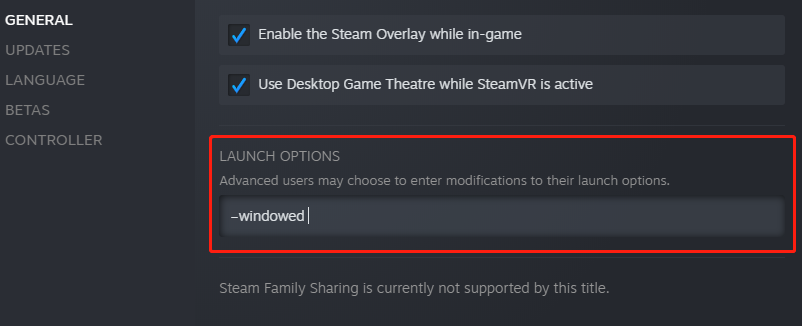
Solution 3: Enable High-Performance Graphics Card Settings
Issues related to your graphics card could lead to Elden Ring screen tearing. To fix the problem, you can try enabling high-performance mode for your graphics card driver.
Step 1: Press Win + I to open Settings. Then go to System > Display.
Step 2: In the right pane, click the Graphics settings link.
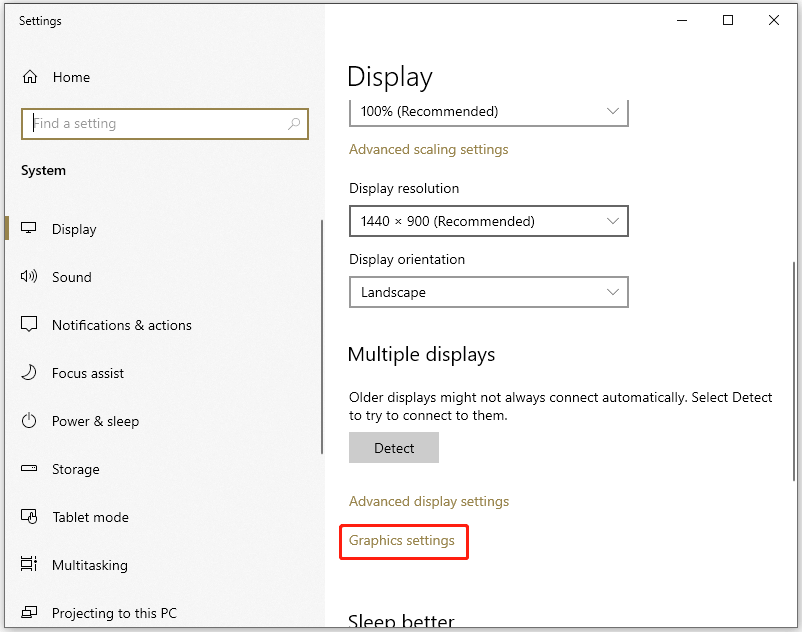
Step 3: On the next page, click the Browse button to add Elden Ring to the app list.
Step 4: Click the game and select the Options button. In the pop-up window, select High performance and click Save.
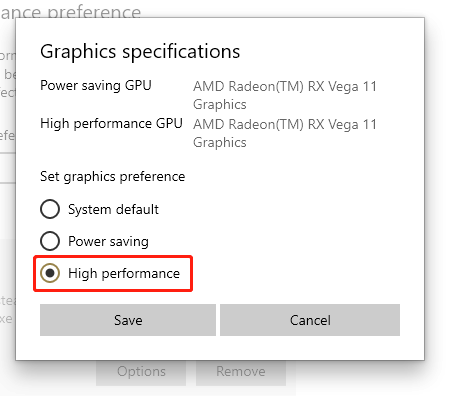
Then you can run Elden Ring again and check if the problem has been solved.
Solution 4: Verify Game Files
Elden Ring PC screen tearing can also happen due to corrupted or missing game files. In this case, you can check and repair your game files on Steam.
Just go to Steam LIBRARY, right-click your game, and select Properties. Then click LOCAL FILES > Verify integrity of game files.
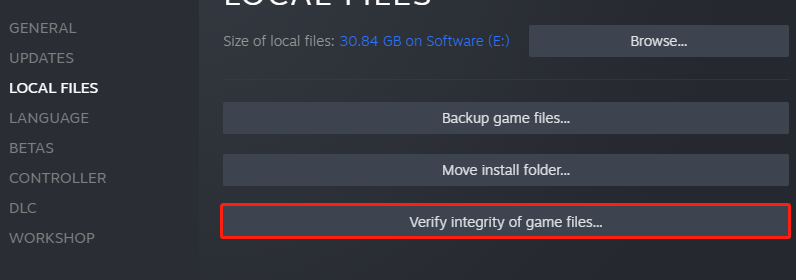
Solution 5: Turn off Overlay Features
Overlay features could also cause screen tearing Elden Ring. To solve the problem, you can turn off your Overlay features, such as Steam Overlay, Discord Overlay, etc. the following posts may be helpful:
- How to Disable NVIDIA Overlay in GeForce Experience
- How to Enable or Disable Steam Overlay on Windows 10/11
- How to Disable Discord Overlay in Windows 10
Solution 6: Update Your Graphics Card Driver
An outdated or corrupted graphics card driver could also cause problems with your game. To fix Elden Ring screen tearing, you may also need to update your graphics card driver.
For NVIDIA users, disabling Vertical Sync is also worth trying.
Have you solved the Elden Ring screen tearing issue in your case successfully? You can share your ideas or experience with us in the following comment zone.

User Comments :