If you are a game lover, you might be familiar with Discord. Recently, some users reported the “Discord upload failed” issue. If you are bothered by the same problem, you can try these solutions put together by MiniTool Partition Wizard.
Discord is a software program created for communication. It is mainly used among game lovers. With this program, they can communicate with their friends and team members via voice calls, video calls, text messages, etc. This program is available on various platforms, including Microsoft Windows, macOS, Android, iOS, iPadOS, and Linux. Users can also visit Discord through web browsers.
Unfortunately, some users encountered the “Discord upload failed” error while using the Discord program to upload images, videos, messages, or files, as the following picture shows.
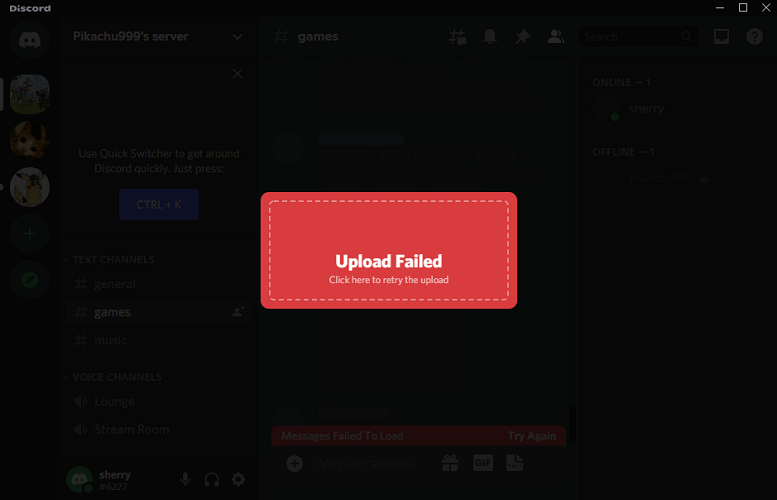
It could happen both in the app and web browser versions. This problem can be caused due to various factors. If you received the same error, try the following fixes to solve the problem.
Solution 1: Restart Your Computer
Sometimes a simple restart can fix common issues on a computer. Therefore, when you receive the upload failed Discord error, the first thing you should do is to save all your work and perform a restart. If you still can’t upload pictures to Discord after the restart, you can move on to the next solution.
Solution 2: Check Discord Server
The “Discord upload failed” could happen when the Discord server doesn’t work properly. To check for that, you can visit its Twitter account “Discord Status” or use reliable third-party server-status checkers such as Downdetector. If there is something wrong with the Discord server, you have nothing to do but wait until the developers solve the problem. If the Discord server works correctly, you should continue with the next solution.
Solution 3: Troubleshoot Your Network Issues
You should also make sure your network works properly to solve upload failed Discord. An easy way is to test the network by visiting other websites or restart your modem or router. For more solutions to network troubleshooting, you can refer to this post: 11 Tips to Troubleshoot Internet Connection Problems Win 10.
Some users have solved the error by using a VPN. It can help you fix the connection problem with the internet provider. You can also have a try.
Solution 4: Update Your Discord
Discord developers are keeping releasing updates for new features and bug fixes. If you encountered the “Discord upload failed” issue on the Discord client, you can try updating the app to the latest version to solve the problem.
Usually, Discord will search for available updates automatically when you launch the app. To update Discord manually, you can try reinstalling the app or visiting the official website of Discord.
If this does not help, you can try the Discord web version.
Solution 5: Contact Discord Support
If you have tried all the solutions above but still can’t upload pictures to Discord, you might need to contact the Discord support team for solutions.
You can open your web browser, visit the Discord support page, and report your problem. Please remember to describe the problem in detail so they can help you as soon as possible.
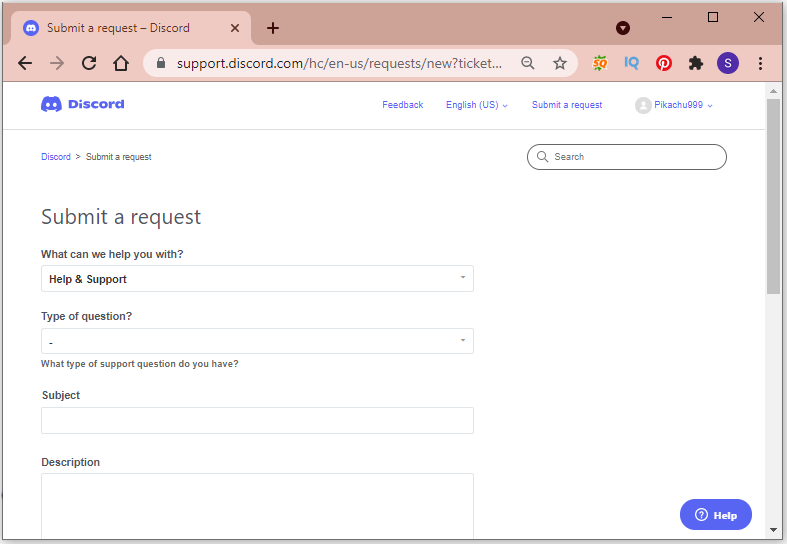
Alternatively, you can also contact Discord support via Twitter, email, or the help center. You can also try using Discord’s community forums to get more solutions.

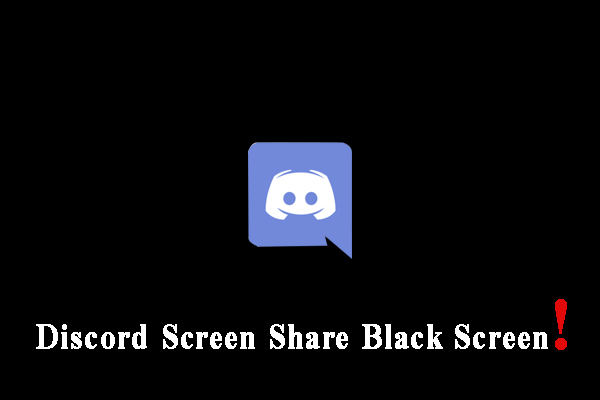
User Comments :