Dark Souls III is an action role-playing video game developed by FromSoftware and published by Bandai Namco Entertainment. It is available on PlayStation 4, Xbox One, and Microsoft Windows.
Since released in March 2016, the game has attracted a lot of game lovers. Some users who play the game on Microsoft Windows find that Dark Souls 3 keeps crashing on startup or during the gameplay. Due to this issue, they cannot play the game as they wish. Fortunately, some of them have figured out how to solve the problem.
According to the users, you might encounter the Dark Souls 3 crashing issue due to the following reasons:
- Incompatible game overlay software.
- Issues related to Full-screen mode.
- Improper game settings.
- Corrupted game files.
- Outdated or corrupted graphics card driver.
Here are 5 methods and you can try them one by one if you are also bothered by Dark Souls 3 crashing issue.
Method 1: Disable the Game Overlay Feature
You might encounter Dark Souls 3 crashing on startup or during the gameplay when you are using any game overlay software or features, such as Steam overlay, Discord overlay, etc. This usually happens because the game overlay is not compatible with some games.
Therefore, to stop Dark Souls 3 from crashing, the first thing you can try is to disable the overlay for your game. For example, if you are using Steam overlay, you can follow the steps below to disable the feature:
If you are using Discord Overlay, you need to disable it.
Step 1: Run Steam app. Then click Steam from the top left corner and select Settings.
Step 2: In the left pane, select In-Game. In the right pane, uncheck the option Enable the Steam Overlay while in-game under The Steam Overlay section.
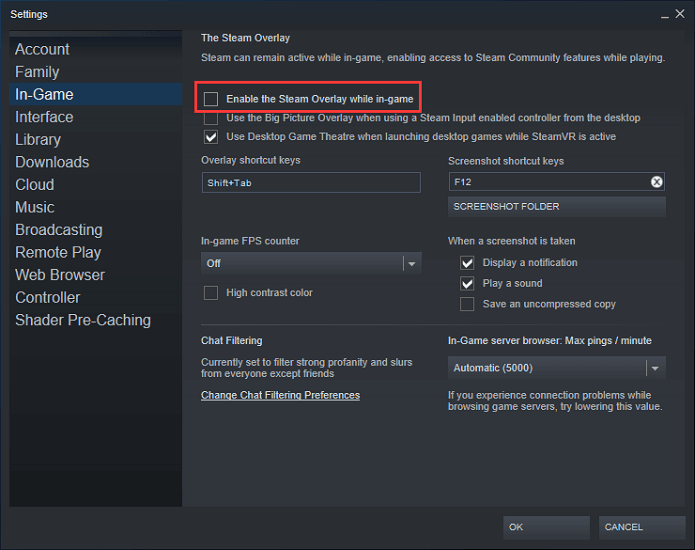
Step 3: Click OK to save the changed settings.
Then you can restart your game and check if this method works.
Method 2: Run the Game in Windowed Mode
As mentioned, Full-screen mode could also lead to Dark Souls 3 crashing issue. To fix the problem in this case, you can try opening the game in Windowed mode.
If you are able to access the game settings, you can configure the Screen Mode settings to Windowed mode in your game. Otherwise, you need to follow the steps below.
Step 1: Press Win + R to invoke Run window. Then input %appdata% and click OK.
Step 2: Double-click DarkSouls3 to open the folder.
Step 3: Open the GraphicsConfig.xml with notepad.
Step 4: Change “<config><ScreenMode>FULLSCREEN</ScreenMode>” to “<config><ScreenMode>WINDOWED</ScreenMode>”. Then save the file.
After that, you can relaunch Dark Souls 3 and check if it works properly.
Method 3: Set Graphics Settings to Low in Your Game
If you have set the graphics settings to high quality, you might also encounter Dark Souls 3 crashing as it requires much more system resources to run the game.
You can try lower graphics settings to play the game without crashing issues. For example, you can set the Effets quality, Shadow quality, and Light quality to Low. If you can’t get into the game settings, you can configure the GraphicsConfig.xml file as Method 2 shows. You just need to find these settings and set them to Low.
After that, restart your game. If Dark Souls 3 keeps crashing again, you should move on to the next solution.
Method 4: Verify the Integrity of Game Files
You might also need to check if there are any corrupted or missing game files when your Dark Souls 3 keeps crashing. Here are the detailed steps.
Step 1: Open Steam and go to LIBRARY.
Step 2: Right-click your Dark Souls 3 in the list of games and select Properties.
Step 3: In the pop-up window, select LOCAL FILES tab. Then click VERIFY INTEGRITY OF GAME FILES.
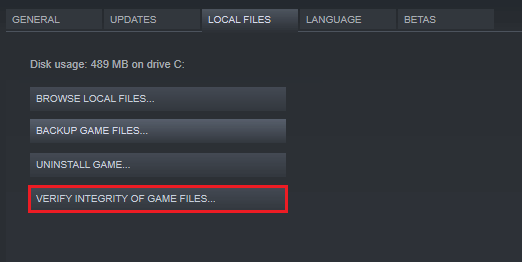
You need to wait patiently until the process is finished. Then try playing the game and check if the problem has been fixed.
Method 5: Update Your Graphics Card Driver
An outdated or corrupted graphics card driver is also one of the possible reasons why your Dark Souls 3 keeps crashing. To troubleshoot the problem, you need to update it with the latest driver software for your graphics card.
You can refer to the following post to get the tutorial: How to Update Graphics Card Drivers (NVIDIA/AMD/Intel)?
After updating your graphics card driver, you can restart your game and it should work properly.

User Comments :