Some CSGO players complain that they can play this game well due to the dropped FPS. Why is the FPS in CSGO so low? Reasons for this problem could be various, but don’t worry. In this post, MiniTool Partition Wizard provides a CSGO FPS boost guide and you can have a try.
FPS refers to Frames Per Second. It is used to describe the frequency at which consecutive images appear on a display. In games, FPS indicates how many frames the graphics card renders and the monitor displays each second.
For most games, higher FPS brings better gaming experience. If the PFS in a game is too low, you are likely to encounter lagging or screen tearing issues, which are quite annoying.
What is good FPS for CSGO? Generally, the FPS for CSGO should be 60 at least if you want to run the game smoothly. If you have a monitor with 120-165 refresh rates, the FPS higher than 120 but lower than 240 is good. The FPS lower than 60 or even 30 is too low to play the game properly.
Why does your FPS too low? And how to increase PFS in CSGO? Please keep reading and get solutions from this CSGO FPS boost guide.
PFS drop may happen due to improper PC configurations and settings for programs, video card, performance settings and so on. Now let’s them one by one.
Solution 1: Install the Latest Game Patch
The easiest way to enhance the performance of CSGO is to install the latest patch. It also helps to fix bugs. It has been known that certain bugs could lead to FPS drop in CSGO. Therefore, if you want to boost FPS in CSGO, the first thing you need to do is to check Steam or the game’s official website for available updates.
After installing the latest game patch, you can launch CSGO again and see if the FPS is improved. If it is still low, you can move on to the next solution.
Solution 2: Change Settings in CSGO
Improper game settings could also lead to low FPS. To boost FPS in CSGO, you can change its video settings. The detailed steps are listed below.
Step 1: Run CSGO.
Step 2: Go to Settings > Video Settings > Advanced Video Options.
Step 3: Change the video settings to the following settings:
- Global Shadow Quality: Very Low
- Model/Texture Detail: Low
- Effect Detail: Low
- Shader Detail: Low
- Multicore Rendering: Disabled
- Multisampling Anti-Aliasing Mode: None
- FXAA Anti-Aliasing: Disabled
- Texture Filtering Mode: Bilinear
- Wait for Vertical Sync: Disabled
- Motion Blur: Disabled
Then save the changes and restart the game to check if the FPS has been increased.
Solution 3: Update the Graphics Driver
Another reason why your FPS in CSGO is too low is that the graphics driver is outdated or corrupted. To boost FPS in CSGO in this case, you need to update your graphics driver. You can refer to our previous post: How to Update Graphics Card Drivers (NVIDIA/AMD/Intel)?
You can also use a reliable third-party software to solve the problem.
Solution 4: Change Your PC’s Power Plan
Most PCs are configured to use a balanced power plan by default, which restricts the operating capacity of the CPU and graphics card and might lead to decreased FPS in your game. To boost FPS in CSGO, you need to change your power plan.
You can follow the steps below.
Step 1: Press Win + R to invoke Run window.
Step 2: Input powercfg.cpl in the box and click OK to navigate to Power Options quickly.
Step 3: Select High performance as your power plan for this PC.
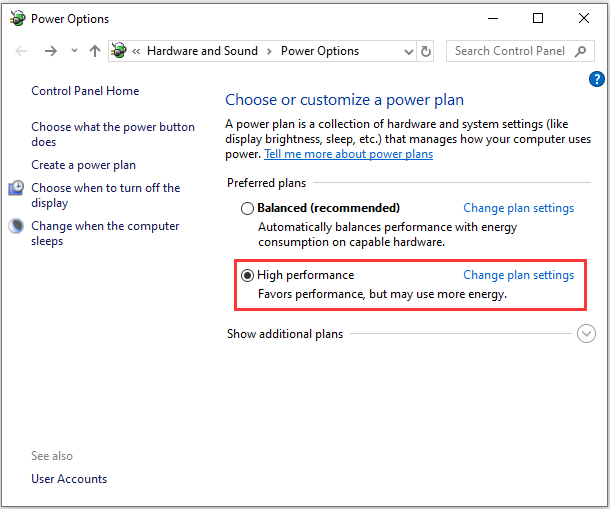
Then you can run CSGO and check if it works properly with high FPS. Hope this CSGO FPS boost guide is helpful for you.

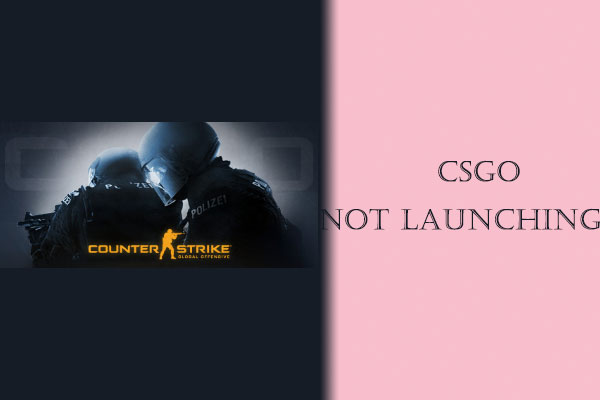
User Comments :