A large number of users complain that their Brother printer keeps going offline. Why is my Brother printer offline? If you are trying to figure it out, you come to the right place. Today, MiniTool will explore the troubleshooting methods together with you.
Why Is My Brother Printer Offline
Once Brother printer keeps going offline, the documents will only be added to queue but fail to directly print. Why is my Brother printer offline? After analyzing lots of user reports and posts, several possible reasons are responsible for Brother printer offline. They are:
- Firewall and antivirus programs. Sometimes, the Windows Defender Firewall or antivirus program may block the printer from accessing the internet due to a false positive.
- Corrupted device driver. If the printer driver become corrupt or is missing, you may encounter the Brother printer offline issue. For this, you can solve it by reinstalling the relevant drivers.
- Invalid IP address. To avoid Brother printer offline Windows 10, we recommend you assign a Static IP to the printer.
- Use printer offline. It is a Windows feature that allows you to use the printer offline. If this feature is enabled, it may cause Brother printer keeps going offline.
Now, let’s see the Brother printer offline fixes in the following part.
How to Fix Brother Printer Offline
Before performing the following solutions, make sure that you have logged in as an administrator and the network connectivity is stable, and your Brother printer is connected to the computer correctly.
Fix 1. Turn off Windows Firewall and Antivirus Temporarily
As mentioned above, Windows Defender firewall and antivirus program may cause Brother printer keeps going offline. So, you can try disabling your antivirus temporarily and check if it fixes the issue. Here we take Windows Firewall for example:
Step 1. Type firewall in the search box and select Windows Defender Firewall from the best match.
Step 2. Click on Turn Windows Defender Firewall on or off at the left side.
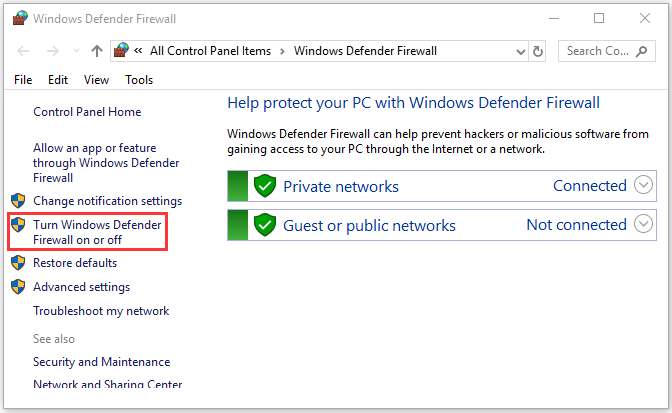
Step 3. Tick the checkbox next to Turn off Windows Defender Firewall (not recommended) and click on OK to save the changes.
Now, you can check if Brother printer offline Windows 10 still persists.
Fix 2. Make Sure Your Brother Printer Is Set as Default Printer
In addition, you should check if your Brother printer is set as the default printer. Here’s how to do that:
Step 1. Type control in the search box and select Control panel.
Step 2. Change the View by to Large icons and select Devices and Printers.
Step 3. Right click the Brother Printer icon and select Set as default printer.
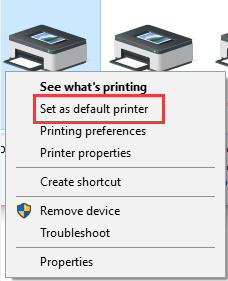
Fix 3. Disable SNMP
SNMP (Simple Network Management Protocol) is a renewed internet standard protocol that’s used for configuring and collecting network devices. However, this protocol also causes problems with Brother printer offline. You can following the steps below to reconfigure your port.
Step 1. Open the Control Panel, and then change the view by to Category and click on View devices and printers under the Hardware and Sound section.
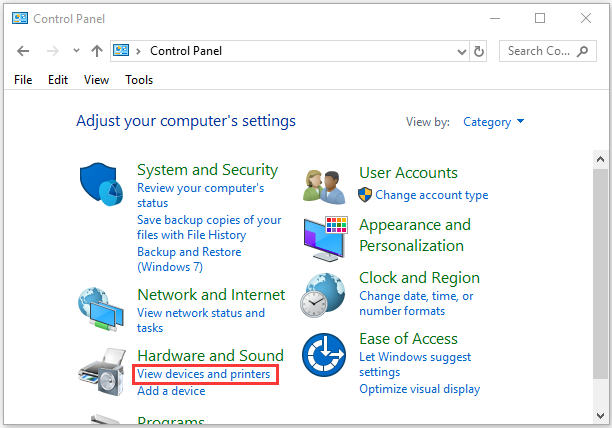
Step 2. Right click the Brother printer and select properties.
Step 3. Navigate to the Port tab and select the port that you currently connected to, and then click on Configure Port.
Step 4. Tick the checkbox next to SNMP Status Enabled, and then click on OK to save the changes.
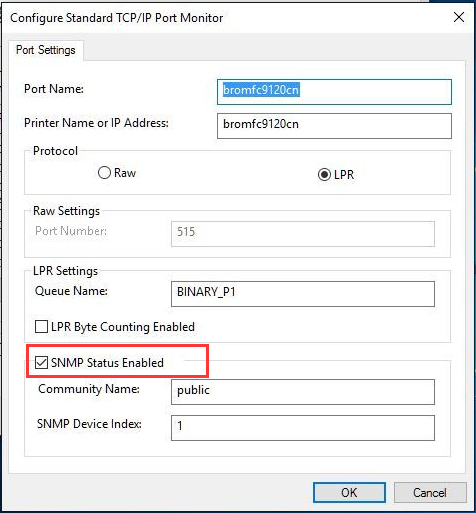
Now, you can try using the printer and see if Brother printer keeps going offline.
Fix 4. Check Your IP Address
If the above method fails to work, you may need to check the IP address that you assign for ports. Here make sure that the IP address is static and the same as on your PC. For that:
Step 1. Repeat Step 1 to Step 3 from the Solution 4 and navigate to the Port tab.
Step 2. Select a static IP that your printer can use from the list of ports and click on Configure port.
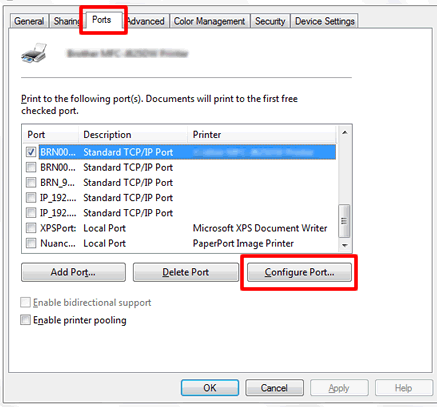
Step 3. In the port settings window, check if the Port name and IP address is the same as your system. If not, enter the correct IP address and name, and click on OK to save changes.
Fix 5. Disable the Pinter Offline Feature
Another Brother printer offline fix is to disable the Windows 10 printer offline feature. It has been proven by many users to be helpful. Have a try now.
Step 1. Right click your Brother printer and select See what’s printing.
Step 2. In the pop-up window, click on Printer at the upper left corner and uncheck the Use Printer Offline option.
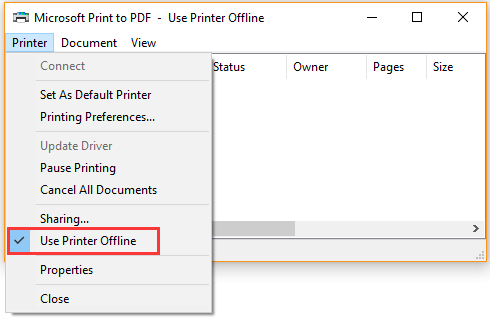


User Comments :