Call of Duty Warzone is a popular free-to-play battle royale video game. Sometimes when you attempt to launch this game via Battle.net, you may run into the BLZBNTBNA00000012 error. The error may be caused by multiple factors and the most common ones are listed below.
- Lack of administrator rights
- The corrupted cache of Battle.net
- Certain command line arguments
- Corrupted or missing game files
What if you get stuck in the Warzone BLZBNTBNA00000012 error? Just keep reading to find out effective ways to fix this error.
Fix 1: Relaunch the Battle.net Client
When you are facing the BLZBNTBNA00000012 Warzone error, you should try restarting the Battle.net client first to see if the error is resolved. If the error persists, you need to continue with other solutions.
Fix 2: Run Battle.net and Warzone as an Administrator
As mentioned earlier, the Warzone BLZBNTBNA00000012 error may occur due to insufficient administrator privileges. Therefore, you can try running Battle.net and Warzone as an administrator to solve the error.
Step 1: Right-click the Battle.net client on your desktop and select Run as administrator.
Step 2: Go to Warzone and click the Options icon next to the Play button. Then click Show in Explorer.
Step 3: After entering File Explorer, right-click the game and select Run as administrator.
Fix 3: Allow Battle.net Through Windows Defender Firewall
Windows Defender Firewall may also prevent you from launching Warzone and lead to the Warzone BLZBNTBNA00000012 error. To avoid this error, you’d better allow Battle.net to run through Windows Firewall. If you have no clue about how to do this, you can follow this post: How to Allow or Block a Program Through Firewall Windows 10
Fix 4: Change the Game Region
A temporary outage with Blizzard regional server may cause the Warzone error BLZBNTBNA00000012. In this case, you can try changing the region in the Battle.net client.
Step 1: Launch Battle.net and go to Warzone. Then click the globe icon next to the game version.
Step 2: Select a different region. After that, try launching Warzone to see if the error is solved.
Fix 5: Remove Command Line Argument
You can also try to fixing the Warzone BLZBNTBNA00000012 error by removing command line arguments.
Step 1: Go to Warzone in the Battle.net client. Then click the Options icon and select Game Settings.
Step 2: Delete the argument in the box and then uncheck the Additional command line arguments option.
Step 3: Once done, click Done to save the changes.
Fix 6: Rename the Warzone Folder
Another solution to the BLZBNTBNA00000012 Warzone error is to rename the Warzone folder. Some users reported this way helped them fix this annoying error. Therefore, you can have a try as well.
Fix 7: Delete Cache Files
The Warzone error BLZBNTBNA00000012 may show up due to corrupted cache data. In this case, it’s recommended that you empty the cache folder.
Step 1: Press Windows + R to open the Run dialog.
Step 2: Type %localappdata% in the text box and then press Enter.
Step 3: Find the Battle.net folder and the Blizzard Entertainment folder. Right-click them and select Delete to clear the files inside the two folders.
Fix 8: Scan and Repair Warzone
If some game files get corrupted or missing, you may meet the Warzone BLZBNTBNA00000012 error as well. On this occasion, you ought to scan and repair these files to fix this error.
Step 1: Go to Warzone in Battle.net. Then click the Options icon and select Scan and Repair.
Step 2: After that, click Begin Repair to start the process.
Step 3: After the process finishes, relaunch Warzone to check if the error is resolved.
All these methods mentioned above are available. When you are experiencing the Warzone error BLZBNTBNA00000012, you can try them one by one to work the issue out. If you have any other great solutions to the error, you can share them with us in our comment zone.
If you are interested in MiniTool Partition Wizard – the professional partition manager, you can visit its official website to attain more information.

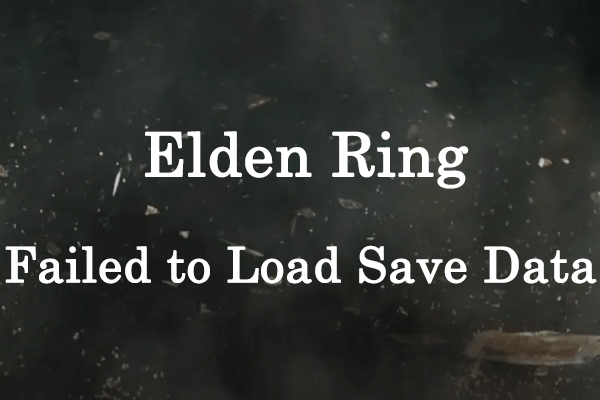
User Comments :