When you run task manager, you may notice that Avast uses a huge amount of CPU. Why does Avast consume high CPU? How to fix Avast service high CPU usage? This post from MiniTool will help you find out the answers.
Avast is a piece of antivirus software. It is one of the most popular antivirus programs available. However, recently some Avast users report that they encounter the Avast service high CPU usage issue, which is really annoying.
What causes Avast high CPU usage? The reasons are various. For example, Avast performs a lot of real-time operations such as background scanning, virus scanning, and computer cleanup and so on. As we all know, real-time jobs can consume high CPU. In this case, you may encounter the Avast service high CPU issue.
How to solve Avast Service High CPU Usage issue? Don’t worry. This post offers you some reliable methods. If you come across Avast service high CPU Windows 10 issue, you can refer to the solutions in this post to fix it immediately.
Solution 1. Update Avast to Its Latest Version
Usually updating Avast to its latest version can fix some bugs and issues like Avast high CPU usage. You can follow the steps below to update the Avast to its latest version.
Step 1. Open the Avast user interface by clicking it icon at the system tray (notification area).
Step 2. Click the Menu button on the upper right corner. Then click on Settings.
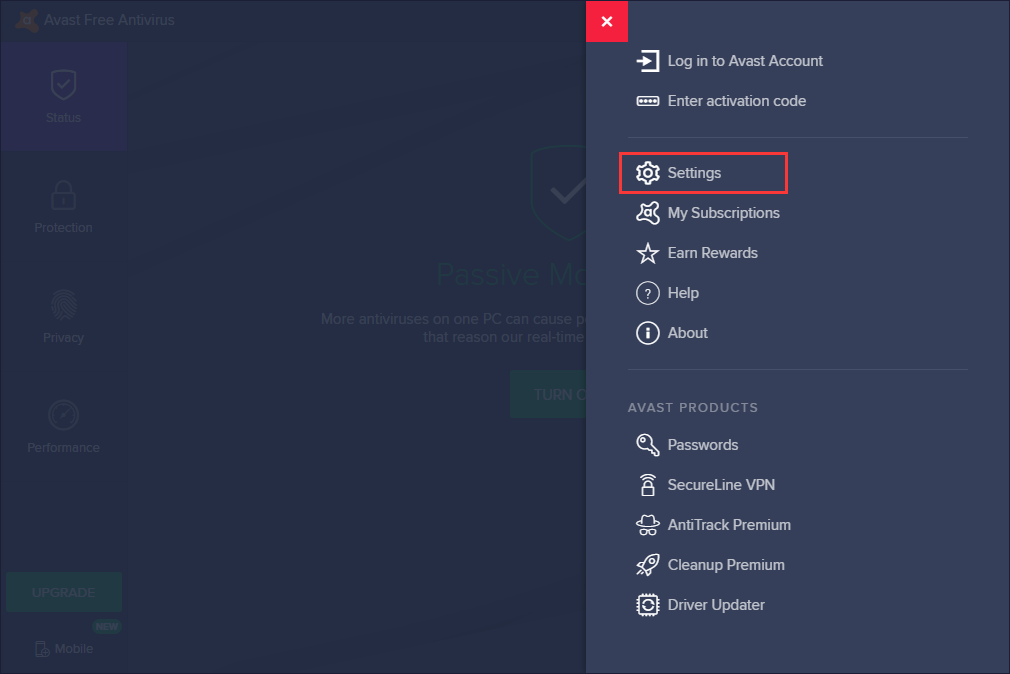
Step 3. Click on General tab and then switch to the Update tab.
Step 4. Here are two update buttons. One is for updating the virus definitions database and the other is for updating the program itself. Click the both buttons to check for new updates.
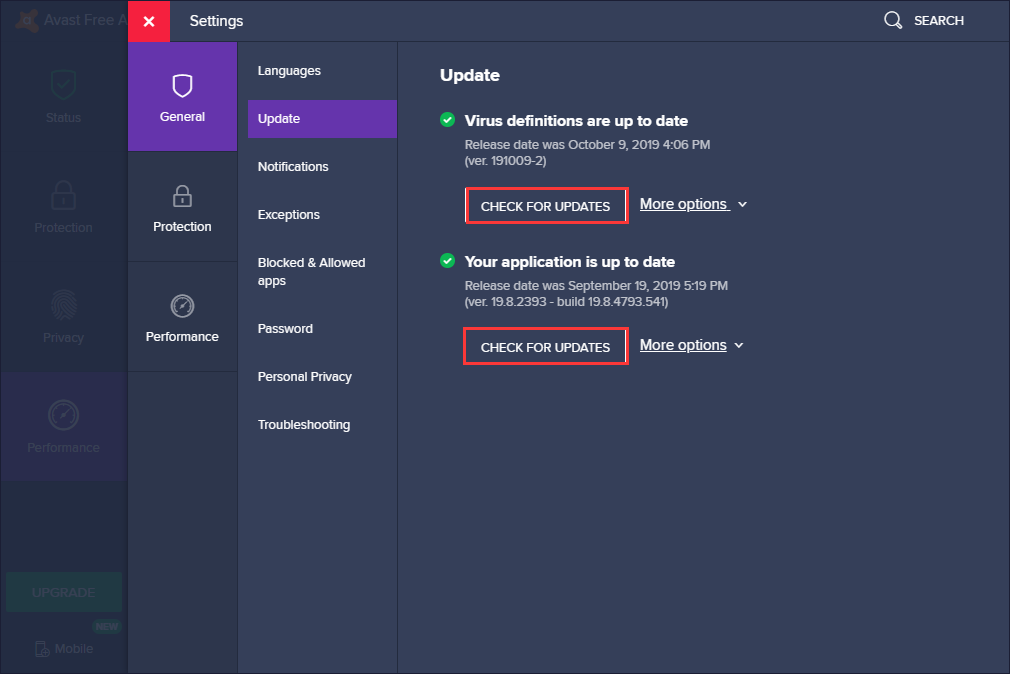
When the operation is finished, you can check if the Avast service high CPU issue has been resolved.
Solution 2. Change the Scan Frequency to the Maximum Value
By resetting the scan frequency to the maximum, the background checks and monitoring can be disabled. And it will only occur once in a while. This may cause some security problems, but it can ensure that CPU usage will return to normal.
Step 1. Type cmd in the Windows 10 Cortana search box. You can also press Windows + S keys to bring up the search box.
Step 2. Right click the best match Command Prompt and choose Run as administrator.
Step 3. Open This PC or File Explorer, copy and paste the following path to the address bar to open the Avast folder.
C:Program FilesAVAST SoftwareAvast
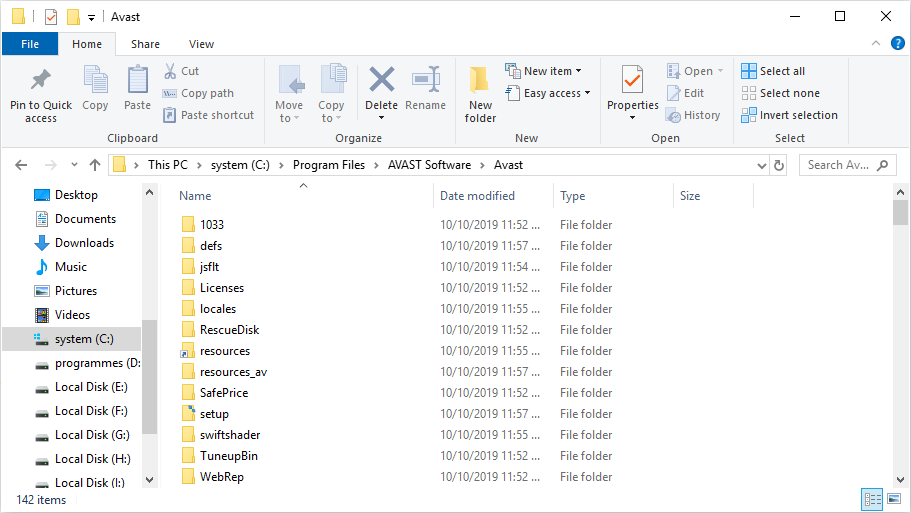
Step 4. Check if there is an avast5.ini file. If YES, open the file and insert the following command in line:
[GrimeFighter] : ScanFrequency=999
Step 5. Save the file and then restart your computer. After that, you can check if the Avast high CPU issue is resolved.
Solution 3. Repair the Avast Program
You can also repair the Avast program via Control Panel. After repairing Avast, the Avast service high CPU issue should be fixed.
Step 1. Type Control in the Windows 10 Cortana search box and click the best match Control Panel. Alternatively, you can press Windows + R key, type control panel and then hit Enter to open it.
Step 2. Set View by Category on the upper right corner and then click on Uninstall a Program under the Programs section.
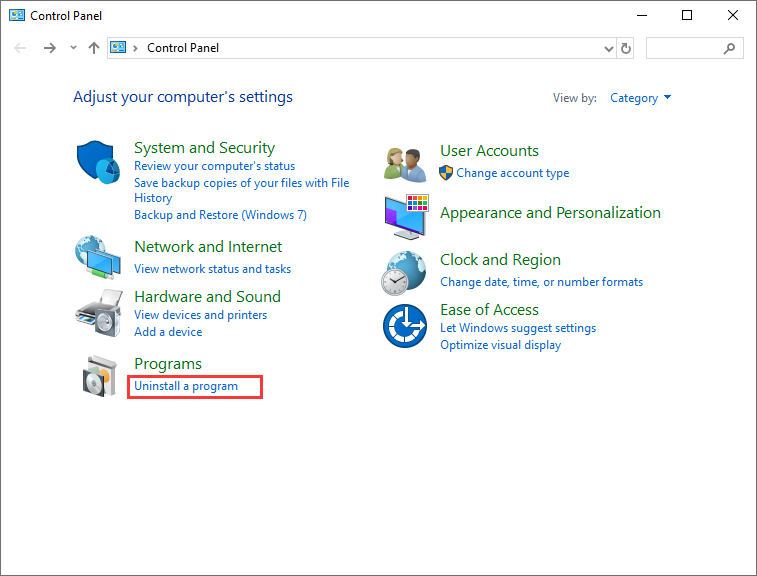
Step 3. Find the Avast software and right-click it to choose Uninstall.
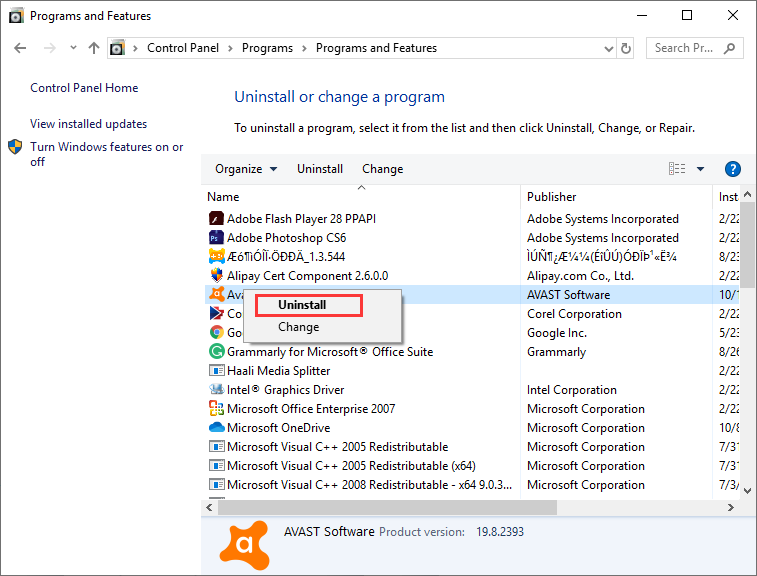
Step 4. On this page, choose Repair to fix the program.
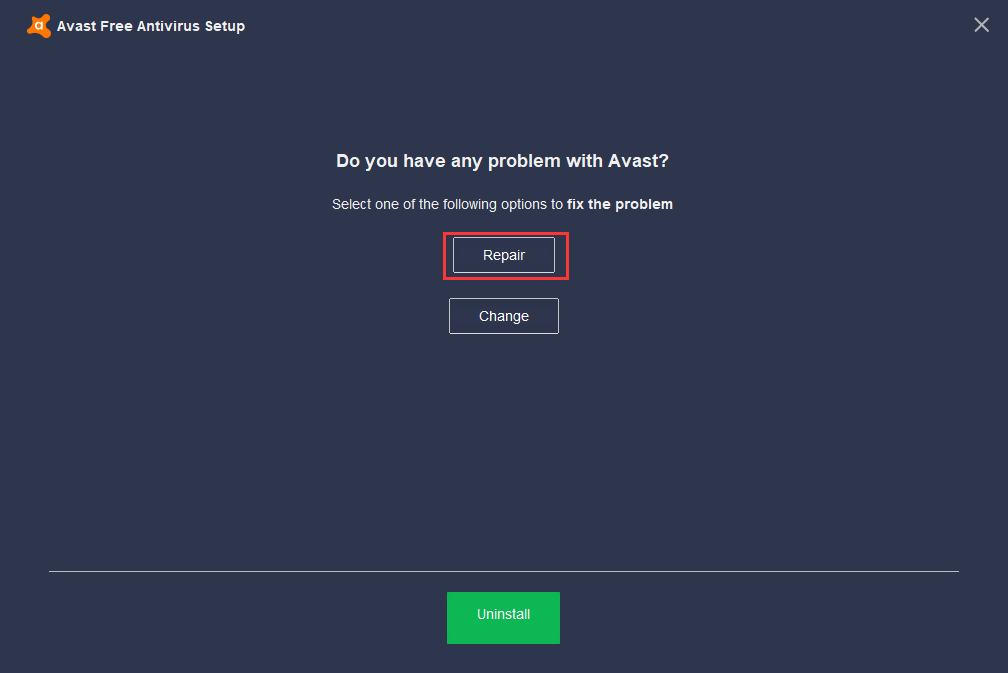
Step 5. Then click Yes to confirm the operation.
When it is finished, you can restart your PC.
Solution 4. Remove the Cleanup Tool in Avast
Avast Cleanup tool perform a real-time operation to free some resources allocated by other applications, causing the high CPU usage. So the best way is to fix the Avast service high CPU is to remove the Avast Cleanup tool.
Here is the tutorial on how to remove Avast Cleanup tool.
Step 1. Open Avast user interface by clicking its icon at the system tray.
Step 2. Click Menu button on the upper right corner and then choose Settings.
Step 3. Switch to the Components tab.
Step 4. Find the Avast Cleanup tool and click the downward facing arrow next to it.
Step 5. Then choose Uninstall Component and click OK to confirm the uninstallation.
Step 6. Restart the Avast program check if the Avast service high CPU issue has been resolved.
Conclusion
After trying above fixes, have you resolved the Avast service high CPU Windows 10 issue? If you have better solutions, please share it with us.

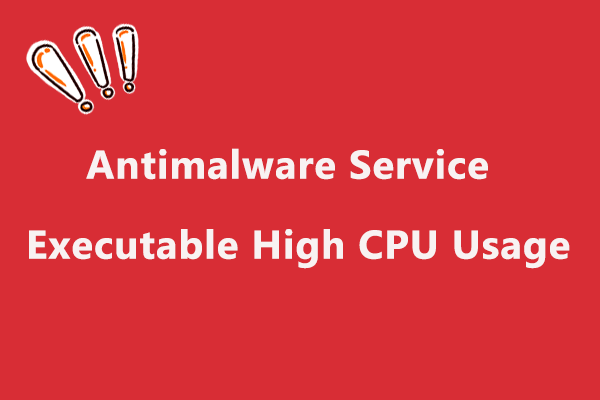
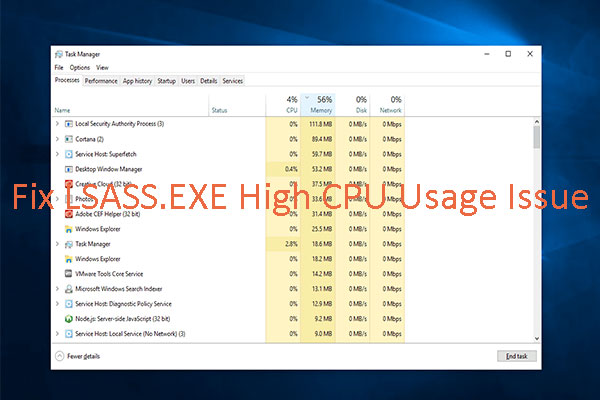
User Comments :