In some cases, you may fail to configure the port of your printer in Windows 10 with the error message “an error occurred during port configuration. This operation is not supported”. This error always occurs when the Printer port is either in use or the installed Printer Driver is corrupt or outdated.
If you have no idea about how to solve the “an error occurred during port configuration this operation is not supported Windows 10” issue, you can read this post. It summarizes some possible solutions.
Solution 1: Hard Reset the Printer
After the “an error occurred during port configuration this operation is not supported Windows 10” comes out, you can try to fix it by performing a hard reset of the printer. To do this, follow the steps below.
Step 1: Turn on your printer and wait until it gets into idle mode.
Step 2: After that, remove the power cord from the rear of the printer and the wall outlet. Then wait for at least 60 seconds.
Step 3: Reconnect the power cord to the wall outlet and the printer port.
Step 4: Turn on your printer and wait for it to enter idle mode again.
Once you finish the above operation, go to check if the issue is resolved.
Solution 2: Change Your Account Type
Sometimes, if you are attempting to configure the printer port with a non-administrative account, you may also receive the message “an error occurred during port configuration. this operation is not supported”. In this case, you need to change your account to an administrative one.
Step 1: Press Windows + I to open Windows Settings. Then select Accounts.
Step 2: Go to Family & other users. Then click the account you use for printer configuration and then click Change account type.

Step 3: In the pop-up window, set the account type as Administrator from the drop-down menu and click OK.
Step 4: Once done, restart your computer to see if the error disappears.
Solution 3: Manually Configure the Printer Port
When the “an error occurred during port configuration this operation is not supported” issue shows up, another way you can try is to configure the printer port manually.
Step 1: Press Windows + R to open the Run dialog.
Step 2: Type control.exe in the text box and then press Enter.
Step 3: After you enter Control Panel, click View devices and printers in the Hardware and Sound section.
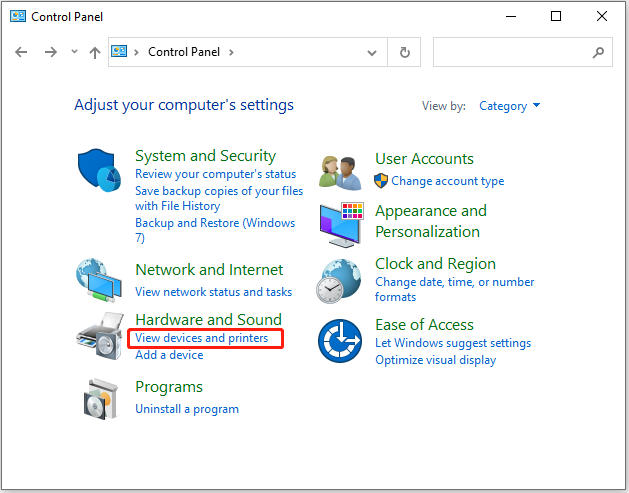
Step 4: Right-click the printer that shows you the issue and select Printer properties.
Step 5: Go to the Ports tab. Then select the specific port from the list and click Configure Port.
Step 6: Finally, click Apply and OK to save the changes.
Solution 4: Disable Third-party Antivirus Software
Any third-party antivirus software on your PC may recognize the configuring process as a threat and stop it. As a result, you may run into the “an error occurred during port configuration this operation is not supported” issue. On this occasion, you need to disable the antivirus temporarily.
Solution 5: Clear the Printer Queue
The “an error occurred during port configuration this operation is not supported” issue may appear as well if there is something wrong with the printer queue. As for this, it’s recommended you clear the queue.
Step 1: Open the Run dialog. Then type services.msc in the box and press Enter.
Step 2: In the Services window, scroll down to find Print Spooler. Then right-click it and select Stop.
Step 3: Open File Explorer and navigate to C:\WINDOWS\System32\spool\PRINTERS. Delete all contents inside this folder.
Step 4: After that, open Services again. Then right-click Printer Spooler and select Start to enable this service.
All the above methods are feasible. Once you are experiencing the “an error occurred during port configuration this operation is not supported Windows 10” issue, you can try them to work it out. If you have any problems with this issue, you can leave a message in our comment part below.
If you are looking for some wonderful tools to manage your partitions and disks, MiniTool Partition Wizard is a good choice. To learn more about this program, you can visit its official website.

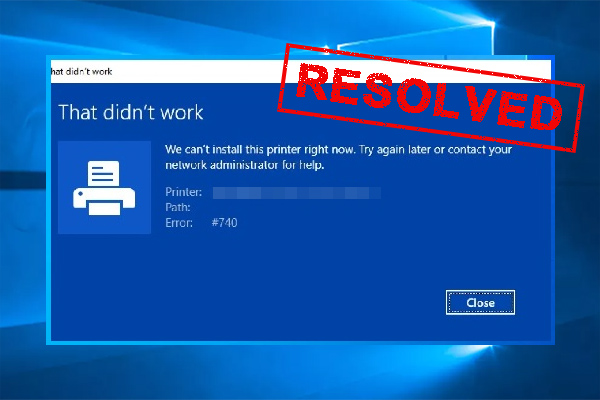
User Comments :