If you open Task Manager on your PC, you may notice the agent.exe process. What is agent.exe process? Why is it running my PC? You must be curious about it. Well, if you want to learn the detail, please keep on reading.
What Is Agent.exe
The agent.exe refers to the Flexera Software’s InstallShield Update Service Agent, which is used to monitor the InstallShield servers and check for and install the latest software updates.
The agent.exe file is used by many other software programs. Many software publishers use InstallShield technology to create an installation for their application, which usually contains the agent.exe process to contact their own servers and install new updates.
The agent.exe executable facilitates the connection between a specific application and an external server. It can determine whether the latest version of a program is installed. A lot of other software uses the agent.exe process to update their applications.
If you find the agent.exe process running in the Task Manager, in most cases, the agent.exe is checking that if the user has the latest software version available installed.
Is Agent.exe a Virus
The agent.exe itself is not a virus. It is used to check for the latest software updates. However, some malware may disguise itself as an executable file and use the same name as the agent.exe to avoid antivirus checks. In this case, you should be careful. How to identify if the agent.exe is the genuine one or a virus?
Well, you can check the location of the agent.exe file. If you don’t know how to check its file location, try steps below:
Step 1. Right click the Windows task bar, and then select Task Manager to open it.
Step 2. Navigate to the agent.exe in the Processes tab. Then, right-click on the agent.exe process and select Open File Location form the menu.
Step 3. If the file location is in C:WindowsSystem32 or C:Windows, it could be a virus which disguises itself as a system process. Under this situation, you should perform a virus scan as soon as possible.
To schedule a scan in Windows Defender Antivirus, you need to use Task Scheduler. And you can find the step-by-step guide in this post.
Can I Delete the Agent.exe
In most cases, it is not recommended to delete the agent.exe executable. If the agent.exe process always causes high CPU or high disk usage on your computer, you should consider reinstalling the application that uses the agent.exe process.
To uninstall a program, you can follow the steps below:
Step 1. Press Windows + R keys on the keyboard to bring up the Run dialog box. Then type appwiz.cpl in the Run dialog box and hit Enter to open Programs and Features.
Step 2. Scroll down to find the application that uses agent.exe in the application list and then right click on it to select Uninstall.
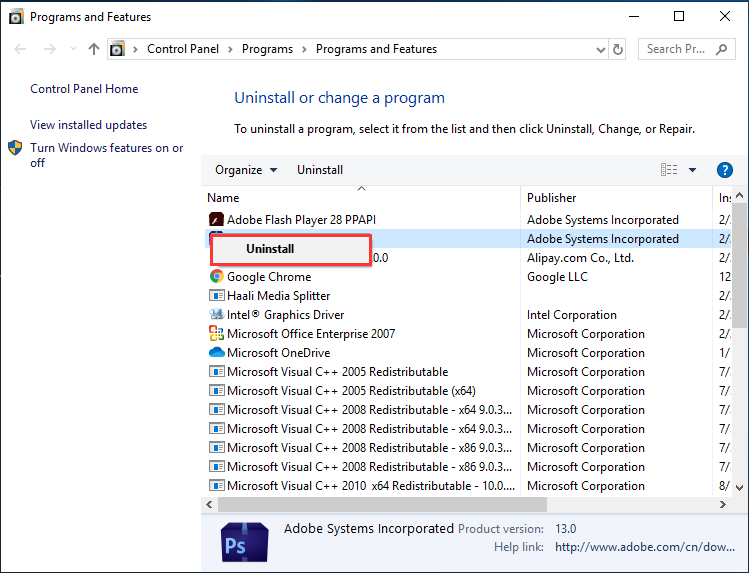
Step 3. Follow the on-screen instructions to uninstall the program and then restart your computer.
After uninstalling the software using the agent.exe process, you can download the software from the Internet and then reinstall it on your computer.
Conclusion
After reading this post, now you should know what agent.exe is. Do you have different opinions about the agent.exe Windows 10? We are glad to have you share it with us.


User Comments :