The error “An Active Directory Domain Controller for the domain could not be contacted” often occurs due to your DNS misconfiguration and malfunctioning DNS services in which case you will have to change DNS misconfiguration and malfunctioning DNS services.
Don’t worry. Here are some solutions to this error.
Solution 1: Add New DNS Configuration
Since the main cause of the problem is the DNS configuration, adding a new DNS configuration based on your domain should do the trick. The steps are as follows:
Step 1: Open the Control Panel and find the Network and Sharing Center setting in all Control Panel Items. Then click it.
Step 2: Click the Ethernet button in front of the Network you are using.
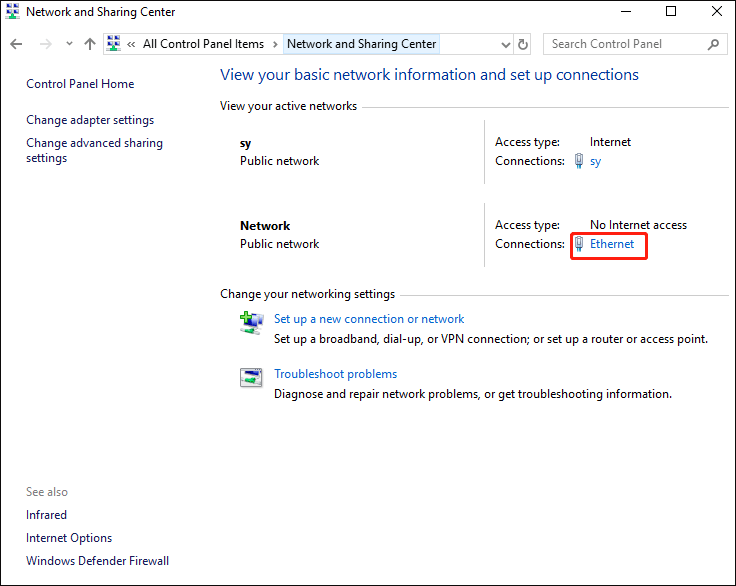
Step 3: Once the Ethernet Status window pops up, click the Properties button.
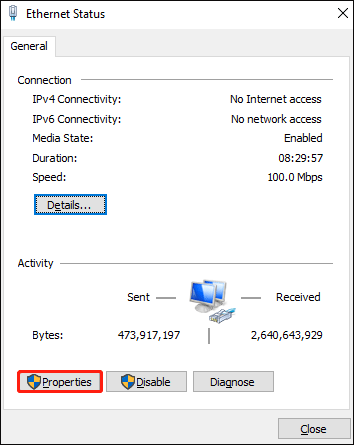
Step 4: On the Ethernet Properties window, check the Internet Protocol Version 4 (TCP/IPv4) box and click Properties.
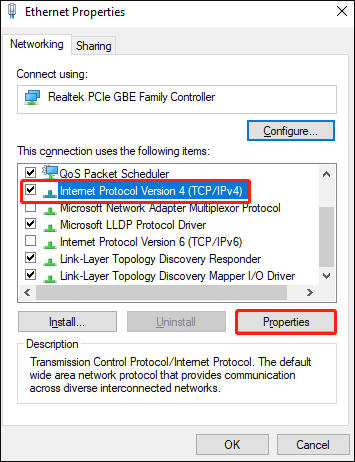
Step 5: Click Advanced and then switch to the DNS tab.
Step 6: Under DNS server addresses, click Add and then type in the IP of your domain controller.
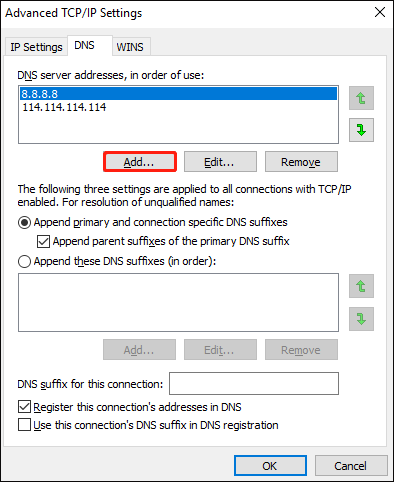
Step 7: Click Add and then click OK on the all windows that you have opened.
Step 8: Restart your computer and try joining the domain again.
Solution 2: Restart DNS Service
The error message pops up due to your DNS services not working properly and it can be solved by restarting the DNS services.
Step 1: Press Win + R key to open the Run dialog. Then type in services.msc and press Enter.
Step 2: Find the DNS Client services from the list of services.
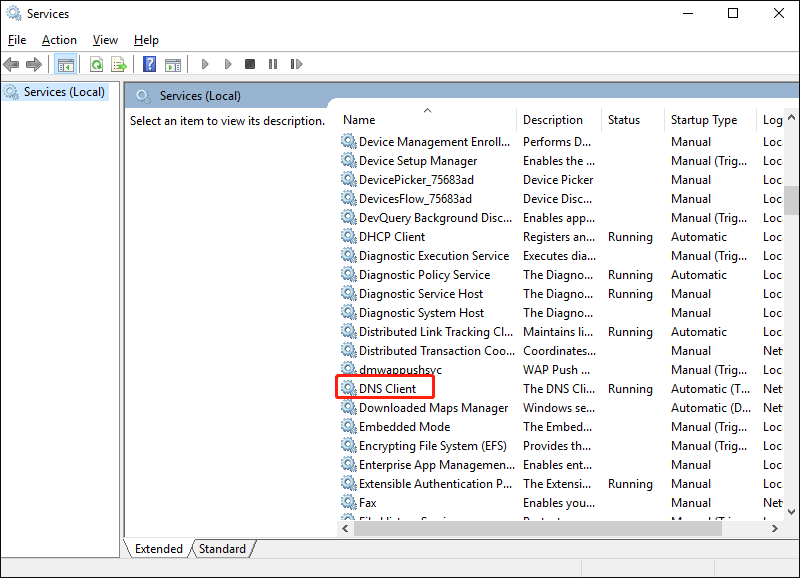
Step 3: Double click it and select Restart.
Step 4: Try joining the domain again.
Solution 3: Connect Domain via Windows Settings
To solve this error “an active directory domain controller for the domain could not be contacted Windows 10”, you can also connect to the domain using the following method:
Step 1: Press Win + I key to open Windows Settings and go to the Accounts > Access work or school option.
Step 2: Click the Connect button.
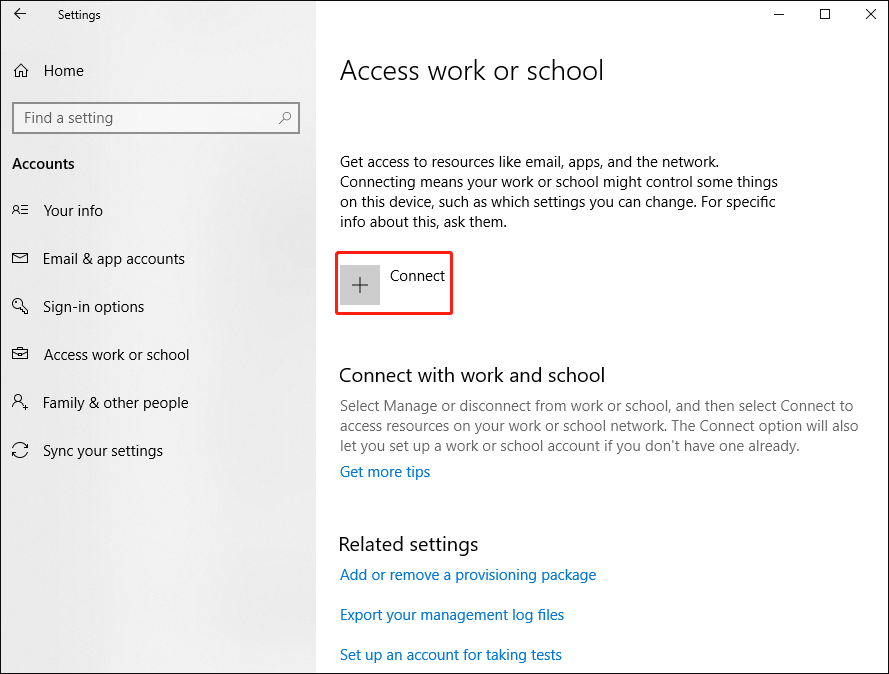
Step 3: Click the Join this device to a local Active Directory domain option.
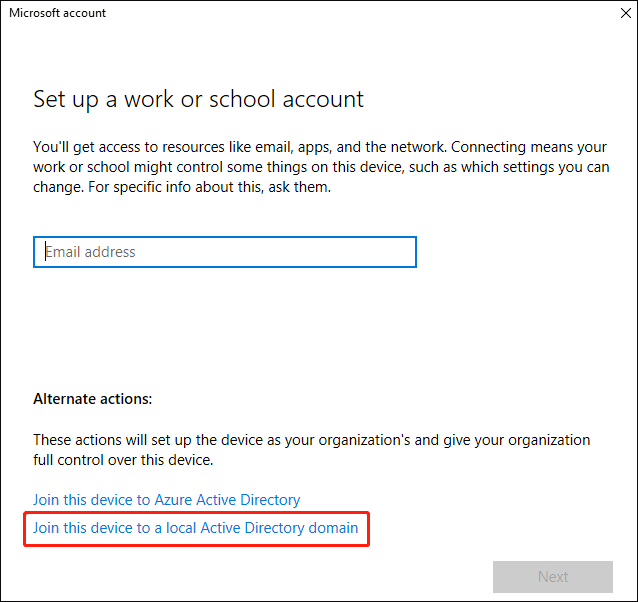
Step 4: Enter the domain name and click the Next button.
Step 5: Enter the administrator username and password.
Step 6: Restart your computer.
Bottom Line
In this article, we have introduced three solutions on how to fix “an active directory domain controller for the domain could not be contacted”. We hope this simple guide can help you. If you are stuck or need some help, please let us know and we will get back to you as soon as possible.

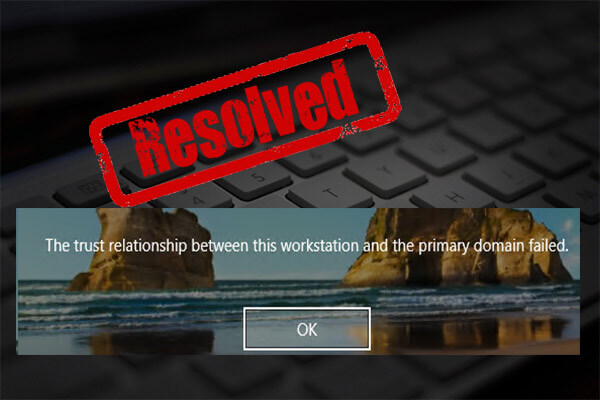
User Comments :