When you are attempting to update the firmware of your Xbox or just playing on Xbox, the error code 0x801901f4 may appear and interfere with what you are doing. It’s annoying.
What can you do to get rid of this error? You can find some feasible solutions in the guide below.
Solution 1: Check the Xbox Server’s Status
The error code 0x801901f4 may come out if there is something wrong with the Xbox services. Therefore, once you meet the error, the first thing you should do is to visit the Xbox Support page and check the Xbox status.
If any problems are reported here, you have to wait patiently until the developers solve them. If every service is running properly, you need to continue with other solutions.
Solution 2: Restart Your Xbox Console
Usually, a simple restart can help you solve many temporary issues. Therefore, when you run into the error code 0x801901f4 Xbox, you can try restarting your console.
Step 1: Press the Xbox button on your controller to open the guide.
Step 2: Go to Profile & system > Settings > General > Power mode & startup.
Step 3: Select Restart now.
Solution 3: Power Cycle Your Xbox
If the restart doesn’t work, then performing a power cycle is also a good idea. To do this, follow the steps below.
Step 1: Press and hold the Xbox button on your console for about 10 seconds to turn off your console completely.
Step 2: Remove the power cable from your console and then wait for at least one minute.
Step 3: Plug the power cable back in.
Step 4: Press the Xbox button to turn on your console.
After that, check if the Xbox error 0x801901f4 is repaired.
Solution 4: Sign Out and Then Sign Back to Your Console
Another way that may help you get rid of the Xbox error code 0x801901f4 is to remove your profile from your console and then add it back.
Step 1: Press the Xbox button to open the guide.
Step 2: Select Profile & system > Settings > Account > Remove accounts.
Step 3: Choose the profile you are experiencing the error on and then click Remove to execute the operation.
Step 4: After that, restart your console. Then add your profile back or you can use a different account to sign on your console.
Try using your Xbox again to see if the error is repaired.
Solution 5: Check Your Internet Connection
In some cases, the Xbox error code 0x801901f4 might be caused due to a poor Internet connection. On this occasion, it’s recommended to check your Internet connection.
Step 1: Press the Xbox button to open the guide. Then navigate to Profile & system > Settings > General > Network settings.
Step 2: Select Test network connection.
Step 3: If something wrong is tested, you can try a different connection to see if the error disappears. In addition, you can also try rebooting your router to improve your network if you are using a wireless connection.
If your Internet connection is stable but the error is still here, you should go on with the next solutions.
Solution 6: Update Your Xbox Offline
If you encounter the error code 0x801901f4 Xbox when you are trying to update your system software, you can perform an offline system update to bypass the error.
To get more detailed information on how to update system software, you can take a look at this article: How to Perform an Xbox One Offline Update?
All these solutions mentioned above are feasible. When you get stuck in the Xbox error code 0x801901f4, you can follow them to solve the error. If you have any other problems with the error, you can leave a message in our comment part below.

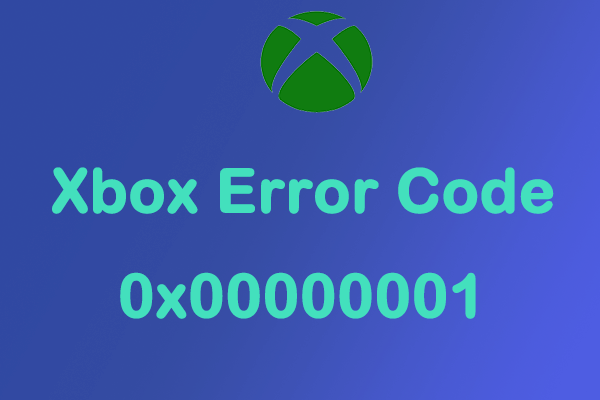
User Comments :