Some users complained that they received the 0x800703f9 error that prevented them from updating Windows. If you are bothered by the Windows update error 0x800703f9, this post of MiniTool Partition Wizard tells you what causes this issue and how to fix it.
I keep getting this error code 0x800703f9 after downloading Windows 10 100% and install gets to about 99% completion.
--from Microsoft Community
You may encounter the Windows update error code 0x800703f9 when trying to upgrade your system. The most common reasons for this issue are:
- Corrupted or missing system files
- Computer viruses
- Issues with Windows registry
- Improper installation of hardware
After knowing the causes of the 0x800703f9 error, you can try the methods below to fix this problem.
Fix 1. Run the Windows Update Troubleshooter
You can try running the Windows Update troubleshooter to fix the error code 0x800703f9.
Step 1. Navigate to Settings > Update & Security > Troubleshoot > Additional troubleshooters.
Step 2. In the pop-up window, click Windows Update and select Run the troubleshooter.
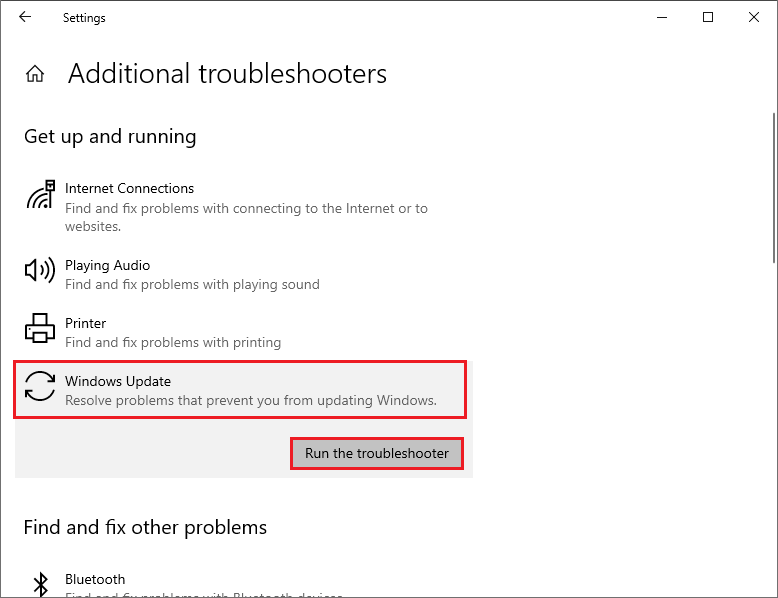
Step 3. Then follow the on-screen instructions to complete troubleshooting. Once done, reboot your PC and check if the error is repaired.
Fix 2. Scan for Virus
You can use Windows Defender to scan and remove malware or virus on your PC. Follow the steps below to run virus scan.
Step 1. Open Virus & threat protection by searching it in the Windows Search tool.
Step 2. In the Windows Security window, click Quick scan. Then wait until the process ends up.
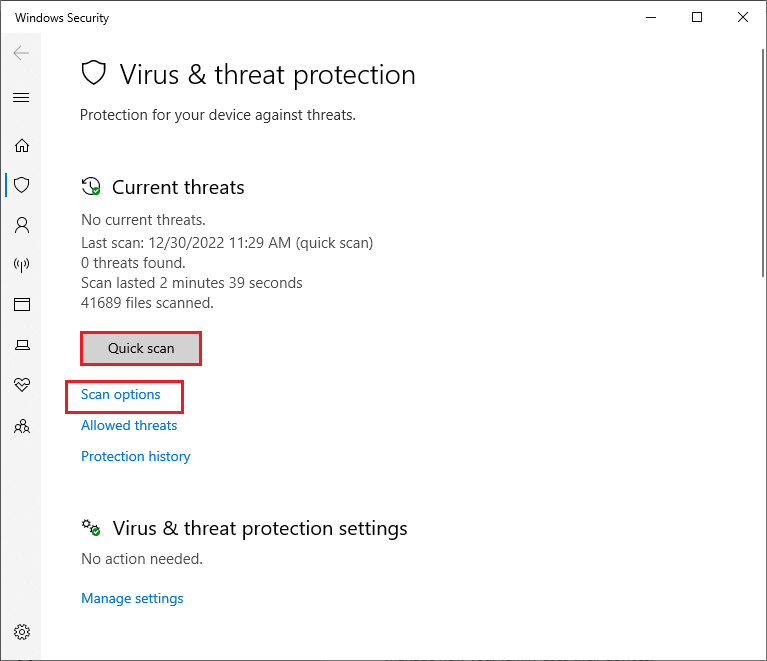
Step 3. once done, reboot your computer and check if the error is fixed.
If the error code 0x800703f9 is not caused by the viruses, you can try disabling the antivirus program temporarily.
Fix 3. Reset Windows Update Components
To get rid of the Windows update error 0x800703f9, you can try resetting Windows update components with these steps.
Step 1. Press Win + R to open the Run dialog box. In the box, type cmd and press Ctrl + Shift + Enter to run Command Prompt as administrator.
Step 2. In the prompted window, type the following commands and press Enter after each one.
- net stop bits
- net stop wuauserv
- net stop appidsvc
- net stop cryptsvc
- Del “%ALLUSERSPROFILE%Application DataMicrosoftNetworkDownloader*.*”
- rmdir %systemroot%SoftwareDistribution /S /Q
- rmdir %systemroot%system32catroot2 /S /Q
- exe /s atl.dll
- exe /s urlmon.dll
- exe /s mshtml.dll
- netsh winsock reset
- netsh winsock reset proxy
- net start bits
- net start wuauserv
- net start appidsvc
- net start cryptsvc
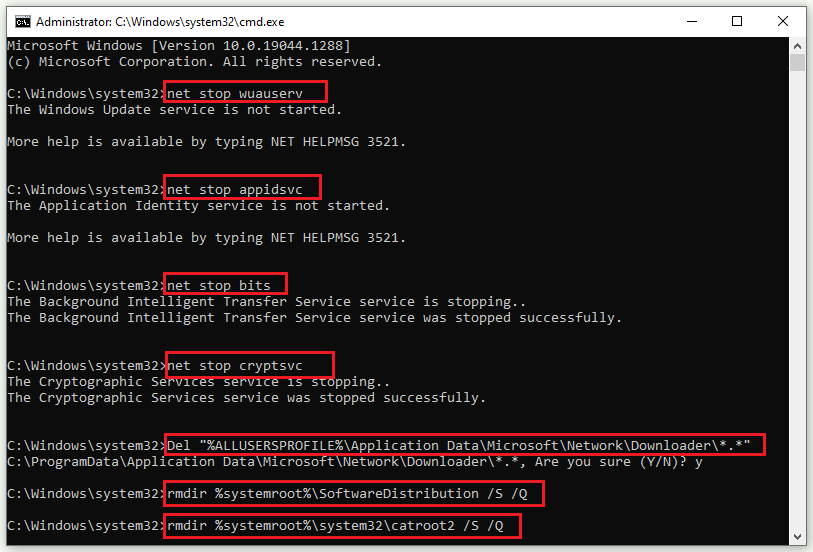
Step 3. Once done, restart your PC and check if the issue is solved.
Fix 4. Run SFC and DISM
If the 0x800703f9 error is caused by corrupted system files, you can follow the steps below to run SFC and DISM commands.
Step 1. Run Command Prompt as administrator. In the prompted window, type sfc /scannow and press Enter.
Step 2. Once done, reboot your computer. If the issue still exists, run Command Prompt as administrator again.
Step 3. Then type the following commands and press Enter after each.
DISM /Online /Cleanup-Image /CheckHealth
DISM /Online /Cleanup-Image /ScanHealth
DISM /Online /Cleanup-Image /RestoreHealth
Once done, restart your computer and check if the issue disappears. Besides, the error code 0x800703f9 can be caused by disk errors. You can check file system errors and bad sectors by using MiniTool Partition Wizard.
MiniTool Partition Wizard FreeClick to Download100%Clean & Safe
Download and install MiniTool Partition Wizard, and then launch it. Then right-click the partition to be checked and select Check File System or Surface Test. You can follow the on-screen wizard to complete the process. For specific information, read the following post.
Fix 5. Download the Update Manually
In addition to the above methods, you can try downloading and installing the update manually from Microsoft Update Catalog or the Media Creation Tool. You can view this post: How to Download & Install Windows 10 Updates Manually.
Conclusion
Have you solved the Windows update error 0x800703f9 successfully? You can try the methods one by one. If you have any suggestions or better ideas, just feel free to share them with us in the comment part below.

![How to Repair Windows Update Error 0x80070012 [Full Guide]](https://images.minitool.com/partitionwizard.com/images/uploads/2023/03/0x80070012-thumbnail.png)

User Comments :