When new versions of Windows come out, you may want to update your Windows for a better user experience. However, sometimes an error code 0x80070026 will come out and you will fail to update your system to the latest version. The error is not special and probably caused by various reasons.
To fix it, some methods are available in this post.
Method 1: Temporarily Disable Antivirus Software
Third-party antivirus programs may recognize Windows update data as potential threats by mistake sometimes, which prevents your system from being updated. In this case, you can temporarily disable your antivirus software and see if the error 0x80070026 disappears. In addition, the update may also be blocked by Firewall. Therefore, disabling Windows Defender Firewall probably works as well.
If the error still persists, you should try the next solution.
Method 2: Run the Windows Update Troubleshooter
The Windows Update Troubleshooter is a built-in Windows tool that can help you repair common update issues. Therefore, you can try to fix the Windows update error 0x80070026 with this tool.
Step 1: Press Windows and I together to open Windows Settings and choose Update & Security.
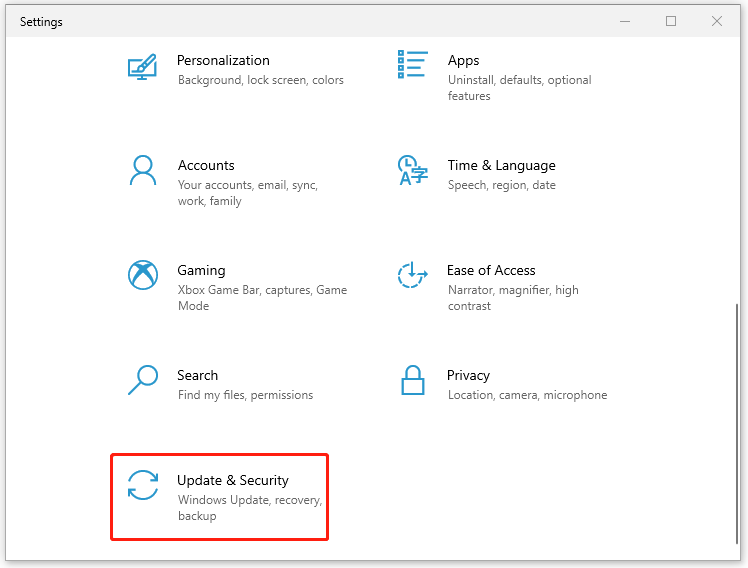
Step 2: Go to Troubleshoot and then click Additional troubleshooters from the right side.
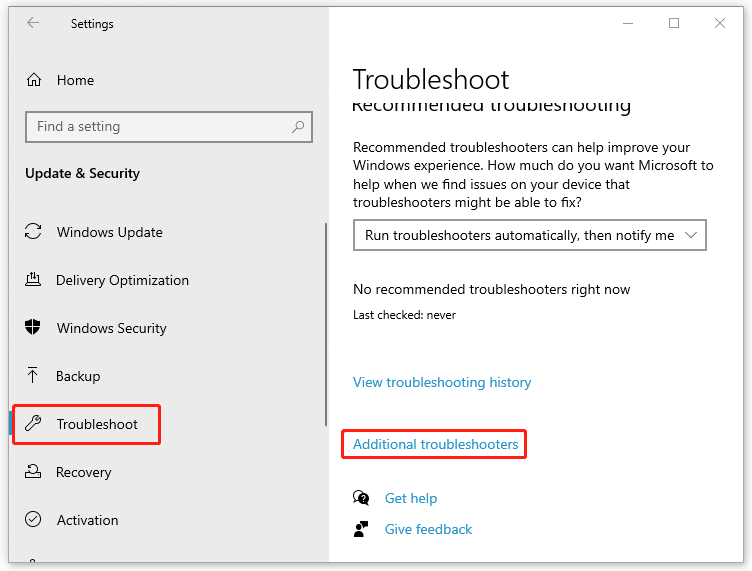
Step 3: Find Windows Update and click Run the troubleshooter.
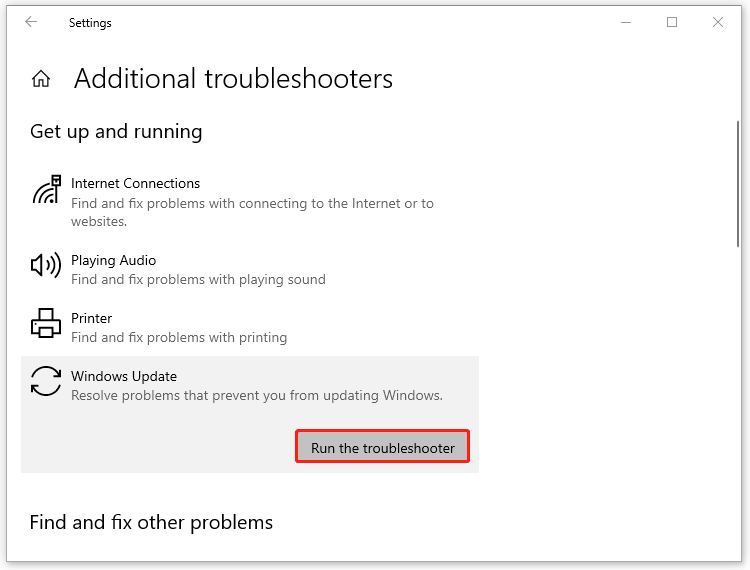
Then the troubleshooter will automatically scan the update errors in your system and repair them.
Method 3: Perform SFC and DISM Scans
The error code 0x80070026 may occur when there are corrupted system files in your Windows. Running SFC (System File Checker) and DISM (Deployment Image Servicing and Management) scans is a feasible solution to Windows update error 0x80070026. To run the scans, follow the steps below.
Step 1: Search for Command Prompt in the search bar and then right-click it from Best match to select Run as administrator.

Step 2: Type sfc /scannow in the Command Prompt panel and press Enter to execute the scan.
Step 3: Wait until the scan is completed. Then restart your computer and try installing the update again. If the error code 0x80070026 disappears, it means you have resolved the issue. If not, continue the next steps.
Step 4: Run Command Prompt as administrator again.
Step 5: Type the following commands one by one in the panel. And remember to press Enter after each one to carry out the operation.
- DISM /Online /Cleanup-Image /CheckHealth
- DISM /Online /Cleanup-Image /ScanHealth
- DISM /Online /Cleanup-Image /RestoreHealth
After the scan, restart your computer again to check if you can update successfully.
Method 4: Clean the Temporary Folder
The temporary folder is used to store temporary files generated during the period when your use the computer. If some of them get corrupted, it may affect your Windows updates. Therefore, you can try to clean the temporary folder to fix the error.
Step 1: Press Windows + R to open the Run box.
Step 2: Type %temp% in the blank and then click OK or press Enter to go to the Temp folder.
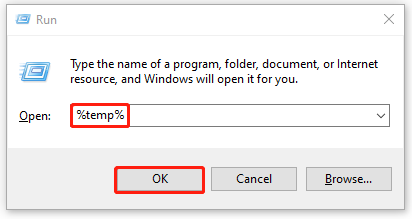
Step 3: Press Ctrl and A together to select all the files in the folder. Then right-click them and choose Delete.
Once you delete all the temporary files, attempt to update your Windows again to check if the error code 0x80070026 has been fixed.
Besides these methods, there are some other ways you can try:
The methods mentioned above may help you to fix the Windows update error 0x80070026. You can try them to troubleshoot the issue if you are stuck in the Window update error.
Do you have any other problems with the error code 0x80070026? Please leave them in our comment parts.

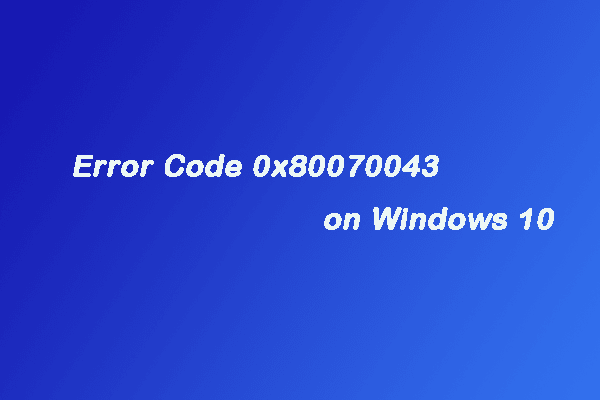
User Comments :