If users have got multiple partitions to delete, they can totally rely on reliable partition manager - MiniTool Partition Wizard - to delete all partitions at once. This tutorial shows how to delete all partitions quickly.
About Delete All Partitions
Delete All Partitions feature provided by MiniTool Partition Wizard can remove multiple partitions off at a time. If users have got multiple partitions to delete, Delete All Partitions feature is labor-saving.
How to Delete All Partitions
Users can follow the MiniTool Partition Wizard tutorial on how to delete all partitions below:
Step 1. Select a way to activate certain feature according to preference:
- Strategy A: Choose the disk whose partitions need to be deleted and click Delete All Partitions from left action panel.
- Strategy B: Choose target disk and click Disk in menu. After that, click Delete All Partitions from dropdown menu.
- Strategy C: Right click the target disk and then click Delete All Partitions from pop-up context menu.
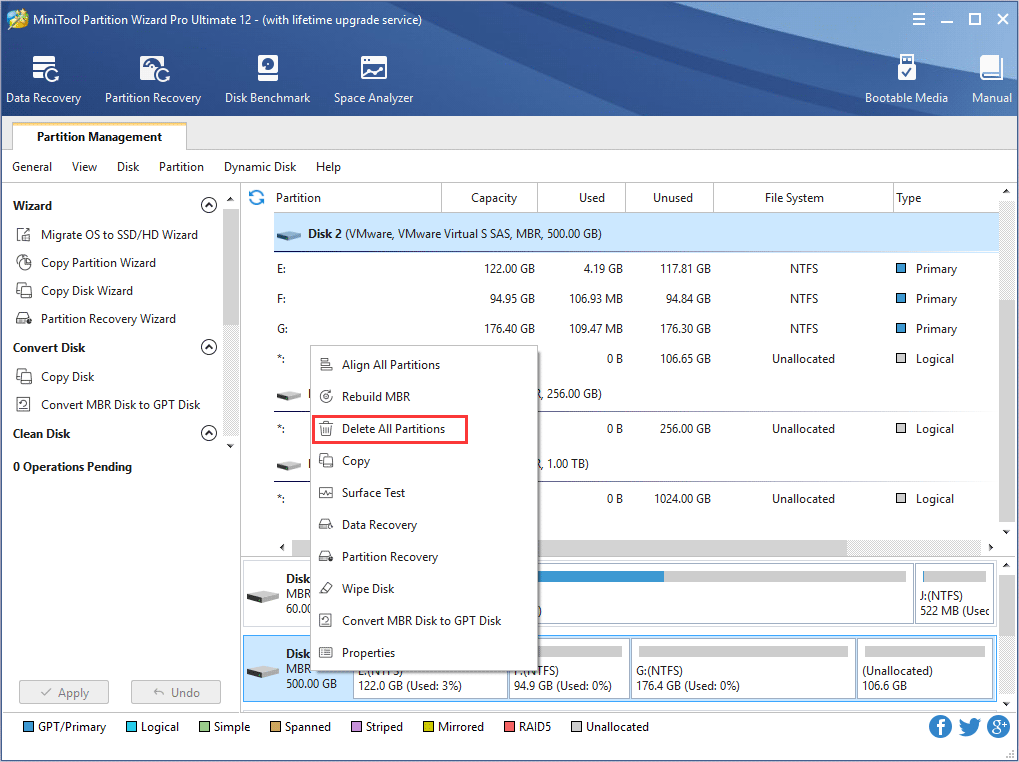
Step 2. In this interface, click Yes button to let the software execute partition deleting command.
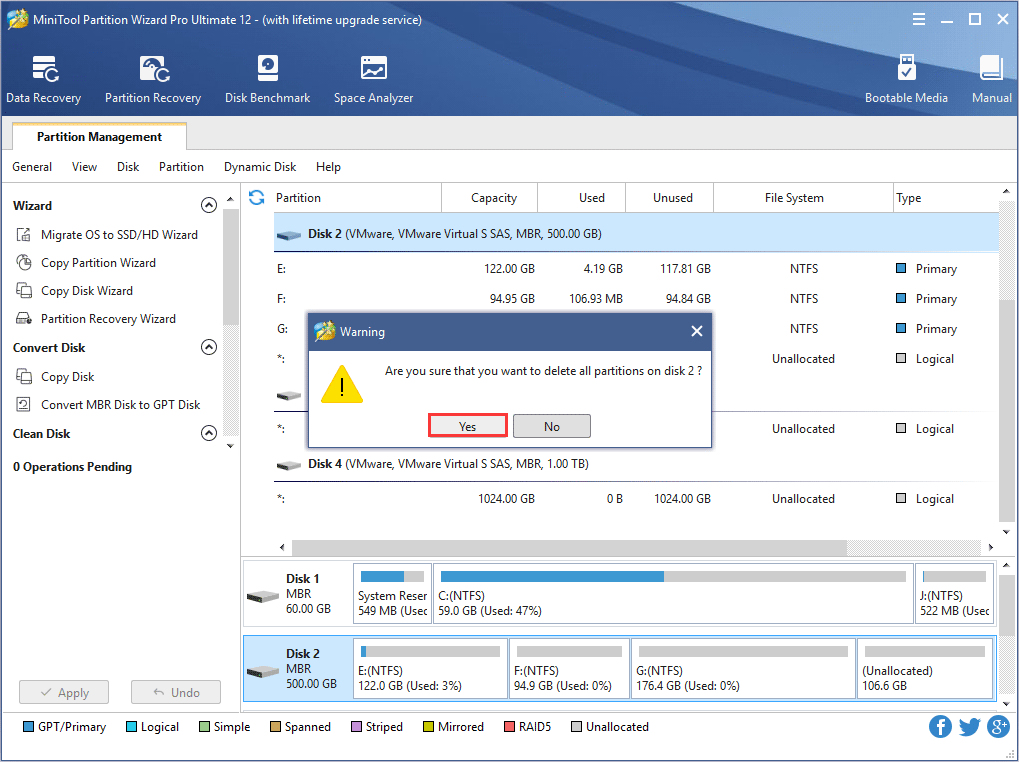
Step 3. At last, click Apply to execute pending operations.
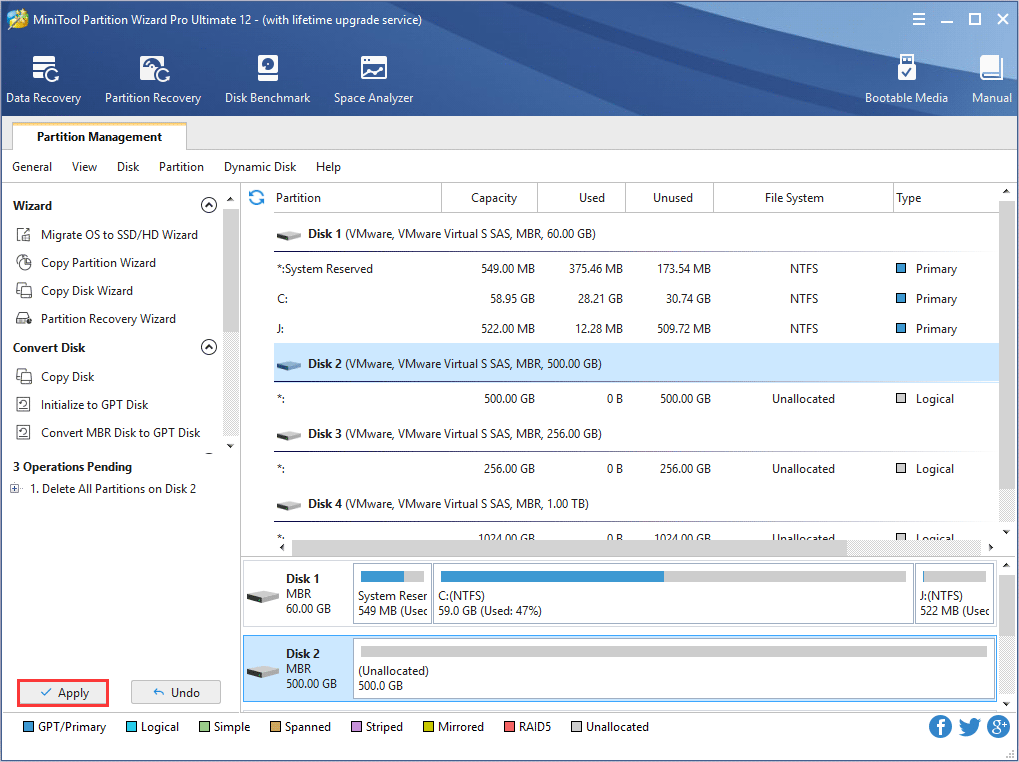

User Comments :