When trying to connect to the PlayStation Network, a great many people encounter the CE-37813-2 error code. If you are struggling to fix it, you come to the right place. This post of MiniTool explores several effective troubleshooting methods.
There are a variety of PS4 networks connectivity issues such as PS4 DNS Error NW-31253-4, error CE-35694-7, and the one discussed here. The error CE-37813-2 often appears when attempting to connect to the PlayStation network. Fortunately, the following methods will help you fix PS4 error CE-37813-2 and get back to play games online.
Solution 1. Reset Your Router and Modem
Sometimes, the corrupted internet cache built-up by the router can trigger PS4 error CE-37813-2. To fix this issue, you need to delete all the internet cache by resetting your router.
Step 1. Unplug the internet router from the wall socket.
Step 2. Hold the Power button on the back of your router for about 15 seconds until the router is turned off completely.
Step 3. Then wait for about 5 minutes, and plug the router into the socket again and press the Power button to restart it.
Now, you can reconnect to the PlayStation network and see if error CE-37813-2 still persists.
Solution 2. Rebuild the PS4 Database
According to some user reports, a corrupt database is also responsible for PS4 error CE 37813 2. You can fix it simply by rebuilding PS4 database in Safe Mode. Here are the detailed steps:
Step 1. Hold the Power button to turn off PS4 entirely.
Step 2. Hold the Power button for several seconds again until you heard the 2 short beeps
Step 3. Connect a DS4 via USB cable and press the PS button on the controller so that you can enter into Safe Mode.
Step 4. Select the Rebuild Database option from the Safe Mode menu.
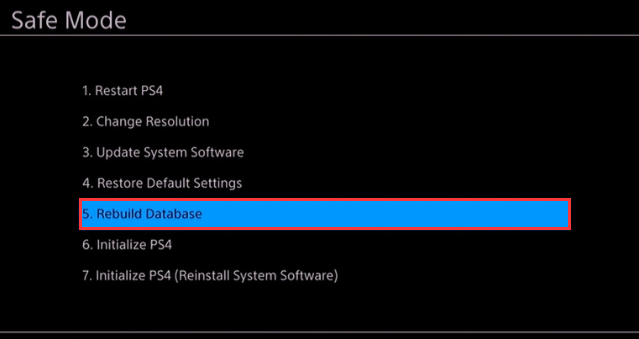
Solution 3. Change MTU Settings on PS4
In addition, you can try switching automatic MTU (Maximum Transmission Unit) settings to manual. This solution has been proven by many users to be helpful. You may have a try. To do so, follow the steps below:
Step 1. In the Home screen of PS4, click on the Settings icon and press the X button on the console.
Step 2. In the Settings window, select the Network option and navigate to Set up Internet Connection > Use Wi-Fi. Then select the required Wi-Fi connection that you want to utilize.
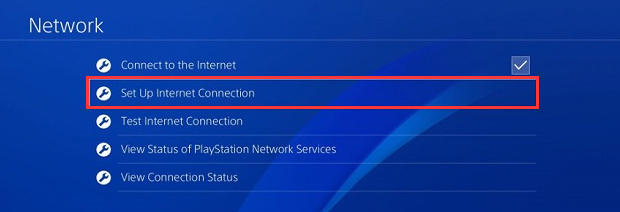
Step 3. Select the Automatic IP address option and choose the Do Not Specify option for DHCP Host Name.
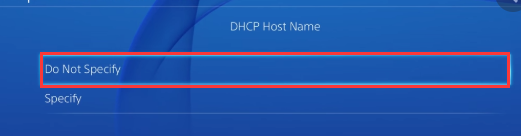
Step 4. Select the Automatic option for the DNS settings.
Step 5. In the MTU settings, select the Manual option.
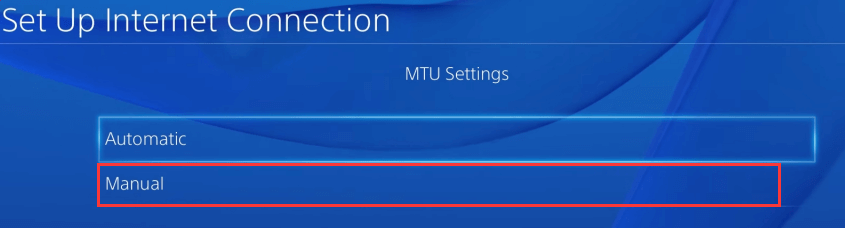
Step 6. In the pop-up window, enter 1473 as the MUT number and click on Next.
Step 7. Select the Do not use proxy server option and confirm it.
Now, you can try connecting to the network and see if PlayStation error CE-37813-2 is fixed or not.
Solution 4. Change DNS Settings
If all the above methods can’t work, you can try changing DNS settings for the PlayStation network. Here’s how to do that:
Step 1. In the Settings window, select the Network option and navigate to Set up Internet Connection, and then you can select Use Wi-Fi or LAN Cable option depending on your network connection.
Step 2. Select the Custom option in the new window, and then select a Wi-Fi network and enter its password.
Step 3. Select the Automatic IP address option and choose the Do Not Specify for DHCP settings.
Step 4. In the DNS Settings window, select the Manual option.
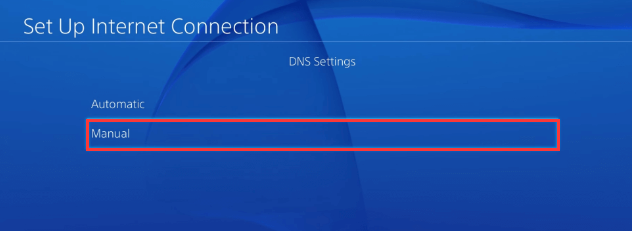
Step 5. Set up 8.8.8.8 as the primary DNS and 8.8.4.4 as the secondary DNS, and click on Next to continue.
Step 6. Select the Automatic > Do Not Use options to complete the operation. Now, the PlayStation error CE-37813-2 should be resolved.


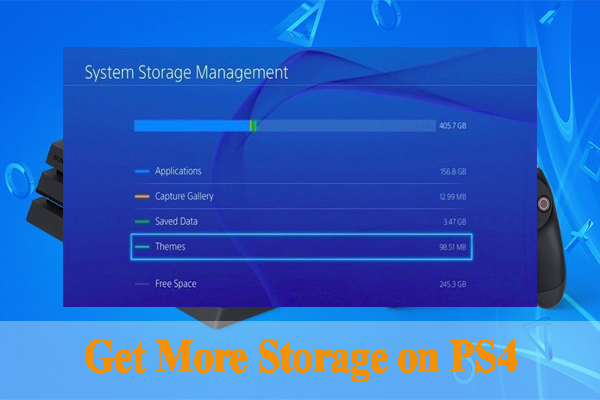
User Comments :