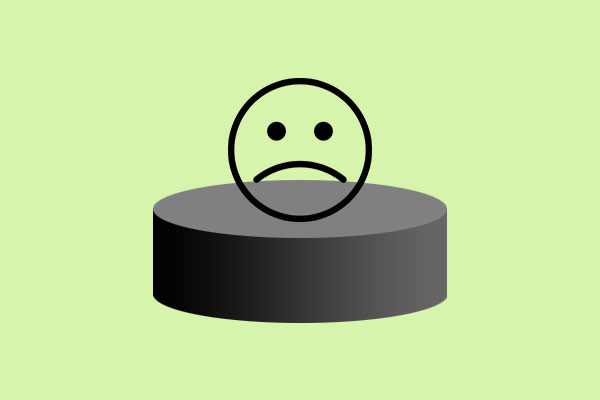When Windows gives Low Disk Space warning or there is no enough space to save new files, most people would consider extending the very partition. Luckily, since Windows Vista, Microsoft adds the feature Extend Volume to system built-in Disk Management utility, which could help users enlarge a partition.
But disappointingly, lots of people complain that the Extend Volume feature of their Windows is grayed out, like shown below:
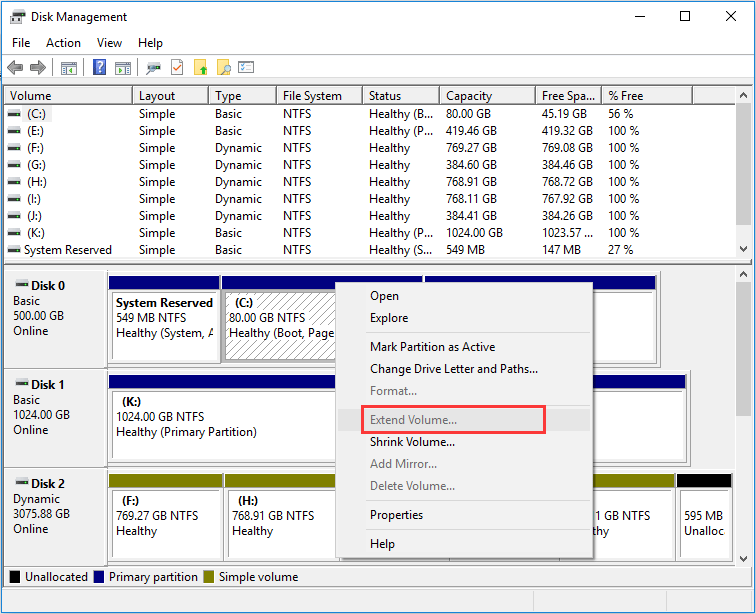
Do you know the exact reason for this issue? Have you found an alternative solution? If not, keep reading this post to get useful information.
See also: How Do I Open the Disk Management Utility on Windows? By reading this post, you will be given 3 different ways.
Reasons for Extend Volume Grayed out
For Basic Disks:
- The partition you want to enlarge is NOT a NTFS partition. Microsoft rules that Extend Volume feature in Disk Management only works to a RAW or NTFS partition.
- There is no continuous unallocated space behind the primary partition you want to extend, or no continuous free space behind the logical drive you want to expand. For more information, please see Primary Partition vs. Logical Drive.
For Dynamic Disks:
- There is no unallocated space on dynamic disks.
- There is no continuous unallocated space behind the C drive.
- No continuous unallocated space is located behind mirrored volume, striped volume, spanned volume, and RAID volume; OR continuous unallocated space is located behind only one segment of these types of volumes.
See also: Here are detailed steps to Extend Different Types of Dynamic Volumes with Screenshots Given, including simple/spanned volume, system volume, mirrored volume, and striped/RAID 5 volume.
Is your Windows 10 Extend Volume greyed out? If YES, see the following part to get solutions (also works for Windows 8/7/Vista/XP).
Extend Partition with MiniTool Partition Wizard
MiniTool Partition Wizard Free can help users extend both FAT32 partition and NTFS partition whether there is unallocated space on the hard disk or not.
Kind remind: if it is the system partition, system reserved partition or EFI system partition to be extended, it is recommended to make a backup of your running OS or use MiniTool Partition Wizard Bootable (included in the Pro Edition) to do this job in case of any accidents.
See also: Two Methods Help You Extend C drive in a Simple and Effortless Way
Next, let’s take extending FAT32 partition in Windows 10 by using the free edition for example.
MiniTool Partition Wizard FreeClick to Download100%Clean & Safe
Step 1. Launch the partitioning tool to open its main interface.
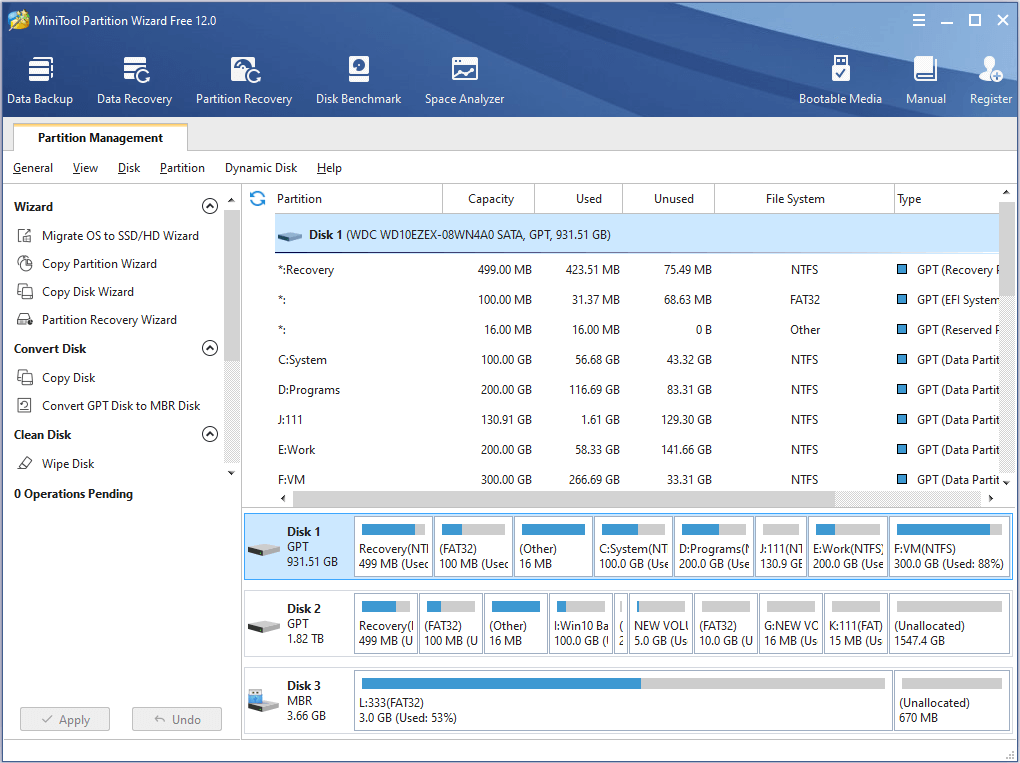
Step 2. Select the partition which needs extending (here, we extend partition E which is a NTFS partition, and there is no unallocated space contiguous the partition), and then click the function Extend Partition from action panel.
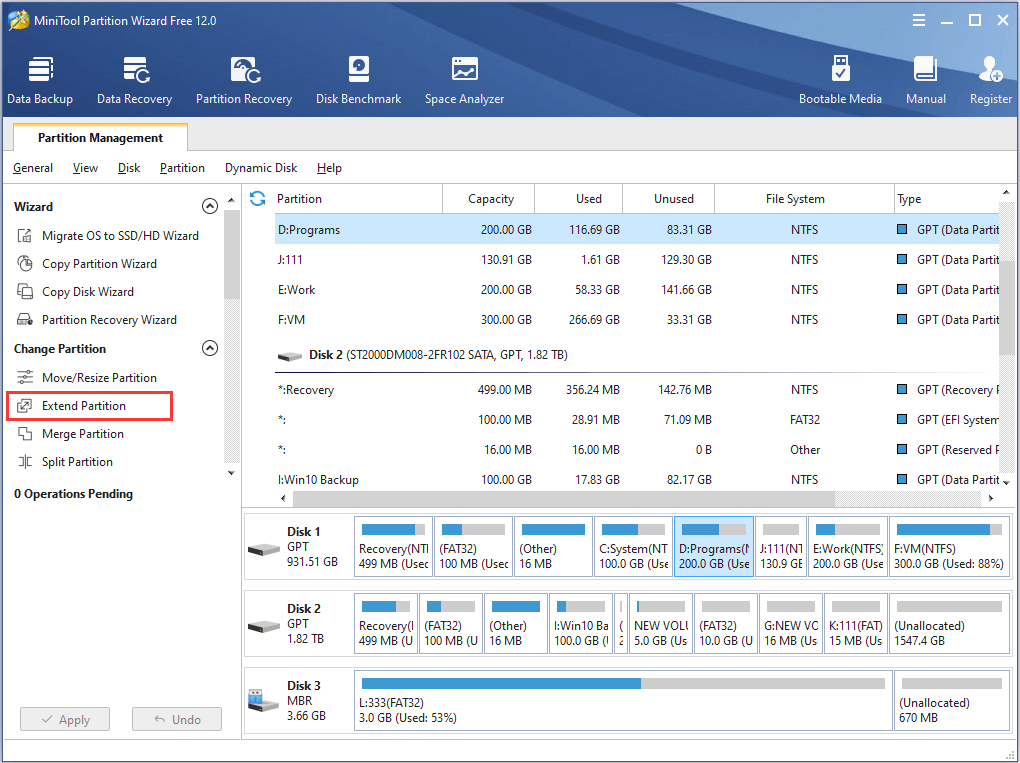
Step 3. Expand partition E by taking free space from an existing partition or from an unallocated space and drag sliding button to decide how much space to take.
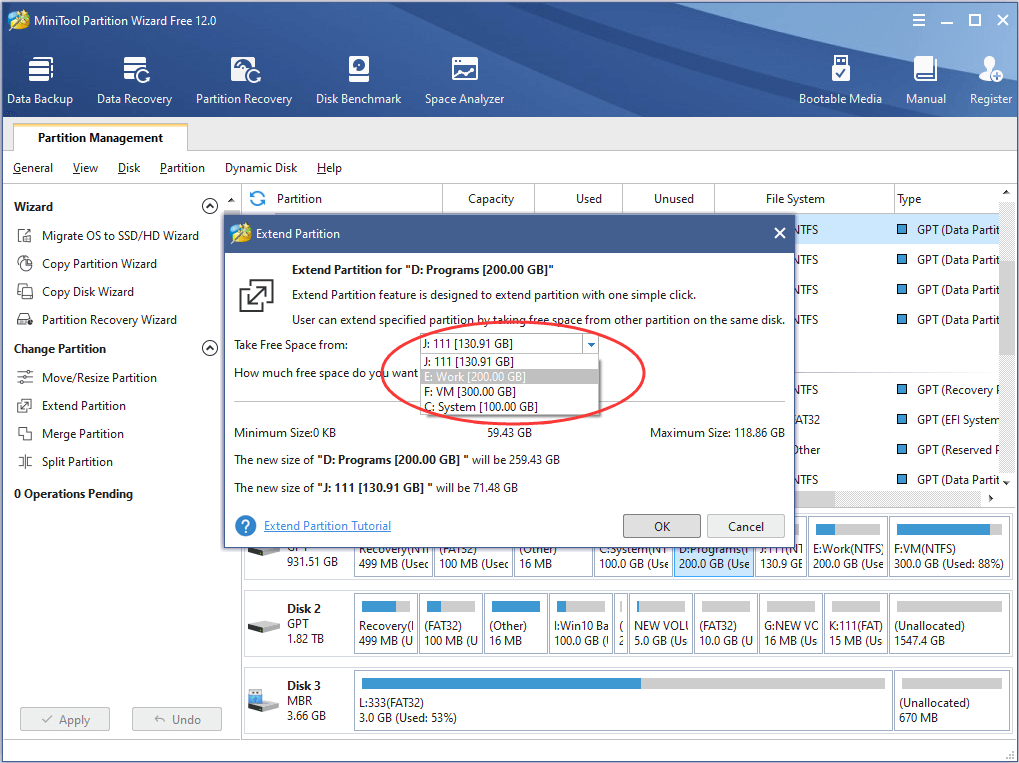
Step 4. Apply all changes if they are satisfying.
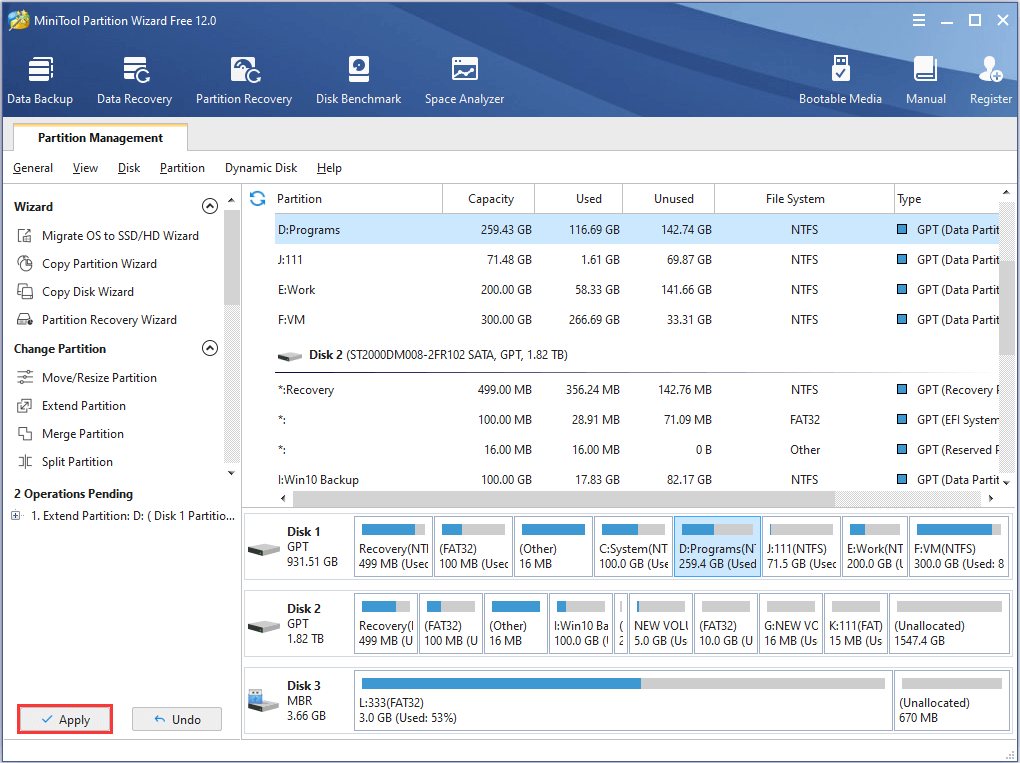
After application, the selected partition will be extended. Now, download the partition tool MiniTool Partition Wizard to solve the problem Extend Volume Gray out.
MiniTool Partition Wizard FreeClick to Download100%Clean & Safe
Now It’s Your Turn
Now it is your turn to check out the exact reason that is responsible for Extend Volume grayed out in Disk Management. In the same time, you can have a try on this free partition manager to extend partition flexibly.
For any questions towards using MiniTool software, don’t hesitate to contact us via [email protected].