Portable storage devices have become indispensable tools in both work and everyday life. Among them, portable SSDs are gaining popularity, thanks to their faster data transfer speeds and more compact, lightweight designs.
Among the wide range of portable SSDs available, Samsung’s models stand out for their superior performance and proven reliability.
This article provides an overview of popular models such as the Samsung T9, T7 Shield, T7, and T5 EVO, helping you find the portable SSD that best fits your needs.
Overview of Samsung Portable SSDs
Let’s take a look at the different features of these SSDs through the table below.
| Feature | Samsung T5 EVO Portable SSD | Samsung T7 Portable SSD | Samsung T7 Shield Portable SSD | Samsung T9 Portable SSD |
| Interface | USB 3.2 Gen 1 (5 Gbps) | USB 3.2 Gen 2 (10 Gbps), backwards compatible | USB 3.2 Gen 2 (10Gbps) | USB 3.2 Gen 2×2 (20 Gbps) |
| Transfer Speed | Up to 460 MB/s sequential read/write speed | Up to 1,050 MB/s | Up to 1,050 MB/s sequential read, 1,000 MB/s sequential write | Up to 2,000MB/s sequential read speed for 1TB, 2TB, and 4TB. Up to 1,950MB/s sequential write speed for 1TB, 2TB Up to 2,000MB/s sequential write speed for 4TB. |
| Durability | Up to 2 meters drop-resistant | Up to 2-meter drop resistance | IP65 dust and water resistant up to 3-meter drop resistance | Drop resistant up to 3 meters |
| Capacity | 2TB, 4TB, 8TB | 1TB, 2TB (Indigo Blue) 1TB, 2TB, 4TB (Titan Gray) | 1TB, 2TB, 4TB | 1TB, 2TB, 4TB |
| Warranty | 3-year limited warranty | 3-year limited warranty | 3-year limited warranty | 5-year limited warranty |
| Special Features | N/A | An advanced thermal control system to maintain optimal temperatures. | Rubberized shell for enhanced grip and protection. | Advanced heat control and a textured surface that provides a secure, comfortable grip. |
| Weight | 102g | 72g | 98g | 122g |
| Dimension | 40 x 95 x 17 mm | 85 x 57 x 8.0 mm | 59 x 88 x 13mm | 88 x 60 x 14 mm |
Each Samsung portable SSD has its own unique advantages. To find the portable storage that best suits your needs, you can refer to the following suggestions:
- Samsung T5 EVO Portable SSD: Although its speeds are lower, this model offers large capacity and excellent cost-effectiveness. It is ideal for everyday storage needs, such as long-term data archiving and photo backups.
- Samsung T7 Portable SSD: Designed for daily office and home use, the T7 balances portability and stability while handling moderate file transfers efficiently.
- Samsung T7 Shield Portable SSD: The T7 Shield has moderate speeds and a durable, waterproof, and dustproof design. It is perfect for outdoor work or for users who frequently carry their SSD.
- Samsung T9 Portable SSD: The T9 boasts extremely high speeds. It excels in applications where speed is critical, such as 4K/8K video editing, large file transfers, and professional content creation.
After understanding the main features and advantages of Samsung Portable SSDs, it is also important to know how to manage them effectively to ensure optimal performance.
How to Manage a Samsung Portable SSD?
When you use a Samsung portable SSD, you may need to do the following things on it.
- Format the Samsung portable SSD to suit the operating system.
- Create more partitions on the Samsung portable SSD to organize files better.
- Clone the system or data disks to the Samsung portable SSD for backup.
- Wipe the Samsung portable SSD for data security.
#1. Format a Samsung Portable SSD
Samsung portable SSDs use the exFAT file system by default, making them compatible with multiple operating systems such as Windows, macOS, and Android, and ideal for transferring data between different devices.
If you only intend to use it with a single operating system, you can reformat the drive to a different file system, such as NTFS for Windows, as needed. In addition, you may also need to reformat the Samsung portable SSD to address file system issues.
On Windows, you can use File Explorer to format the Samsung portable SSDs to NTFS or exFAT. While this method is convenient, it has some limitations, such as not being able to format partitions larger than 32GB as FAT32.
MiniTool Partition Wizard can break through the limitation. Furthermore, it supports a wider range of file system types, such as NTFS, FAT32, EXT2/3/4, and exFAT.
MiniTool Partition Wizard FreeClick to Download100%Clean & Safe
Here are the steps:
Step 1: Open the software to access its main interface.
Step 2: Right-click the target partition and select Format from the context menu.
Step 3: In the new pop-up window, set the Partition Label, File System, and Cluster Size. Then click OK to continue.

Step 4: Click Apply > Yes to execute the pending operation.
#3. Create More Partitions on a Samsung Portable SSD
Samsung portable SSDs typically come with only one partition at the factory. To facilitate file management and storage organization, you can create multiple partitions as needed.
For this purpose, you can use Disk Management or the MiniTool Partition Wizard to shrink the existing partition and then create new partitions.
Tool 1. Windows Disk Management
Disk Management is a built-in system tool in Windows that can be used to resize disk partitions. Here are the steps:
Step 1: Press Windows + X and then select Disk Management.
Step 2: Right-click on the portable SSD’s partition and select Shrink Volume.
Step 3: You can enter the amount of space to shrink in MB. After that, click the Shrink button to start the shrinking process.
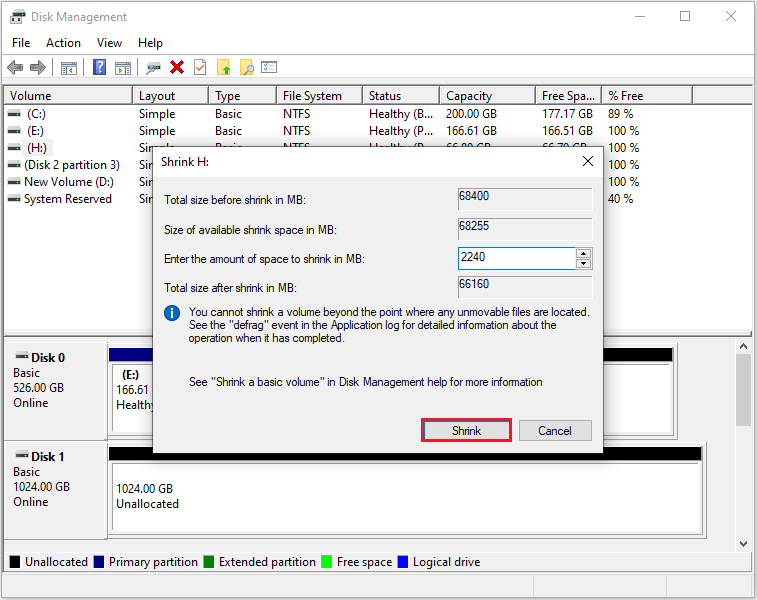
Step 4: Once the shrink is done, right-click the unallocated space and choose New Simple Volume.
Step 5: Follow the wizard to set the partition size, drive letter, file system, allocation unit size, and volume label. You can also click Next all the way to keep the default options.
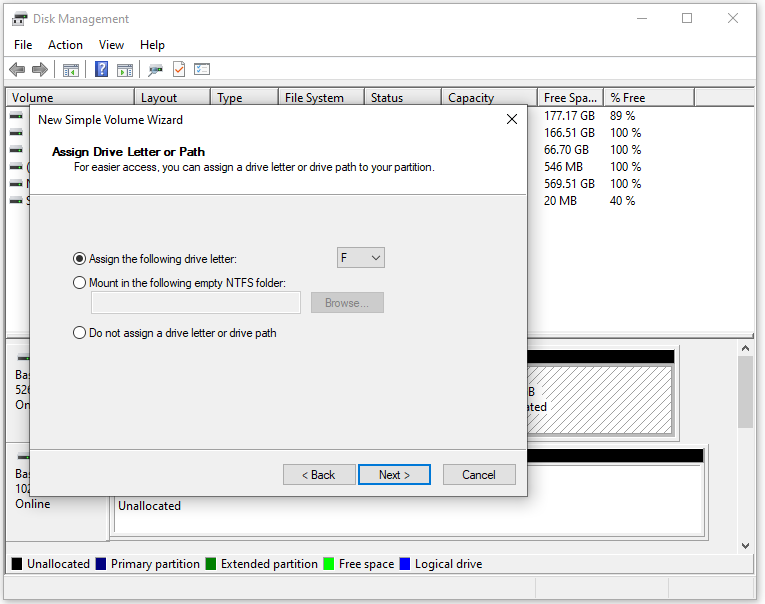
Tool 2. MiniTool Partition Wizard
Windows Disk Management only supports shrinking or expanding a partition. It cannot move a partition’s location.
If you want to adjust the disk’s partition layout while creating new partitions, you can use MiniTool Partition Wizard. Here is the guide:
Step 1: Select the partition and choose Move/Resize Partition from the left action panel.
Step 2: You can drag the left and right arrows to adjust the partition’s size and move the block to change the partition’s location. Then click OK.
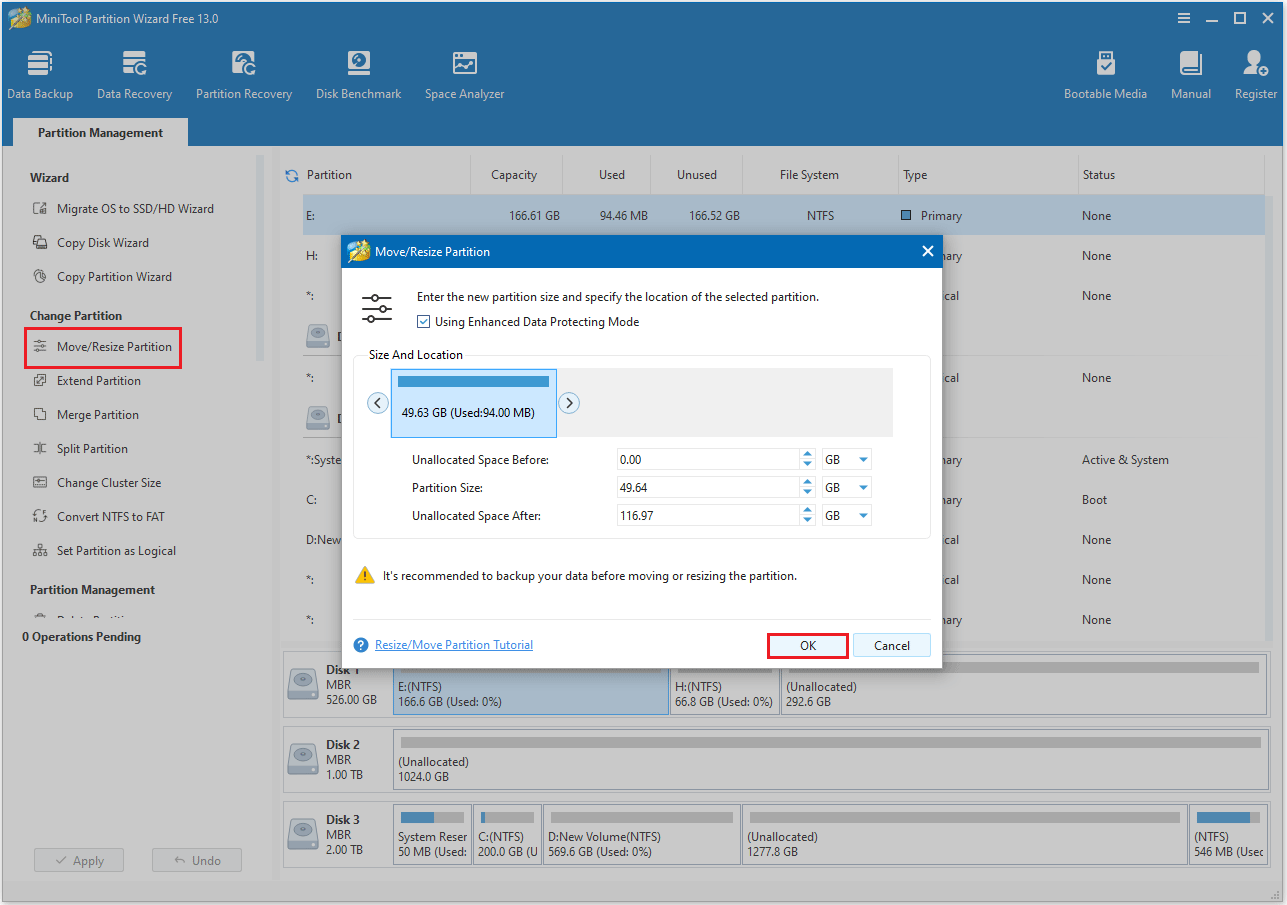
Step 3: After shrinking the partition, you can select the unallocated space and choose Create Partition in the left action panel.
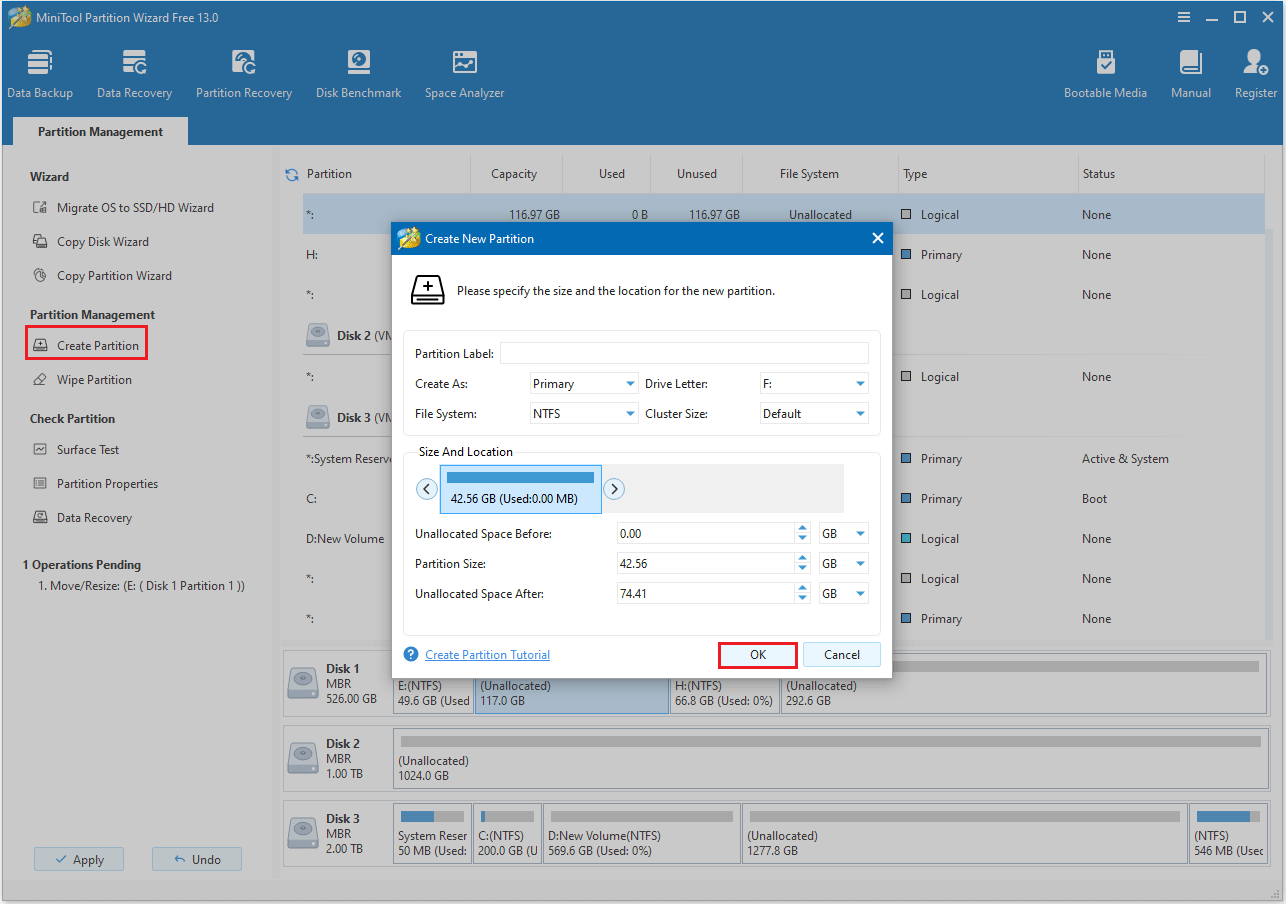
Step 4: Click the Apply button to confirm the change.
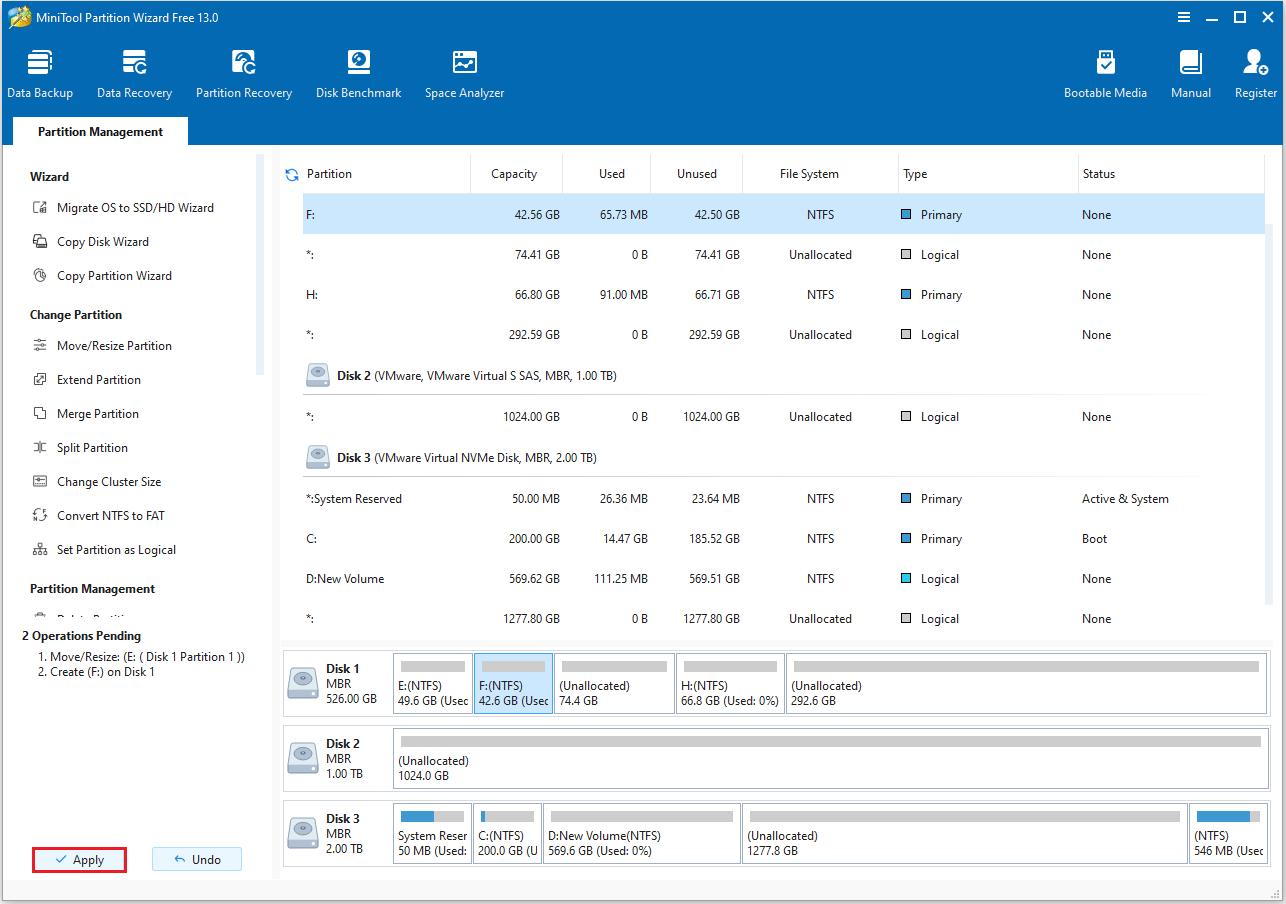
#4. Copy Disk to a Samsung Portable SSD
If the files are large or numerous, it is recommended to use the Copy Disk function of the MiniTool Partition Wizard to back up the entire disk to an external hard drive.
This method is especially suitable for the following situations:
- Creating a full backup before reinstalling or upgrading the system.
- Migrating all data to a new hard drive.
- Preventing data loss due to disk failure.
For a few files:
Step 1: Connect the portable SSD to your computer.
Step 2: Open File Explorer by clicking the folder icon on the taskbar
Step 3: Right-click a file and select Copy (on your computer’s folder). Then go to the destination folder (on your portable SSD), right-click, and select Paste.
For many files:
Step 1: Open MiniTool Partition Wizard. Right-click the disk and choose Copy.
Step 2: Choose the target disk (portable SSD) and tap Next.
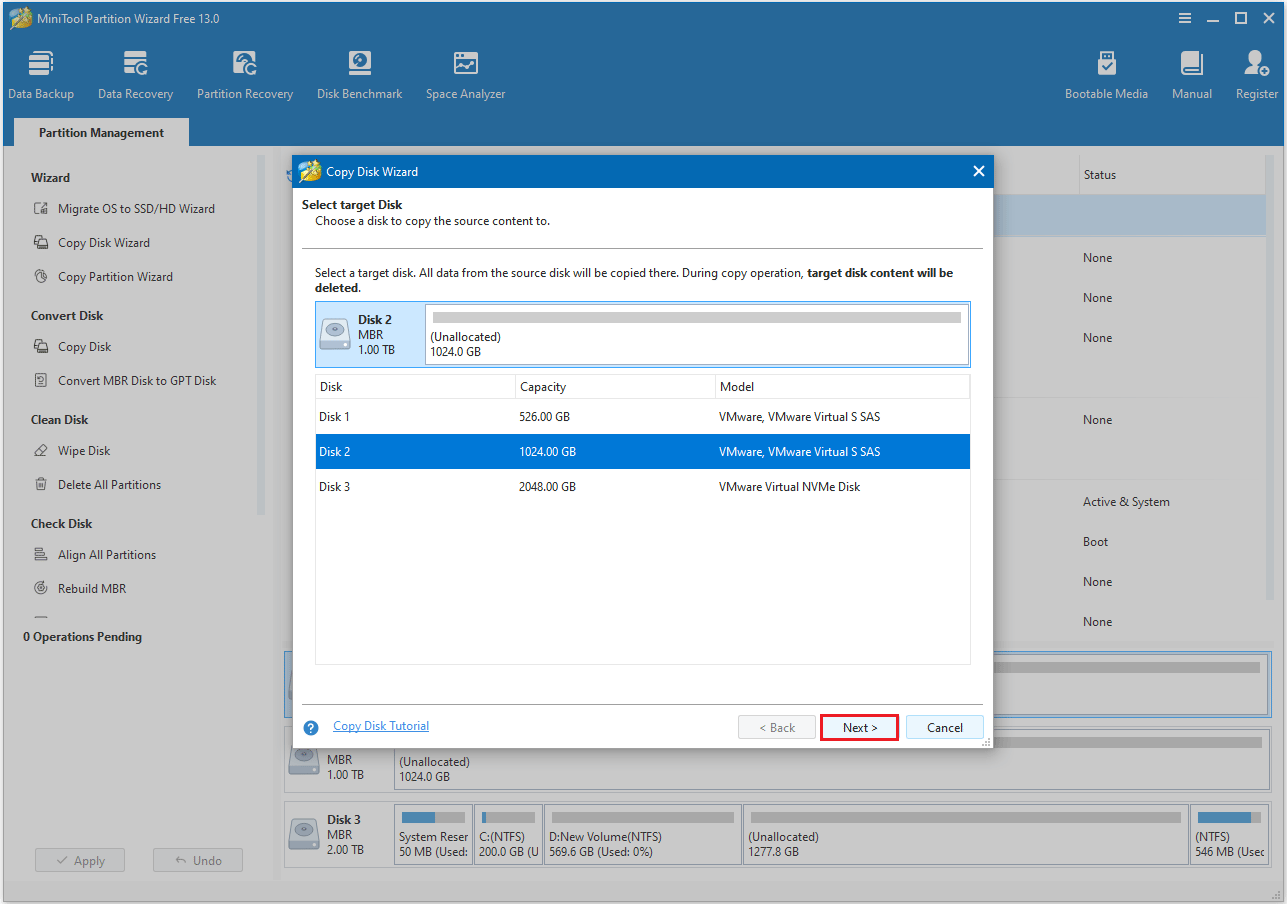
Step 3: Choose your desired copy settings and customize the disk layout as needed. Then, click Next to continue.
- The options “Fit partitions to entire disk” and “Align partitions to 1 MB” are selected by default. The former adjusts partition sizes proportionally to utilize the full capacity of the new hard drive, and the latter option will apply 4K alignment to the disk.
- If the original hard drive is an MBR disk, but you want the cloned disk to be a GPT disk, you can choose the Use GUID partition table for the target disk option.
- Under the Change Selected Partition section, you can adjust the partition according to your needs.
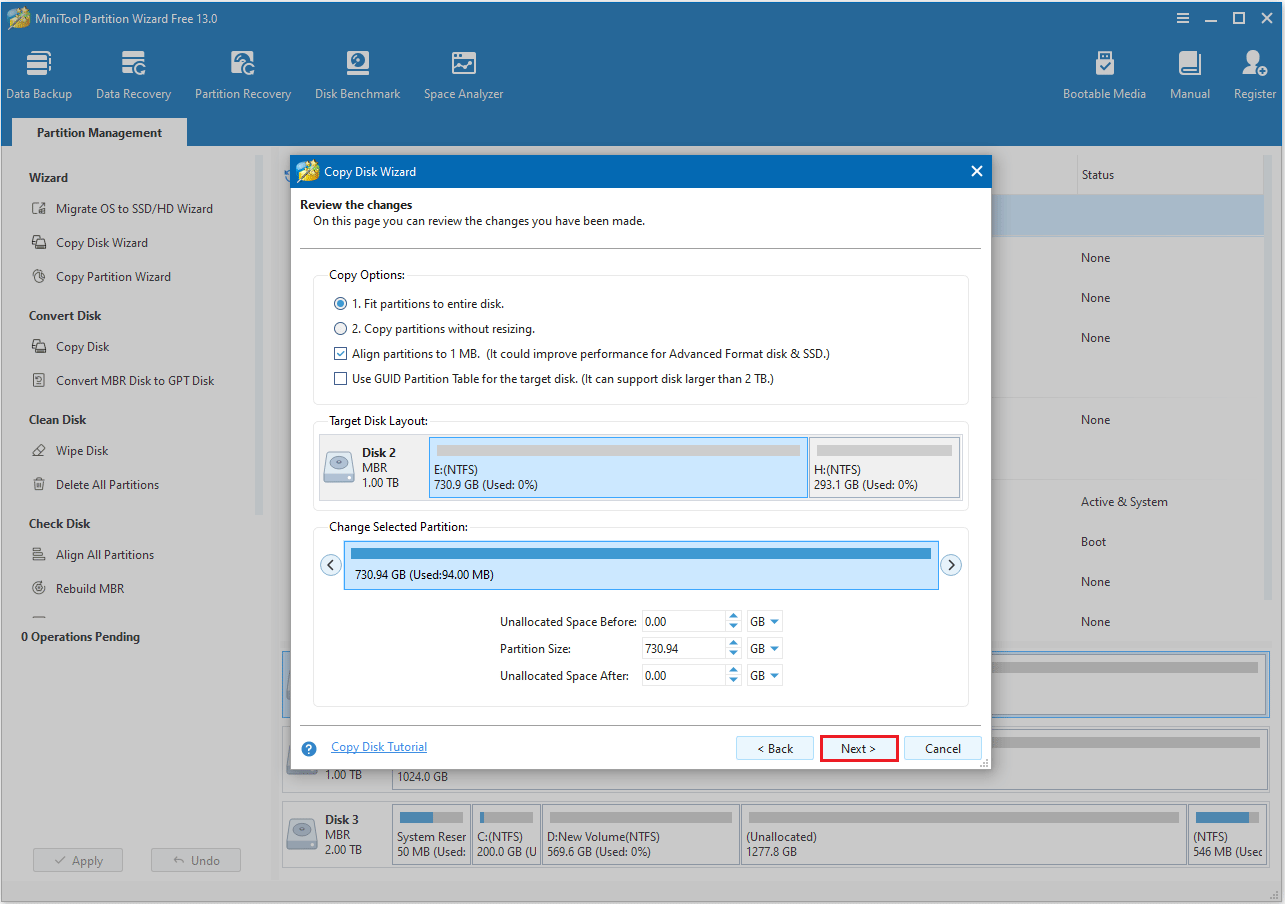
Step 4: Review the note on how to boot from the new disk, then click Finish > Apply to proceed.
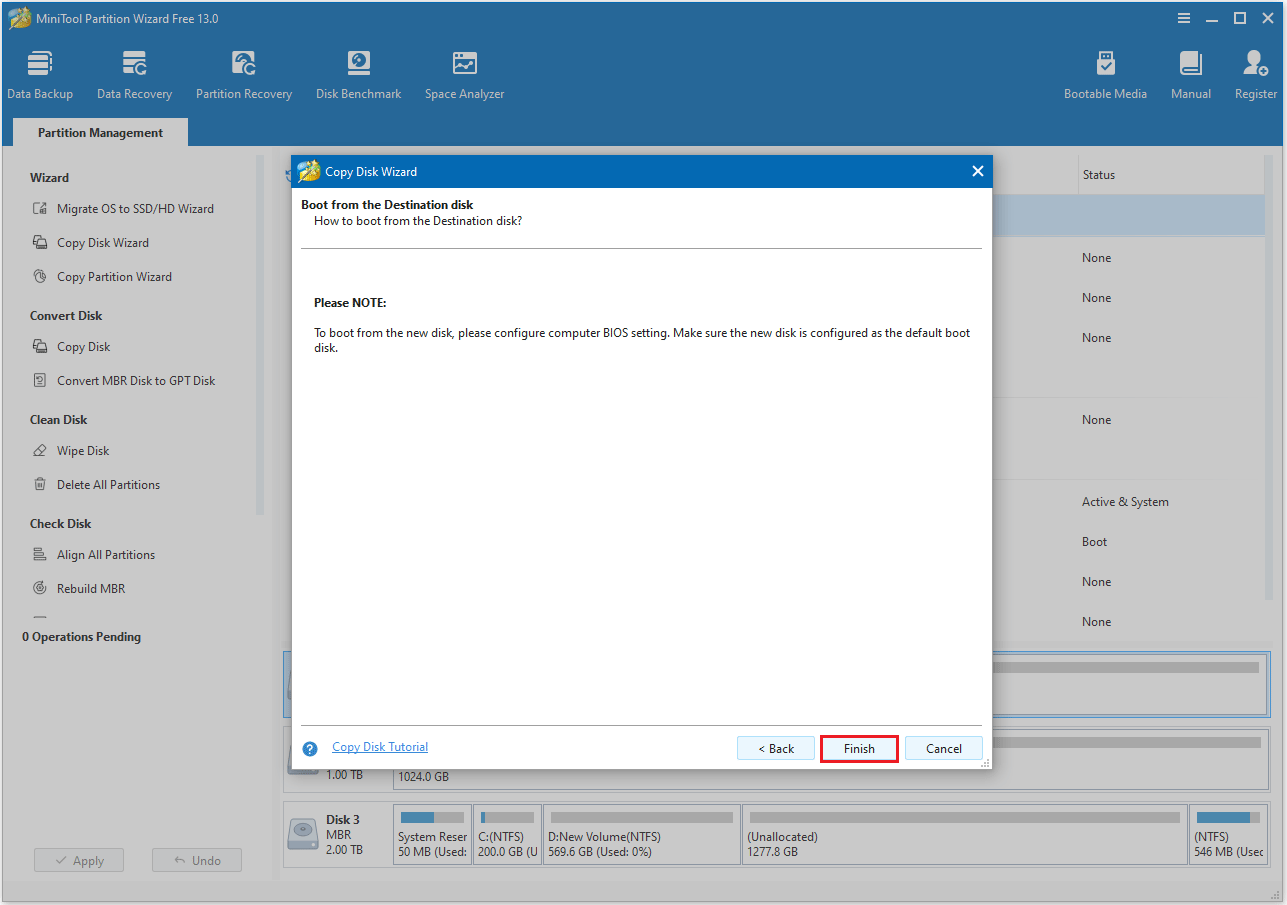
After the disk copy is finished, all data and partitions have been successfully transferred to the Samsung portable SSD.
#5. Secure Erase Samsung Portable SSD
How to safely erase a Samsung portable SSD? You can use the Samsung Magician tool, which can help you safely erase data from your portable hard drive.
Here are the steps:
Step 1: Connect your Samsung portable SSD to your computer with a USB cable.
Step 2: Open the Samsung Portable SSD software.
Step 3: Find and click on the Secure Erase option.
Step 4: Input the password for your Samsung portable SSD when prompted.
Step 5: Choose Factory Reset and click Start.
Step 6: Resetting the SSD will take some time, please Wait patiently until the process ends.
Step 7: After finishing, disconnect the Samsung portable SSD from your PC.
Samsung Portable SSD FAQ
2. Durability: With no moving parts, SSDs are more shock-resistant and durable, less prone to damage.
3. Portability: Lightweight and compact design, which makes it easy to carry.
4. Security: Many models have built-in encryption features to ensure data security.
Bottom Line
This article introduces four popular Samsung portable SSDs: the Samsung T9 Portable SSD, T7 Shield SSD, T7 SSD, and T5 EVO SSD. It also explains how to manage the Samsung portable SSD.
If you have any questions or suggestions while using MiniTool Partition Wizard, you can contact us at [email protected] for further assistance.

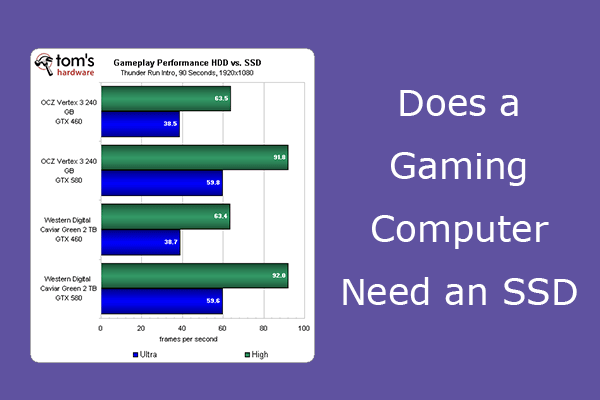

User Comments :