As we all know, MiniTool Partition Wizard is a partition magic program that can deal with a lot of disk partitions issues. In fact, even it is easy to do disk partition management in Windows, there are times that we need to deal with Windows fails to boot error. All these requires us to find a partition magic boot CD do help us fix issues. Luckily, MiniTool Partition Wizard do offer this feature.
As we all know, MiniTool Partition Wizard is a partition magic program that can deal with a lot of disk partitions issues. For example, you can use it to solve low disk space warning, to overcome 3TB hard drive only show 2TB, to upgrade hard disk to SSD, and so on.
In fact, even it is easy to do disk partition management in Windows, there are times that we need to deal with Windows fails to boot error. Example: BOOTMGR is missing, Windows stuck at loading screen, blue screen error of death, etc… All these requires us to find a partition magic boot CD do help us fix issues. Luckily, MiniTool Partition Wizard do offer this feature.
How to Obtain MiniTool Partition Wizard Boot CD?
MiniTool Partition Wizard is the very partition manager with Boot CD edition. After launch Partition Wizard, navigate to Bootable Media Builder on tool bar to enter its main interface.

Then you will see a WinPE-based option, select it.
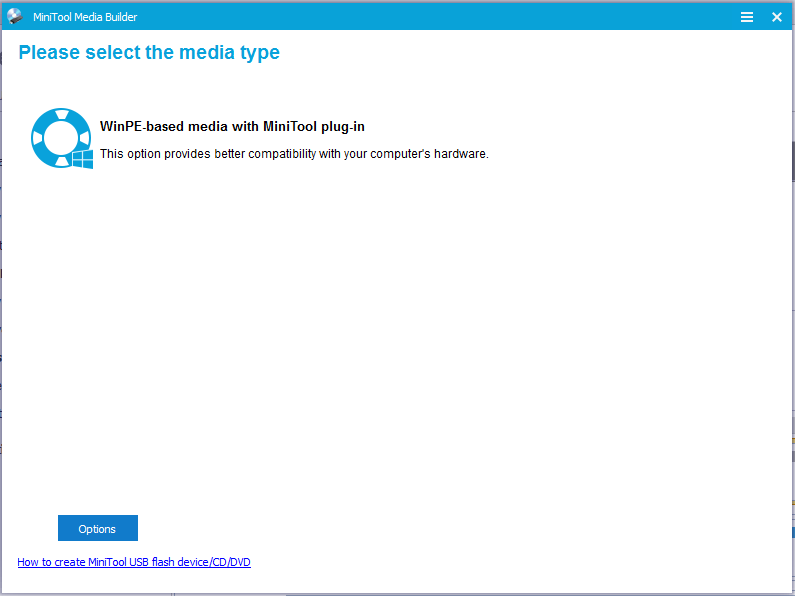
Immediately you can see three options in the next window:
- ISO File: extract the .iso file and burn it with other software.
- USB Flash Drive: create a bootable USB flash drive that contains MiniToo Partition Wizard.
- CD/DVD Writer: create a bootable CD/DVD disc that contains MiniToo Partition Wizard.
Please follow How to Build Boot CD/DVD Discs and Boot Flash Drive with Bootable Media Builder to create partition magic boot CD.
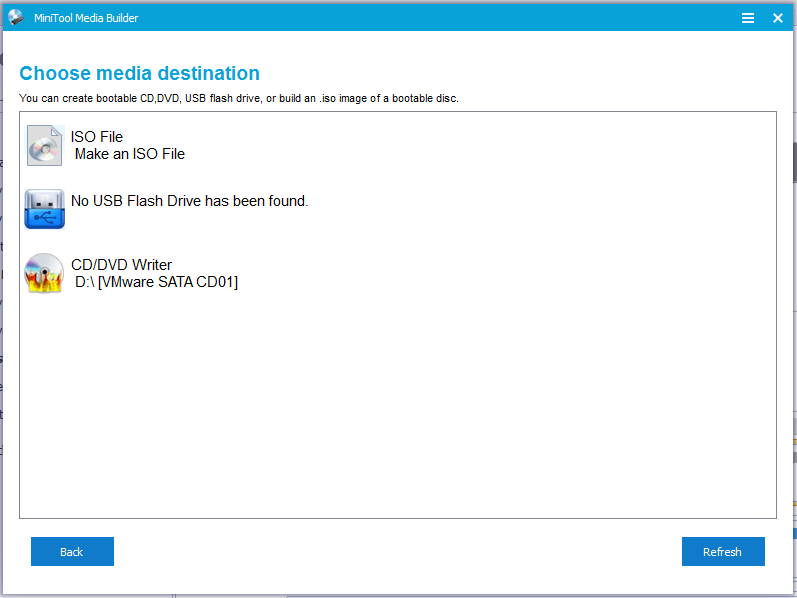
The use of Boot CD is quite simple. By directly starting the computer from CD-ROM the computer would automatically launch this Partition Wizard Boot CD. If you don’t know how to do these, read How to Boot from Burned MiniTool Bootable CD/DVD Discs or USB Flash Drive.
What Can Partition Wizard Boot CD Do for You?
Exquisitely developed by MiniTool Software Ltd., MiniTool Partition Wizard Bootable Edition possesses plenty of powerful functions such as create/delete partition, move/ resize partition, format/wipe partition, merge/split partition, copy partition, convert file system, set active/inactive, rebuild MBR, etc. Depending on the version you used, it can run excellently under Windows XP, Windows Vista, Windows 7, Windows 8 Windows 10, Windows 2000, and even Windows 2003, Windows 2008, Windows 2012 (view Edition Comparison to know more). What’s more, it supports partition formats such as FAT12, FAT16, FAT32, NTFS, Ext2/3/4. Moreover, it fully supports GPT disks and dynamic disks…
Hopefully, this post has explained how to create a partition magic Boot CD. Now it’s your turn to have a try. Just get one to experience the magic.
