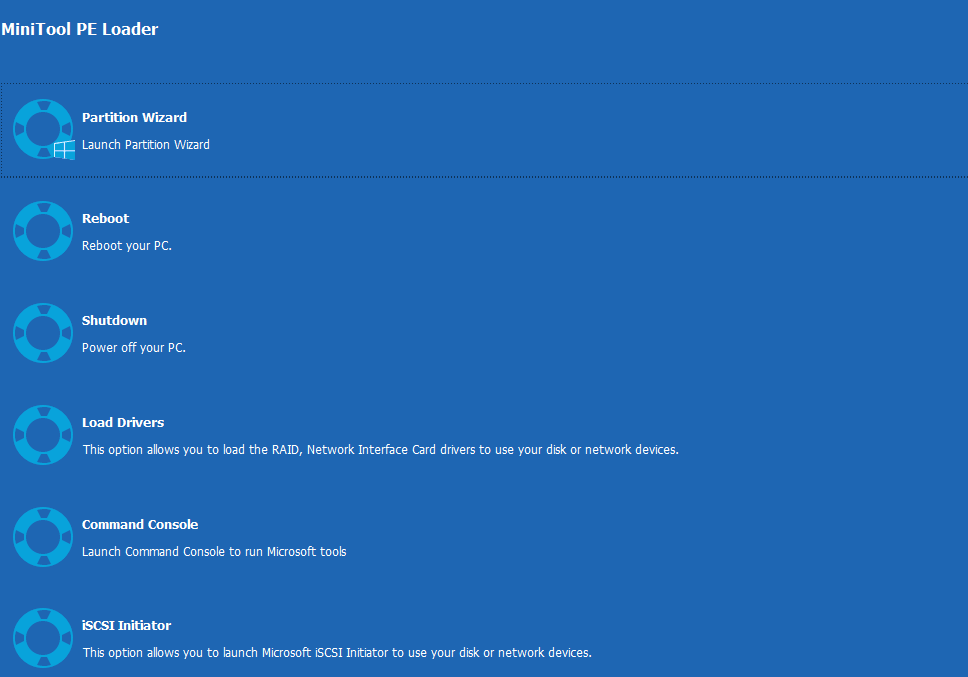How to Boot from Burned MiniTool Bootable CD/DVD/USB Flash Drive
Method 1 - Boot from Created CD/DVD Disc
If you make bootable CD/DVD disc, how to boot the PC from it?
Step 1: Connect the burned MiniTool Boot CD/DVD disc to your PC before starting the computer.
Step 2: Wait for the message telling you how to enter BIOS appears and do as it prompts.
Step 3: Set CDROM as the 1st Boot Device and save configuration changes.

Step 4: After making the choices of whether to change screen resolution, and whether to load MiniTool Software, you have come to the main interface of MiniTool bootable CD/DVD disc.

Method 2 - Boot from USB Flash Drive
If you create a bootable USB flash drive, how can you boot the PC from it to get the Bootable Edition of MiniTool product?
Step 1: Connect the created bootable flash drive to your PC before starting the computer.
Step 2: Wait for the message telling you how to enter BIOS appears and do as it prompts.
Step 3: Set USB drive as the 1st Boot Device and save configuration changes.

Step 4: After making the choices of whether to change screen resolution, and whether to load MiniTool Software, you have come to the main interface of the MiniTool bootable flash drive.

This is the end of how to boot PC from created CD/DVD disc and USB flash drive.
After the boot, you may enter the MiniTool PE Loader interface, Please choose the first option "Partition Wizard" to deal with some issues.