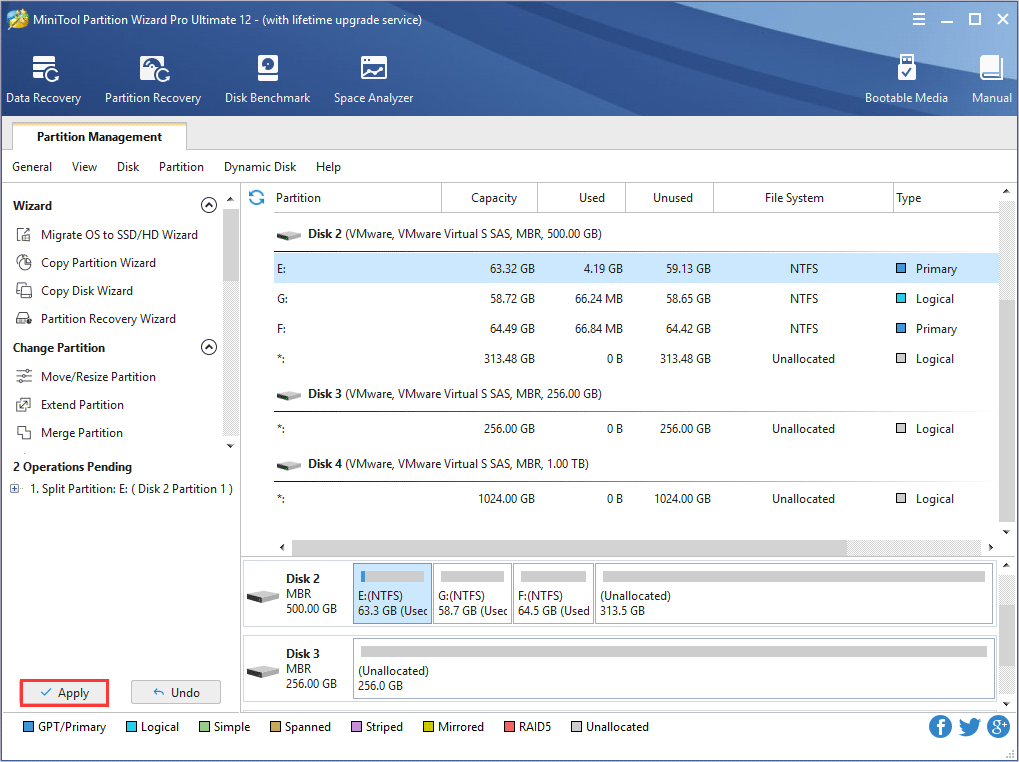How to divide a large partition into smaller parts? With powerful partition magic, users will find it easy to split partition. Now the MiniTool Partition Wizard tutorial shows how to split partition easily and safely.
About Split Partition
Split Partition feature allows users to split one big partition into two smaller partitions without data loss. If users have got a big partition which has a lot of free space, they can use this feature to divide it into multiple partitions for a better data classification.
How to Split Partition
To successfully get a partition split with this partition manager, users need to strictly follow the MiniTool Partition Wizard tutorial below:
Step 1. From the main interface of this partitioning software, select the partition to split, and then click Split Partition from the action panel OR click Split from the drop-down list of Partition menu.
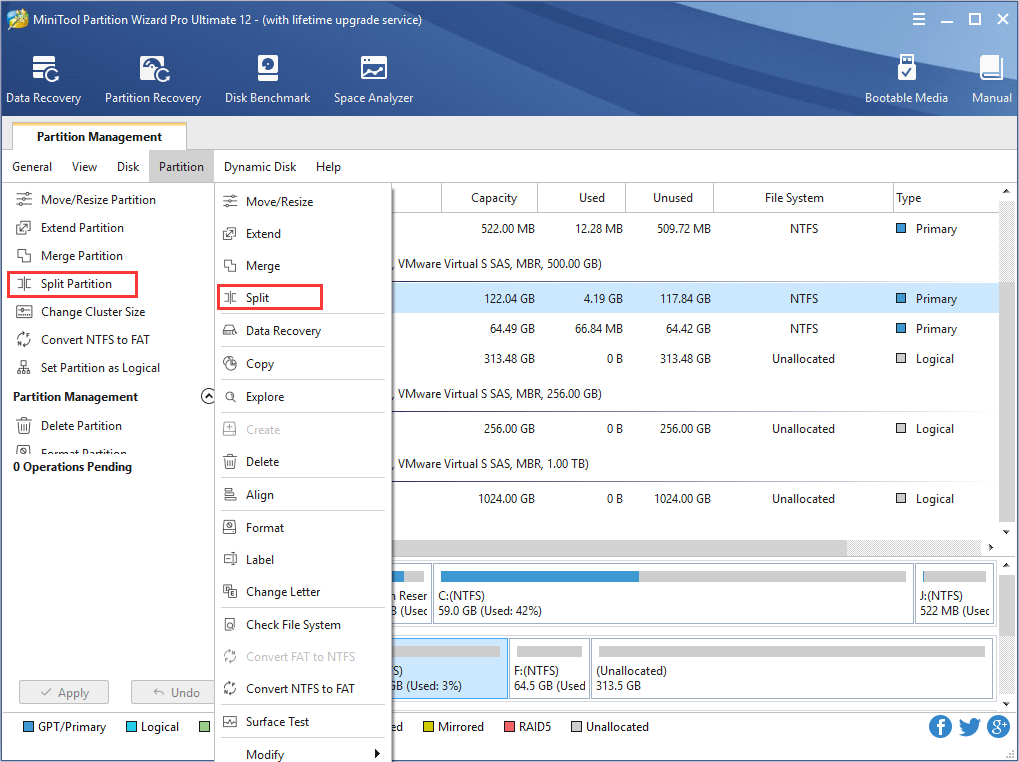
Step 2. Drag the slider bar leftwards or rightwards to determine the size of the original partition and new partition. After that, click OK button to go back to the main interface of the software.
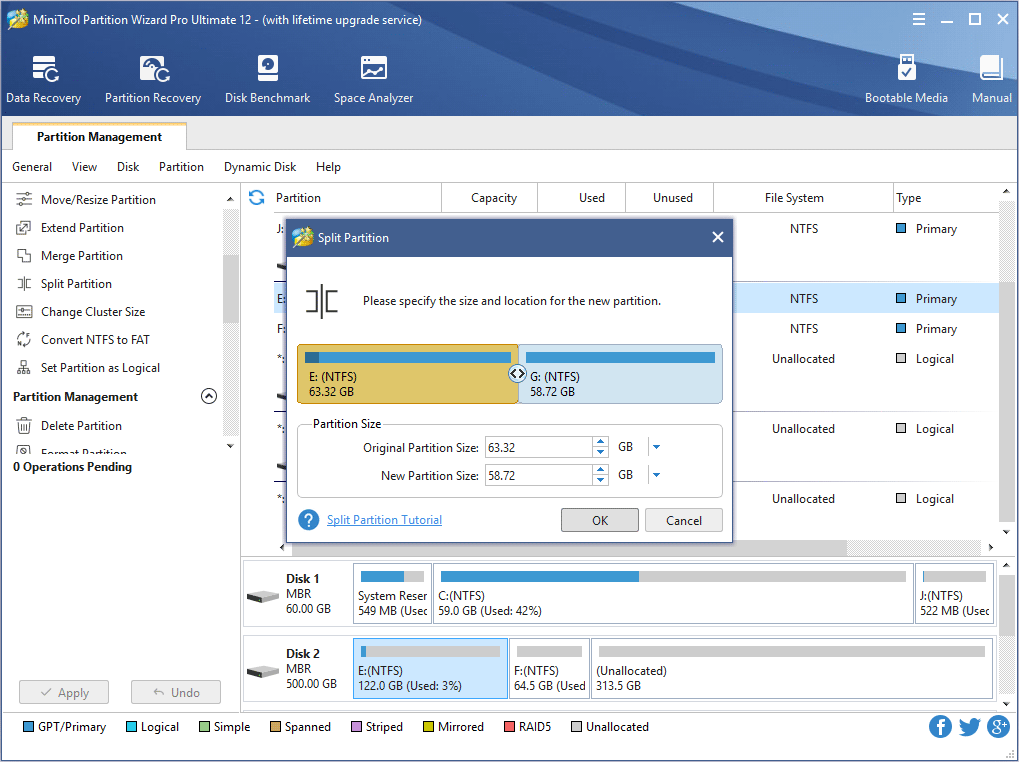
Step 3: Back to the main interface, users can see that original partition has been split into two partitions. If certain preview effect is satisfying, click Apply button to take effect.