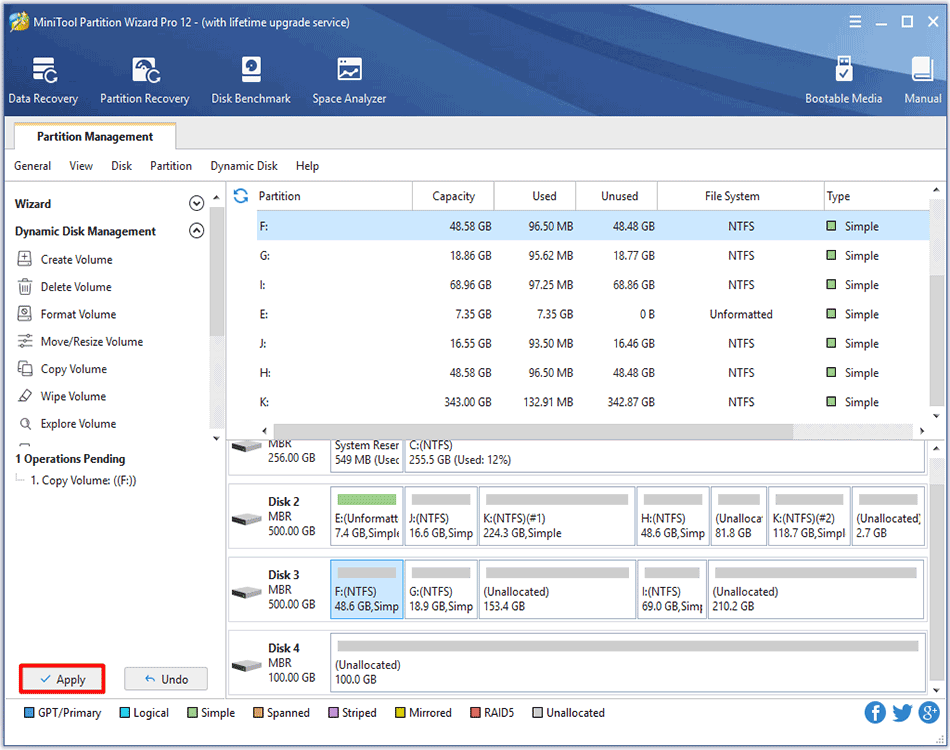The Copy Volume function makes an exact copy of a dynamic volume. MiniTool Partition Wizard tutorial here shows users how to copy volume within a few clicks.
About Copy Volume
Data saved in dynamic volumes are not absolutely safe. For example, it may get lost due to mistaken deletion/formatting, virus attack, and hardware damage. Thus, it is very necessary to make a backup for important files.
Nevertheless, copying files one by one will cost much time especially when there are so many files to backup. Fortunately, Copy Volume feature in MiniTool Partition Wizard can clone the entire dynamic volume effectively, saving a lot of time. And the copy can be used directly as the source.
How to Copy Volume
Step 1. Launch MiniTool Partition Wizard to get its main interface. Then, select the volume which needs copying and click Copy Volume feature from the left pane or from right-click menu.
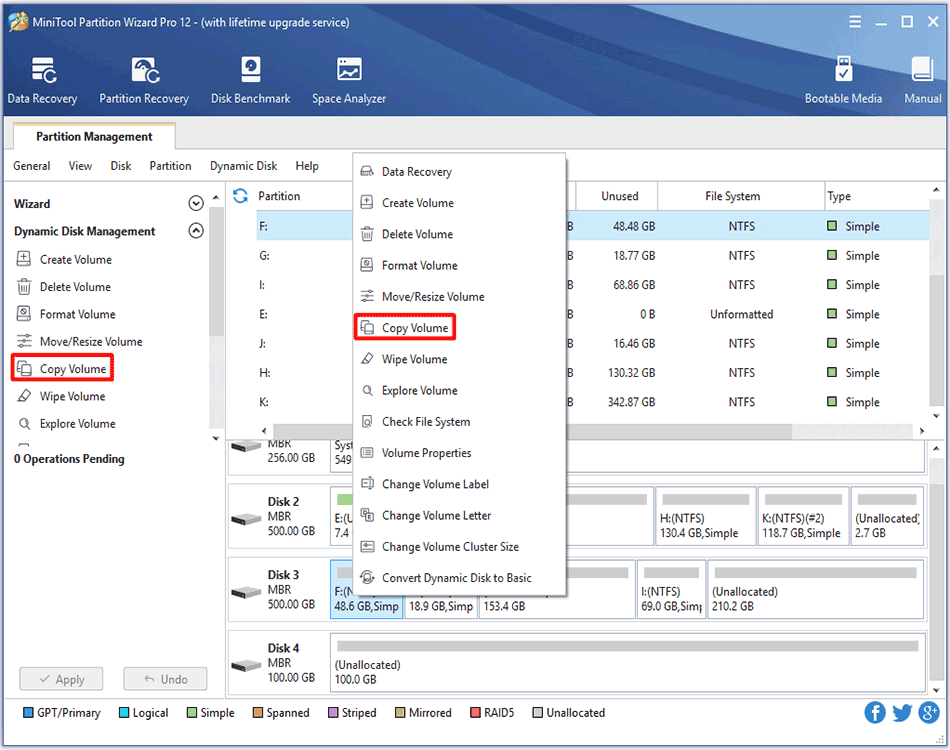
Step 2. Select a volume on dynamic disk or unallocated space on basic disk as the target location to save the copy of the source volume and click Next.
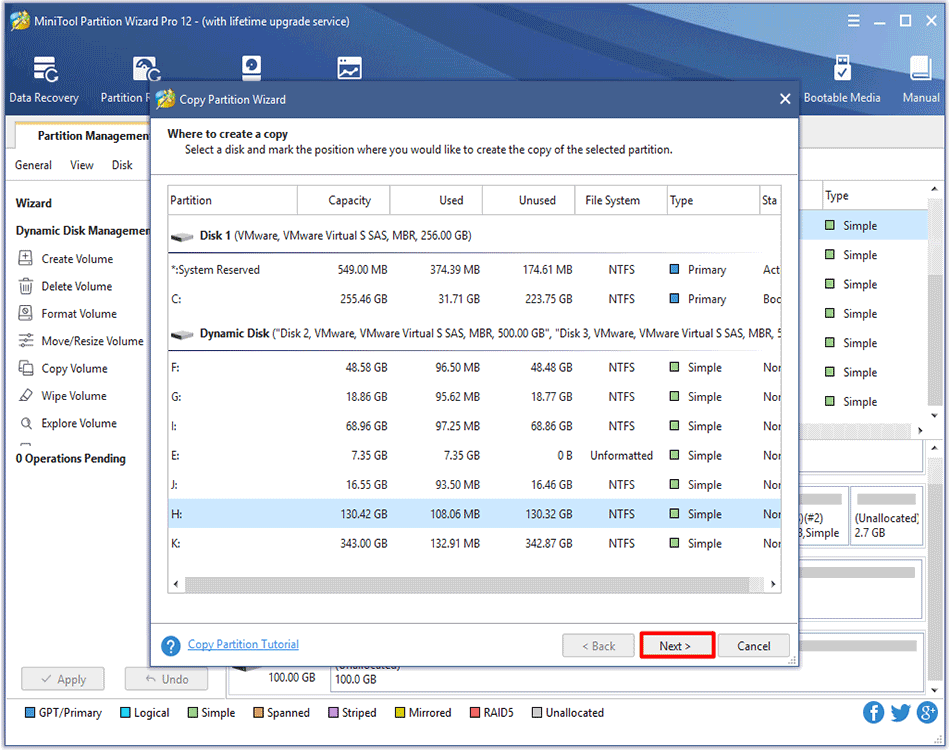
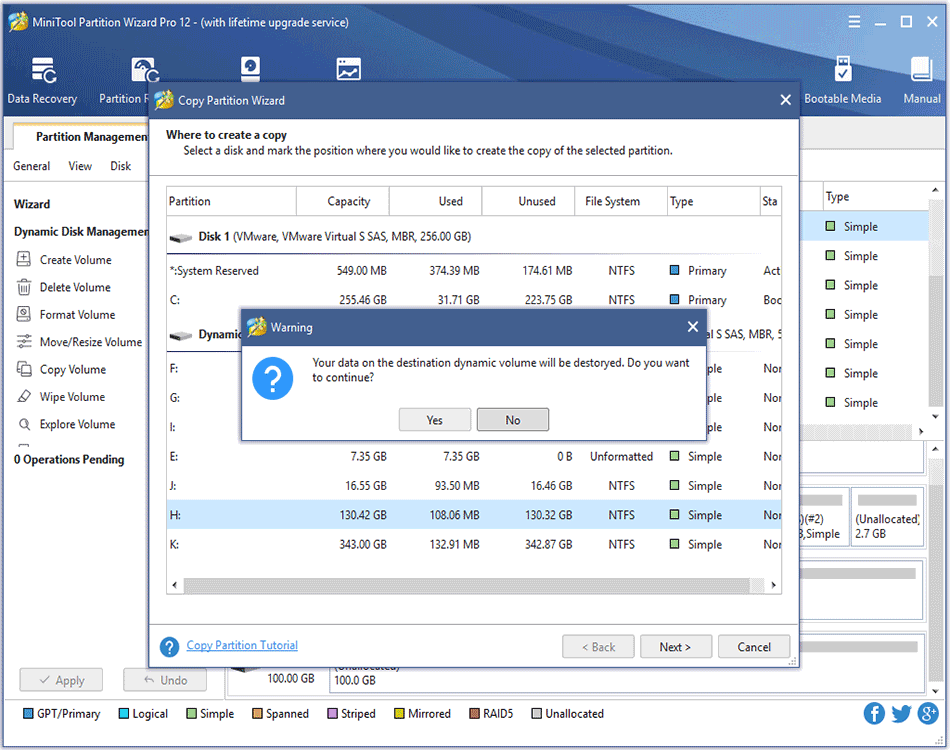
Step 3. Resize volume by changing the length of volume handle and move volume location by changing the position of the entire handle. Alternatively, users can type exact volume size in MB. Then, click Finish button.
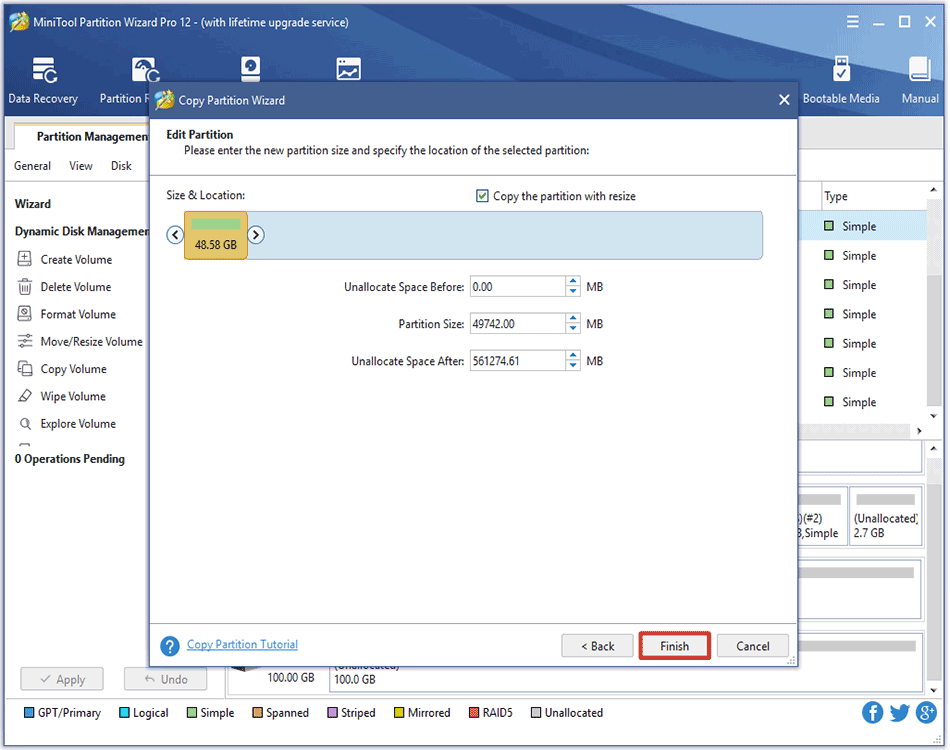
Step 4: Click Apply button to apply all changes.