Although NTFS file system becomes more and more popular, users still need to FAT file system sometimes. The simplest way to convert NTFS to FAT withou data loss is using a reputable and reliable partition magic - MiniTool Partition Wizard.
About Convert NTFS to FAT
NTFS is now used by more and more people since it is a relatively better file system than FAT. But in some cases, users still need to convert NTFS to FAT. For example, when the target disk or program only supports FAT, users have to do such work. Well then, how to convert NTFS to FAT safely?
In fact, the operations are quite simple as long as users employ MiniTool Partition Wizard. By using the Convert NTFS to FAT function, users can finish file system conversion without any data damage.
How to Convert NTFS to FAT
Please follow the MiniTool Partition Wizard tutorial below to convert file system from NTFS to FAT, without bringing any damage to data.
Step 1. Select the NTFS partition whose file system needs to be converted in Disk Map or Disk/Partition/Volume List area. Then choose Convert NTFS to FAT function form the left action panel.
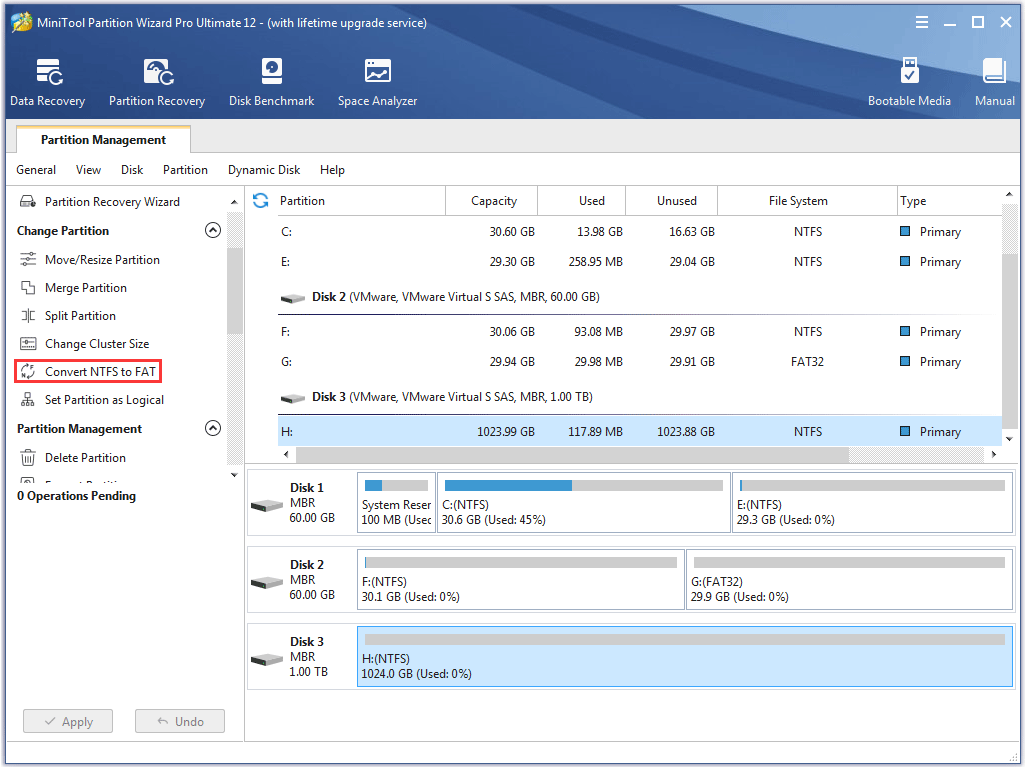
Step 2. Click the Apply button in the upper left corner to apply changes.
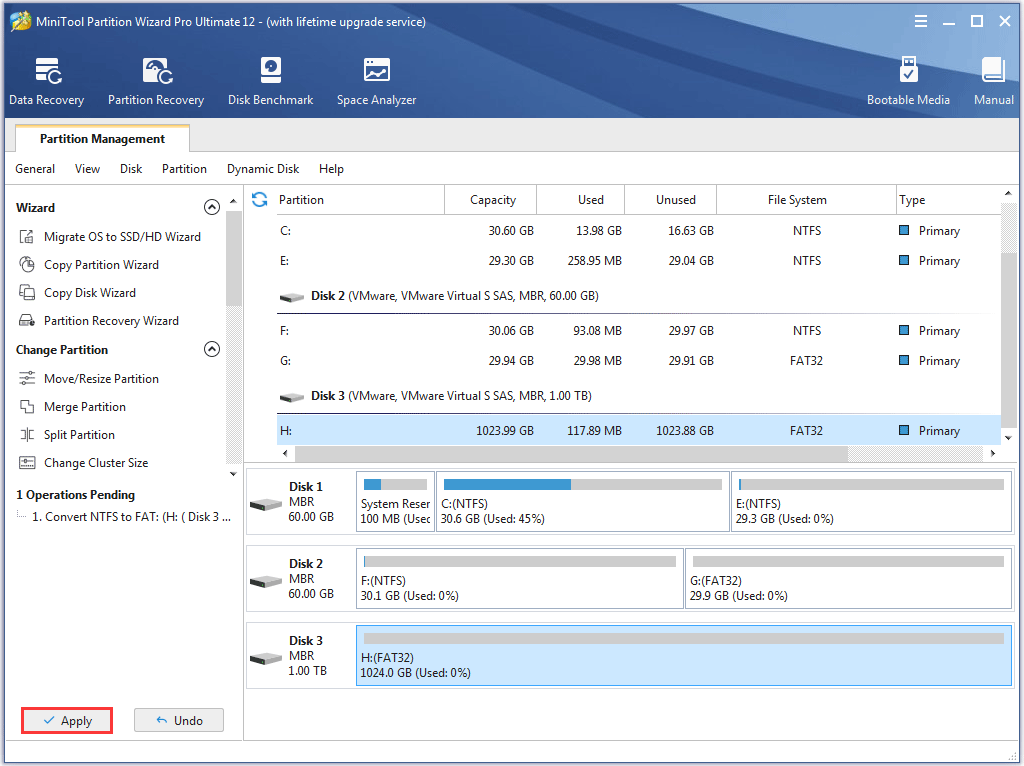
Step 3. Click on Yes button in the pop-up window to confirm pending changes on partition.

Step 4. Wait for all pending operations to complete. Click on OK button to end NTFS to FAT conversion when Applied all the pending changes successfully prompt window shows up.
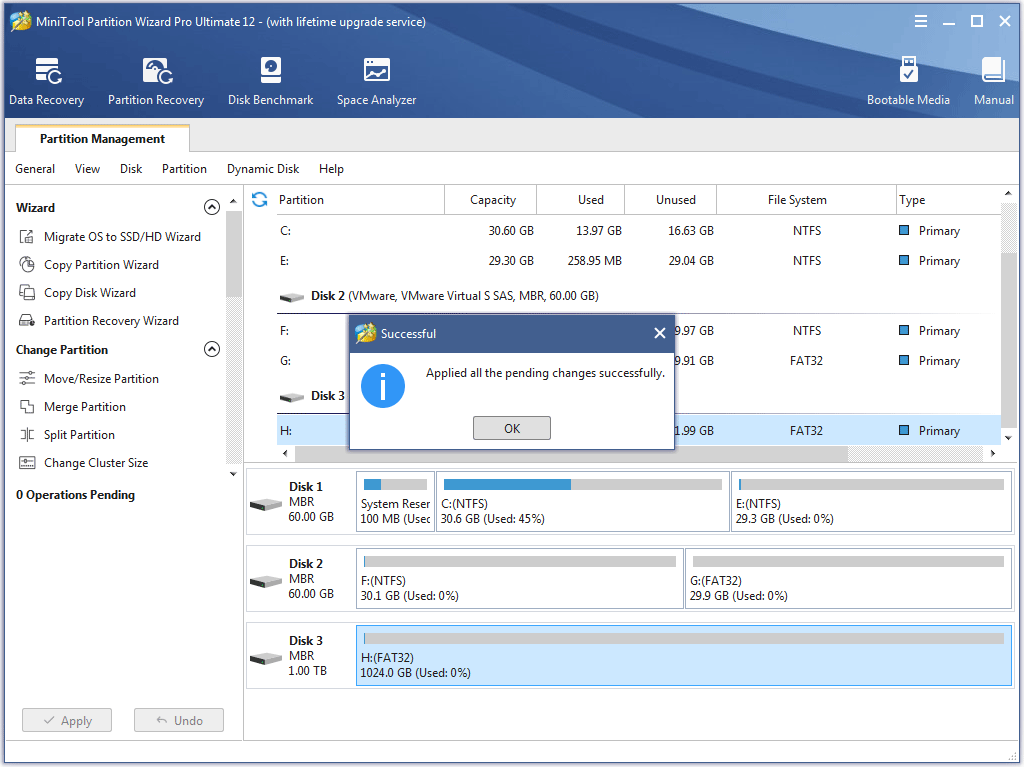

User Comments :