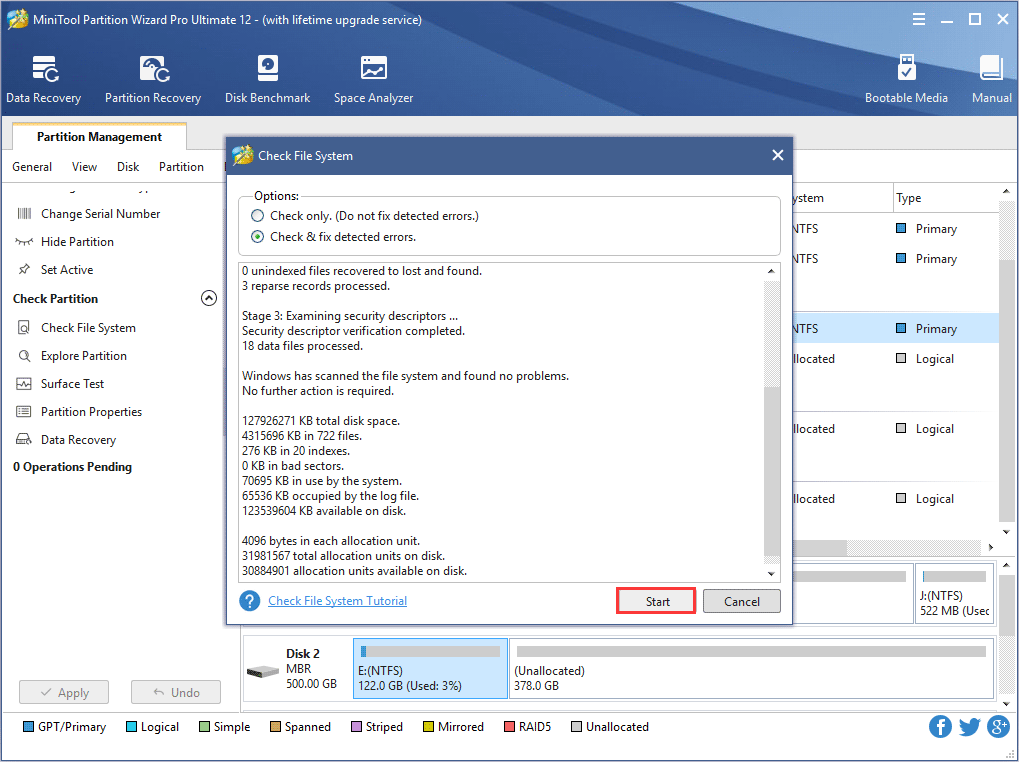Check File System feature is most commonly used to verify file system integrity and to locate bad sectors on hard drives. It also helps in recovering corrupted data whenever a system failure occurs that involves data integrity.
About Check File System
When running computer, users may receive a message that indicates there is a damaged file system or the partition need formatting before access which might be caused by abnormal shutdown. At this time, users may try to repair the error by employing the Check File System function which aims to checking and repairing some mistakes to ensure the integrity of the file system.
See the MiniTool Partition Wizard Tutorial to know how to complete this task.
How to Check File System
Step 1. Launch MiniTool Partition Wizard to its main interface. Then select the target partition, and choose Check File System from the action panel or from the Partition menu.
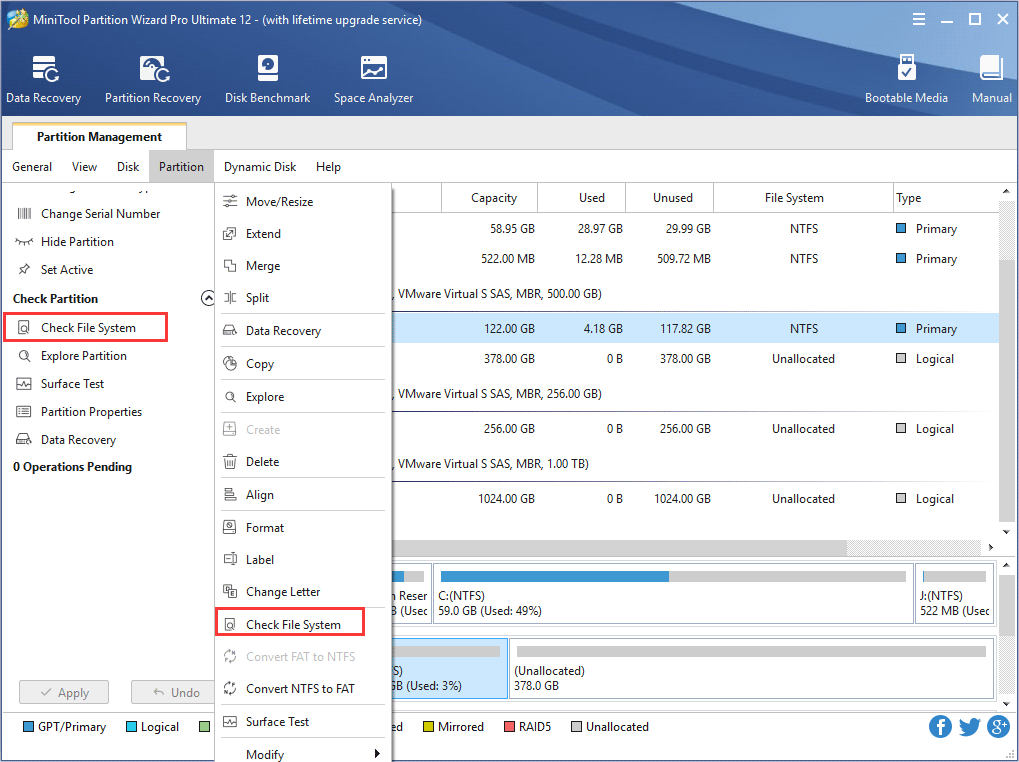
Step 2. A new window pops-up with two options: Check only and Check & fix detected errors. If users only want to check, select the former one; if users want to repair mistakes during the checking process, select the latter one. After that, click Start button and MiniTool Partition Wizard will check/fix file system immediately.