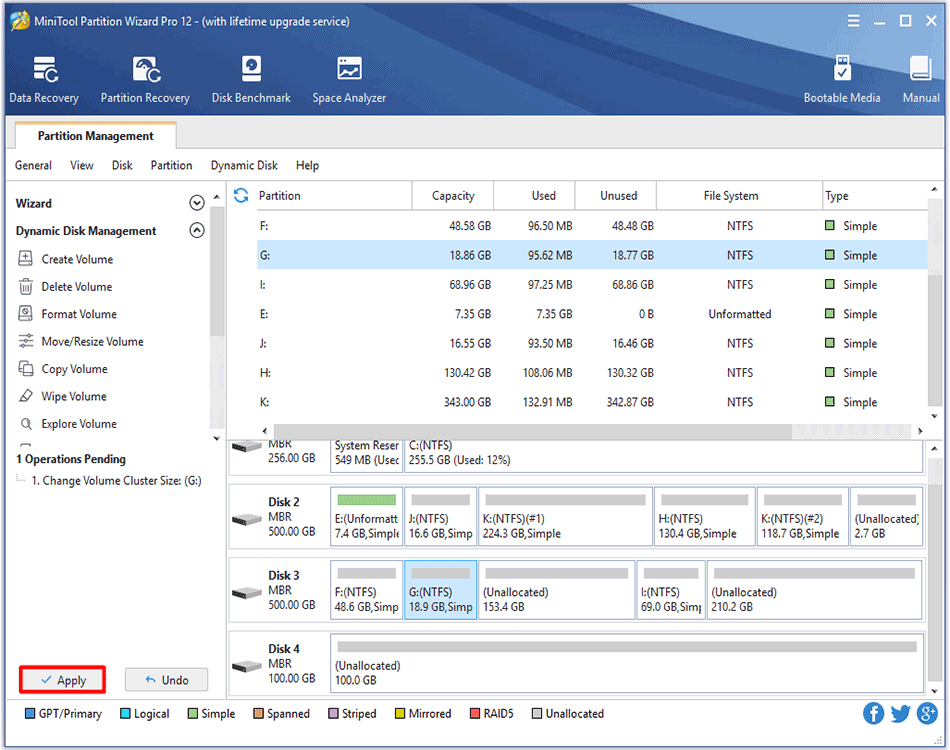To change volume cluster size can improve data read-write speed and optimize disk space usage. Some users may know how to change cluster size on a basic disk. However, how to change volume cluster size on a dynamic disk? Check this post for detailed steps on how to change volume cluster size.
About Change Volume Cluster Size
As is known to all, cluster is the smallest unit to save and manage files on disk in Windows operating systems.
One cluster can only hold 1 file even if it is only 1 byte. The volume used for saving small files should be configured with small clusters, which can improve disk space use ratio. The volume used for saving large files should be appointed with large clusters, which can optimize data read-write speed largely.
Well then, how to change cluster size of a certain volume reasonably? Change Volume Cluster Size feature of MiniTool Partition Wizard can help complete this operation in simple operations and without data loss.
How to Change Volume Cluster Size
Step 1. Launch MiniTool Partition Wizard to get its main interface.
Step 2. Select or right-click the volume whose cluster size needs changing and choose Change Volume Cluster Size from the left panel or from right-click menu.
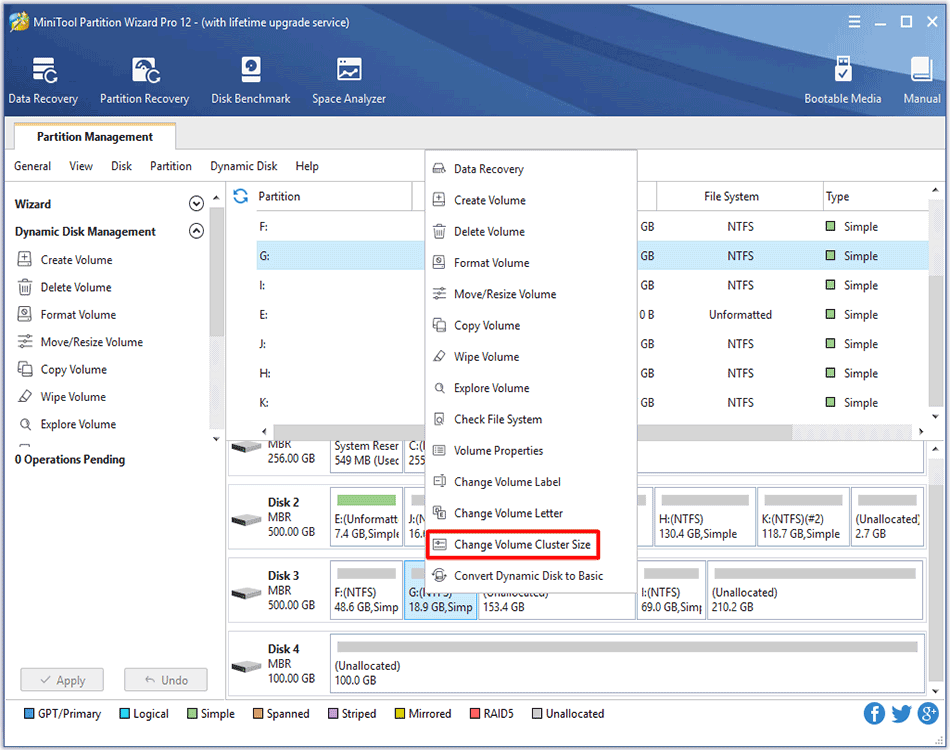
Step 3.Choose a reasonable cluster size from the drop-down list and click Yes to confirm the operation.
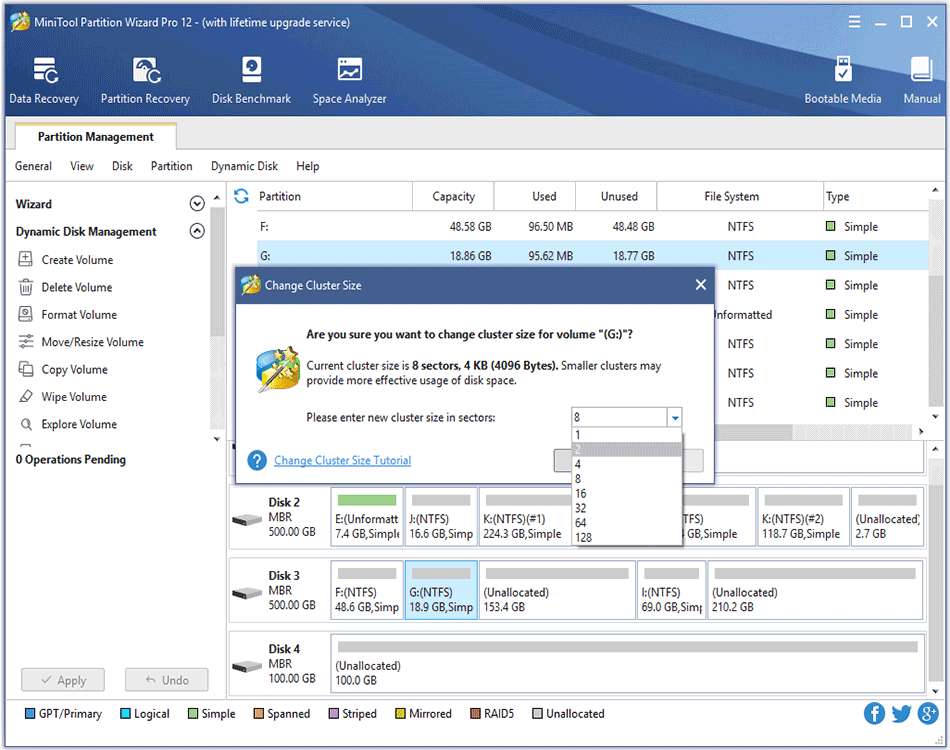
Step 4. Click Apply button on the toolbar to apply this change.