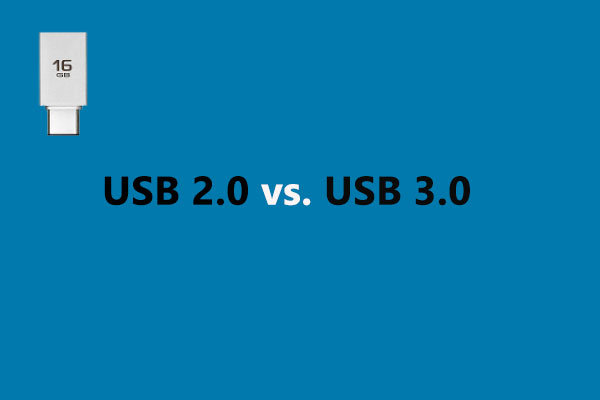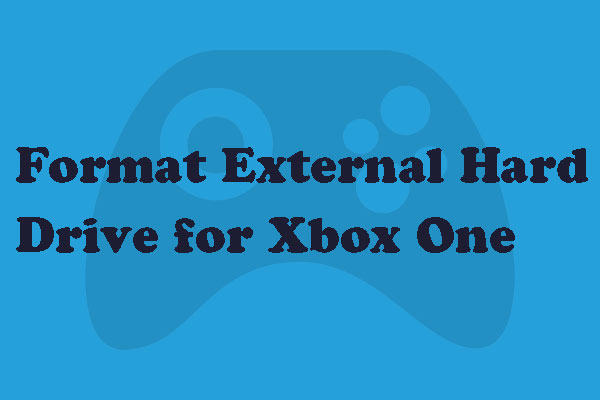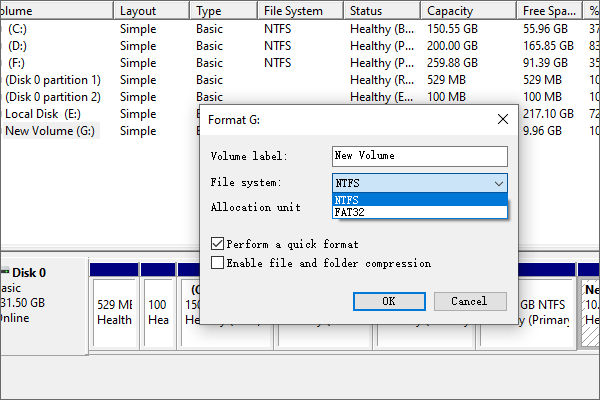This article gives you all the information about the best gaming drive for Xbox - WD My Passport X 2TB Portable Hard Drive, including its specifications, excellent features and how to configure it to play games. If you plan to purchase a WD my passport 2TB portable hard drive, this article from MiniTool is worth reading.
A Brief Introduction to My Passport X 2TB Portable Hard Drive
Today, in the rapidly changing world, most users choose to play games on Xbox One (or Xbox 360) to release stress and pressure. However, most Xbox owners will eventually find that they need to purchase an external hard drive to increase storage space since the internal capacity is limited.
The gaming portable hard drive namely My Passport X 2TB Portable Hard Drive released by WD (Western Digital) can meet users’ needs. “My Passport X portable drive provides a fast and convenient extension to a console’s storage capacity,” said Khalid Wani, Director, Content Solutions Business, India, Middle East and Africa for WD.
Here, in order to help people learn more information about the WD My Passport X 2TB drive, we are going to introduce it in detail, including specifications of My Passport X, excellent features for gaming, how to use My passport X 2TB portable hard drive and some other useful information.
WD My Passport X 2TB Portable Hard Drive Specifications
Firstly, let’s see its specification information.
Model
- Brand: Western Digital
- Series: My Passport X
Features
- Extra storage for Xbox One or Xbox 360
- Works with Xbox One or PCs
- Stylish Design
- USB 3.0 & USB 2.0 Compatibility
- User-friendly Setup (Simply plug My Passport X into Xbox One or PC and follow the on-screen instructions.)
Hard Drive Capacity
Just as its name implies, My Passport X 2 TB portable drive offers 2TB storage space so that allows users to store around 50 Xbox One games and 250 Xbox 360 games.
The total number of games users will be able to store depends on the size of each game, the number of games, other programs also installed, formatting, and other factors.
Compatibility
- Works with Xbox One, Xbox 360, Windows XP/Vista/7/8 and even Mac OS X.
- My Passport X will not work with multiple platforms simultaneously.
Performance
- Color: Black
- Interface(s): USB 3.0&USB 2.0
- Rotational Speed: 5400 RPM (revolutions per minute)
- UPC: 718037837918
- Dimensions: 0.83″ x 3.21″ x 4.33″
- Weight:0.50 lb
Package Includes
- Portable hard drive
- USB cable
- Quick install guide
Then, let’s move to its excellent features for gaming.
Excellent Features on My Passport X 2TB Portable Hard Drive for Gaming
My passport X 2TB is a wonderful portable hard drive that can expand Xbox One, Xbox 360, and even PC gaming experience. It can be connected to Xbox video gaming system or a PC to immediately add storage capacity for users’ system. Built around a high-quality WD drive, My Passport X gaming storage is performance-tweaked to meet the desires of serious gamers.
Play Anywhere, Anytime
With My passport X 2TB portable hard drive, users can play their games wherever they want. They can even plug this drive into their friend’s Xbox One or Xbox 360 video game system and it’s game on! An Internet connection is required but users must be logged into their Xbox Live online account. Besides, users must remember that if the game they are trying to play was purchased and loaded from a disc, the original disc(s) may be required to verify ownership.
Performance Tweaked
In general, connecting My Passport X portable drive to users’ Xbox One or Xbox 360 is like strengthening users’ gaming avatar with super-lifting strength and speed. Users can easily connect it to their gaming console or computer.
And this USB 3.0 durable device is capable of storing up to 50 games, which should save gamers the trouble of deleting old games to make room for new ones. It’s built to deliver an enhanced gaming performance for Xbox One, Xbox 360 or PC gamers.
In addition, for Xbox 360 users, this portable drive is backwardly compatible with USB 2.0 ports on their console.
Install Much More Games Than Ever
Furthermore, as we know, the number of games is based on a 36 GB average per game for Xbox One, and 7 GB for Xbox 360. Here, My passport X 2TB portable hard drive can help to store up to 50 Xbox One games and up to 250 Xbox 360 games. My Passport X portable drive is the perfect way to expand users’ gaming experience.
No Sweat Setup
My Passport X is an essential device for Xbox One and Xbox 360 owners. And My Passport X gaming storage takes just minutes to set up. After plugging it in, users can follow the easy on-screen instructions and they’re locked and loaded to take on armed marauders, aliens and opponents of all types.
However, if users use other external hard drives like WD My passport ultra 3TB portable hard drive to expand storage space of Xbox One or Xbox 360, they need to do extra work. Due to compatibility, Xbox One and Xbox 360 can only identify the external drive whose first partition is formatted with FAT 32 (the disk whose first partition is formatted with NTFS will be unrecognizable).
Currently, most portable drives are pre-formatted with NTFS so that users have to convert the first partition of their portable drive from NTFS to FAT32 at first if they want to use the drive on Xbox.
And, both disk management tool and professional partition management software can help to complete this conversion, but users have to suffer data loss since they can only reformat the partition to complete the change.
At this time, an excellent partition management software can help to convert NTFS to FAT32 without affecting the original data. That is using MiniTool Partition Wizard Free Edition (a piece of free and concise partition manage software) to quickly convert NTFS to FAT 32 without data loss.
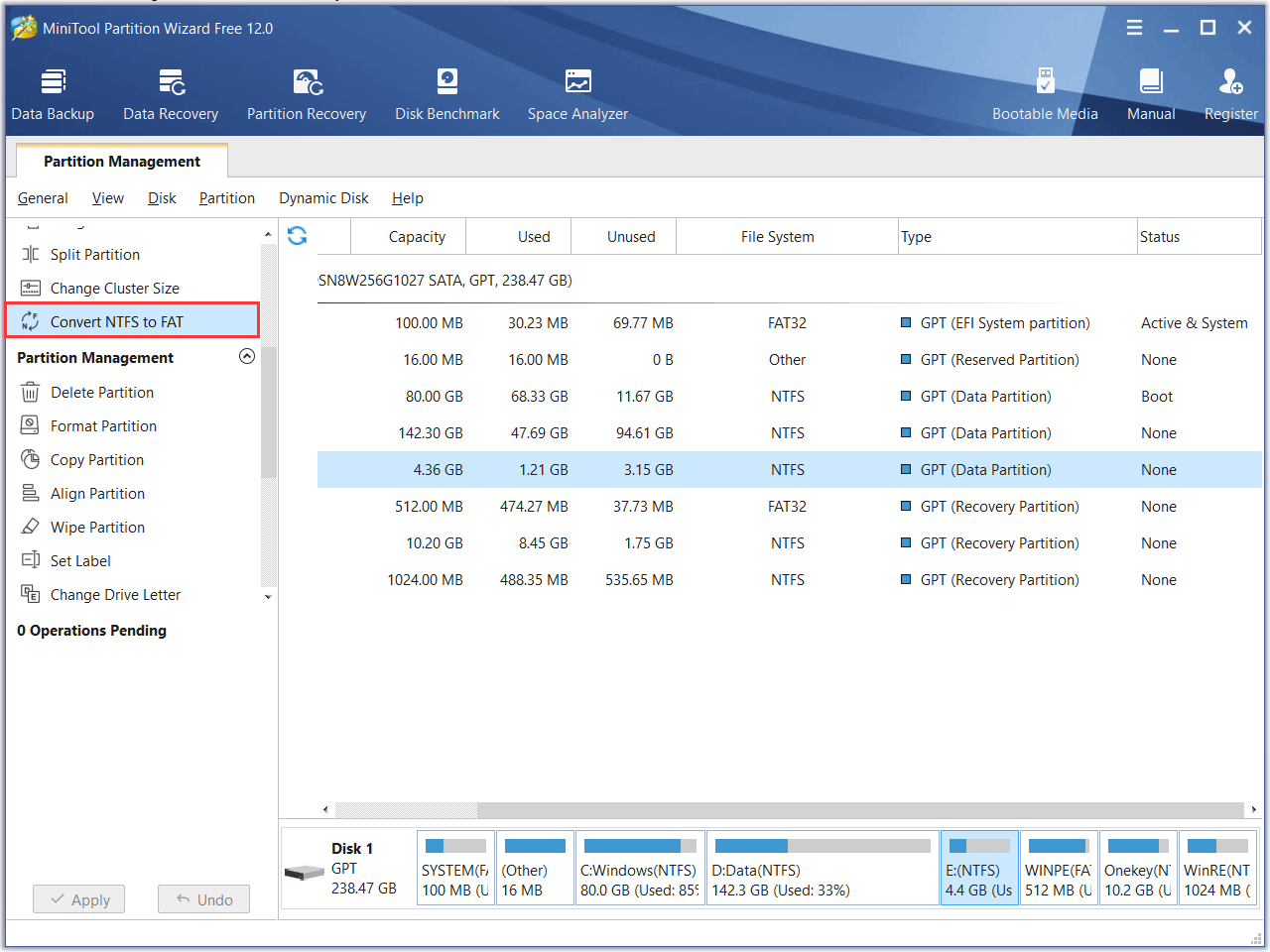
To learn more detailed steps about how to convert NTFS to FAT 32, you can check out the following article.
Sleek Design with High Capacity
My passport X portable hard drive is an ideal companion for users’ Xbox One or Xbox 360. And, the My Passport X’s stylish and compact design allows users to take their gaming lifestyle with them – and look good doing it. Besides, users can directly plug it in to their Xbox One or Xbox 360 and then follow the given steps to format and use it
WD Reliability
WD builds portable drives for durability, shock tolerance and long-term reliability. WD also installs peace of mind with WD quality backed by their limited warranty (terms vary by country).
Now that My Passport X portable hard drive gives wonderful gaming experience, let’s see how to use it on Xbox and PC.
Configure My Passport X 2TB Portable Hard Drive to Play Games
After seeing excellent features and specifications about My passport X, some users would like to know detailed steps to configure and use it. And, My Passport X portable hard drive works well not only with Xbox One and Xbox 360 but also on PCs. So here we will introduce the 3 situations.
How to Use My Passport X 2TB Portable Hard Drive on Xbox One
Sooner or later, Xbox One owners will want to invest in an external hard drive for their game machine to increase storage capacity and make games install and load slightly quicker.
However, some users probably don’t know how to use an external hard drive for their Xbox One. Here, we will show how to use My passport X 2TB portable hard drive to expand Xbox One gaming experience with step-by-step guide.
- Firstly, users need to connect this portable drive into the Xbox One console. After that, the console will detect it.
- Secondly, on the Xbox One, users will be prompted to Set up external storage and format the hard drive. Now, users need to format this drive according to prompts.
- Finally, users can play games.
After connecting and formatting the portable drive, users can install games on it. Besides, users can also easily migrate games to My passport X 2TB portable hard drive.
Xbox One users need to click the My Games & Apps Screen and then highlight the game they want to move, and press the Menu button on the controller, and then select Manage Game > Manage All > Move All. There’s also the option to Copy All where the game will be stored on both drives. Depending on the size of the game, the migration time could be between 10 to 15 minutes.
How to Use My Passport X 2TB Portable Hard Drive on Xbox 360
People can also connect My passport X 2TB portable hard drive to their Xbox 360 video game system to increase storage capacity. Users need to connect this portable drive into the Xbox 360 console at first, and then navigate to the Storage Devices section of the System Settings dialog to format the drive. After formatting, they can play games.
How to Use My Passport X 2TB Portable Hard Drive on PC
My passport X 2TB portable hard drive not only can help to expand users’ Xbox One, or Xbox 360 gaming experience but also can be connected to PCs to store games or other types of data. It also works well.
However, to better use My passport X 2TB portable hard drive on PC, users always need to do corresponding partition management, like create partition, extend partition, and clone partition. Since the Windows built-in Disk Management can only help users perform very simple operations, a piece of free partition manager is necessary.
My Passport X 2TB Portable Hard Drive Management
MiniTool Partition Wizard Free Edition can help you manage My Passport X 2TB portable hard drive at erase. With the free partition manager, you can create partition, check and fix file system, copy partition/disk, format partition, extend partition, move/resize partition, convert FAT to NTFS, convert MBR to GPT without data loss, wipe disk and so on.
You just need to select the target partition or disk they want to change and then choose a suitable function from the left panel or the right-click menu. After that, detailed operating prompts will be given. Just do as told. Here, we take Copy Disk for example.
Disk Clone
As we know, My passport X 2TB portable hard drive can provide extra storage for Xbox One or Xbox 360. And this drive allows users to store around 50 Xbox One games or 250 Xbox 360 games. However, games stored on m My passport X 2TB portable hard drive are not safe all the time, and game loss caused by various subjective or objective reasons happens from time to time.
Therefore, users had better backup some important games in case of accidents. And, MiniTool Partition Wizard Free Edition provides a Copy Disk feature to help to easily and quickly make a backup for the portable drive which contains significant files.
Here is the tutorial on how to use the Copy Disk feature step by step.
Step 1. Download MiniTool Partition Wizard Free Edition by clicking the following button. Install it on your PC and launch it to get the main interface.
MiniTool Partition Wizard FreeClick to Download100%Clean & Safe
Step 2. Select the disk you want to copy and choose Copy Disk from the left action panel.
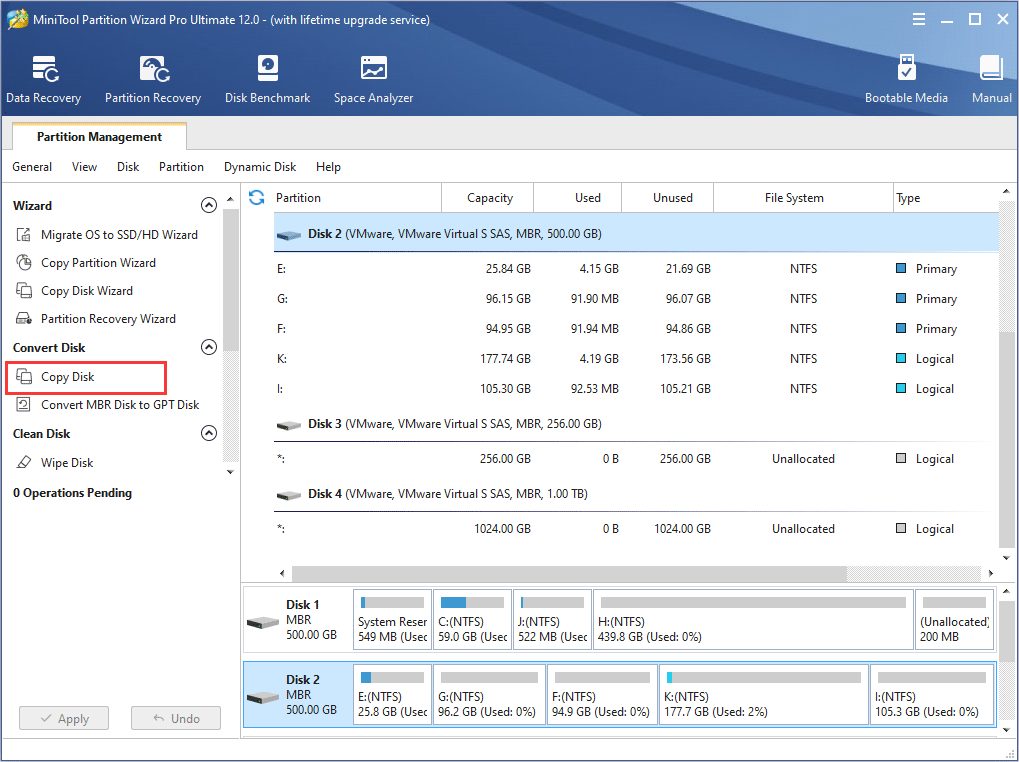
Step 3. Select a disk as the target disk and then click Next button.
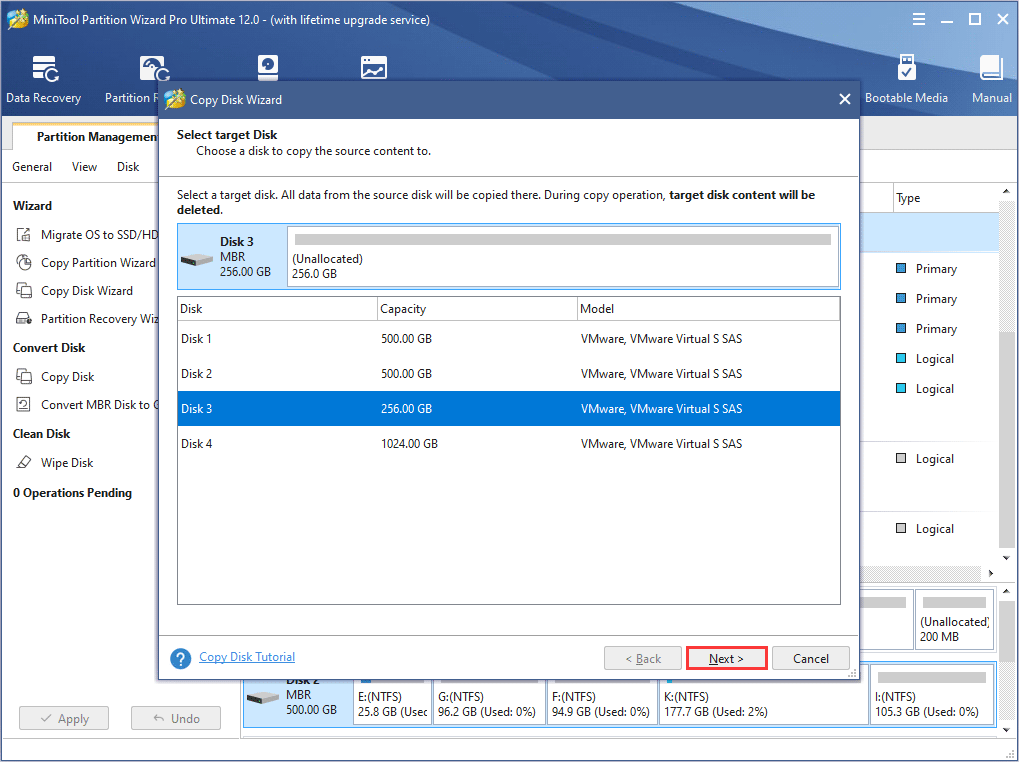
Step 4. Choose a suitable copy option and click Next button.
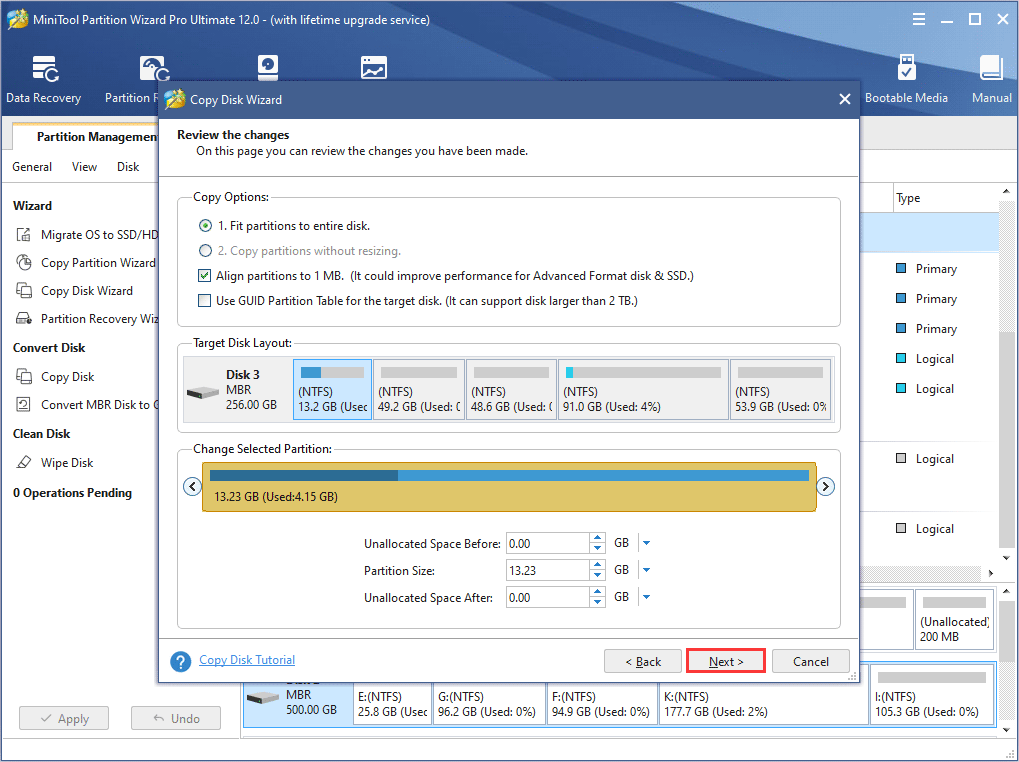
Step 5. Click Finish button to go back to the main interface.
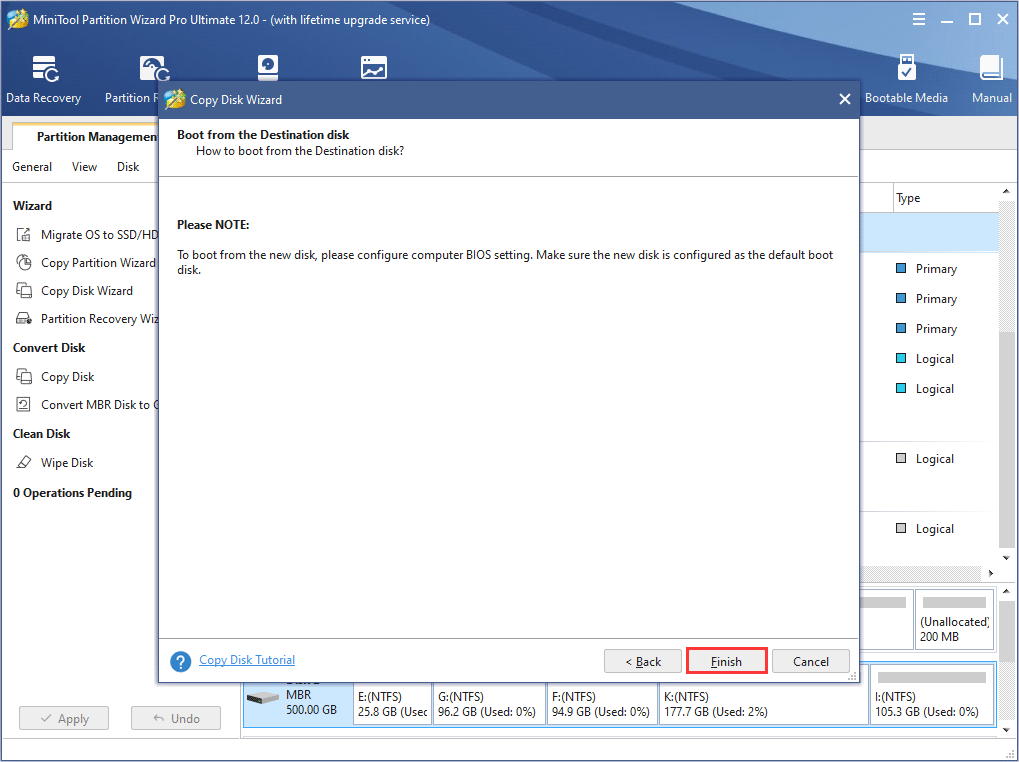
Step 6. Finally, click Apply button to perform all changes
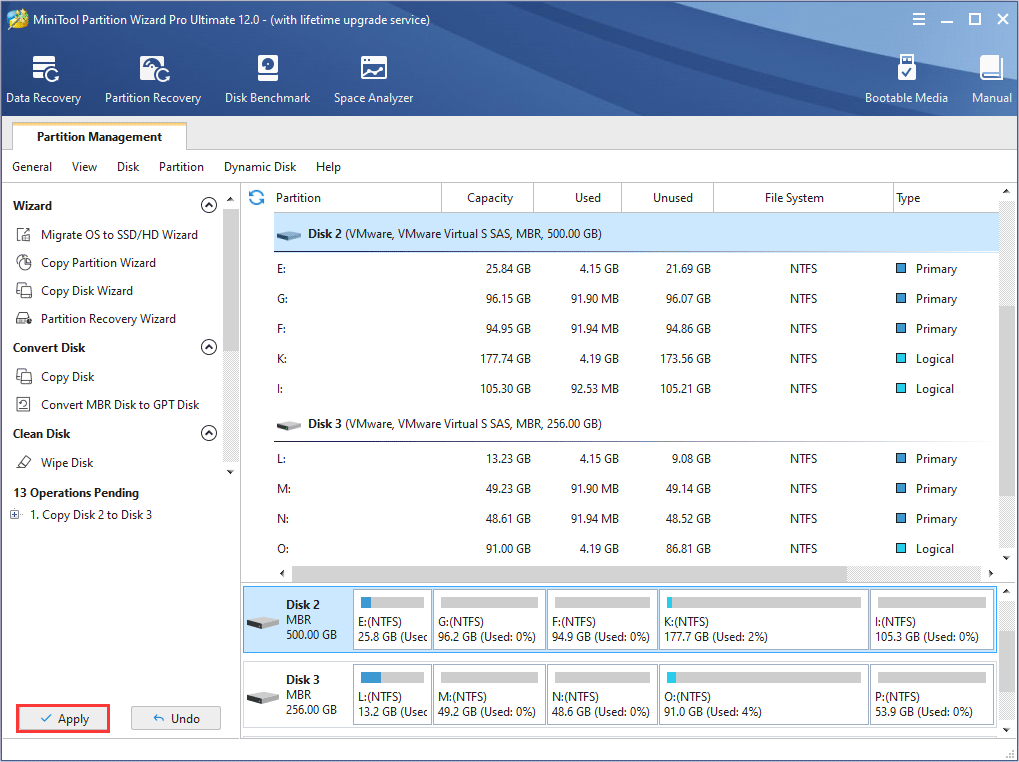
MiniTool Partition Wizard Free Edition is a handy tool for Windows users to manage WD My Passport X 2TB portable hard drive. Click the following button to download one now.
MiniTool Partition Wizard FreeClick to Download100%Clean & Safe
Bottom Line
Now, most of you must get a basic understanding of the WD 2TB hard drive My Passport X. If you are going to purchase this excellent gaming portable drive or already got it for your Xbox One, Xbox 360, or PC, just take your new skills to better use it.
Should you have any question when using MiniTool software, please leave a comment below, or email to [email protected] for help. And we will try our best to solve your problem.
WD My Passport X 2TB Portable Hard Drive FAQ
Here are detailed steps to format WD My Passport on a Windows PC:
- Download and install MiniTool Partition Wizard Free Edition.
- Launch the program, and select the partition on WD My Passport.
- Select Format from the left action panel.
- Click Apply on the upper left corner to allow the change.