NTLDR is missing! NTLDR is missing: Press Ctrl+Alt+Del to restart. How do you fix NTLDR is missing? This post lists 10 solutions to you fix missing NTLDR in Windows 10/8/7.
NTLDR Is Missing
Recently, my best friend asked me for help since her computer couldn’t boot normally and she received a warning as follows:
“NTLDR is missing
Press Ctrl +Alt + Del to restart”.
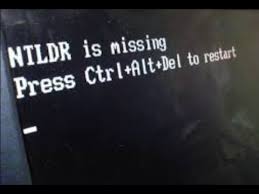
Then, I Google “NTLDR is missing” and visit Windows forum as well as Windows Seven forum, and I find many people are talking about this error message.
Although some users have received NTLDR missing error, most of them, in fact, don’t know what NTLDR is and how to fix NTLDR missing Windows 10.
Now, this post will show you the definition of NTLDR, typical causes of NTLDR missing issue, and 10 solutions to fix the NTLDR is missing.
What Does NTLDR Stand For?
NTLDR, an abbreviation for NT loader, is the boot loader for all releases of Windows NT operating systems up to and including Windows XP, and Windows Server 2003.
NT loader is typically run from the primary hard disk drive, but it can also run from portable storage devices such as CD-ROM, USB flash drives, or floppy disk.
Besides, NTLDR can load a non NT-based operating system given the appropriate boot sector in a file.
NT loader contains three files.
- ntldr, the main boot loader
- COM, required for booting an NT-based OS, detects basic hardware information needed for successful boot.
- ini, contains boot configuration (if missing, NTLDR will default to Windows on the first partition of the first hard drive).
NTLDR is launched by the volume boot record of system partition, which is typically written to the disk by the Windows FORMAT or SYS command.
If NTLDR is missing, you may receive the following messages:
“NTLDR is missing
Press Ctrl + Alt + Del to restart”.
“NTLDR is missing
Press any key to restart”.

“Boot: Couldn’t find NTLDR
Please insert another disk”.

Here, do you know why NTLDR is missing?
In general, there are many possible factors contributing to the NTLDR missing issue.
The most common reason for this error is that your computer is trying to boot from a hard drive or flash drive that is not properly configured to be booted from.
And, other possible causes include corrupt and misconfigured boot-related files (NTLDR, NTDETECT.COM, and Boot.ini), corrupt hard drive sectors, an outdated BIOS, and damaged or loose IDE cables, etc.
Now, how do you fix NTLDR is missing in Windows 10/8/7?
How to Fix NTLDR Is Missing
Let’s start with a real-life example on how to fix NTLDR missing error.
I formatted my PC because I had a virus. Now I’d like to install win7 again, but when I boot from the formatted HDD (without OS) it says NTLDR is missing. When I boot with the win7 disc in it, it says: windows is loading files. but after a while it is loading, it says that there was a problem communicating with the HDD… how can I solve it?
In general, if you happen to meet the NTLDR missing error, you can try using the following methods to fix your problem.
Solution 1. Restart Computer
Restart your computer. The NTLDR missing error could be a fluke.
Solution 2. Unplug All Removable Media
Since the “NTLDR is missing” issue is often caused by BIOS trying to load from an external non-bootable drive, you can try unplugging all external drives, and remove all removable media, such as CD, floppy disks, memory cards, and USB devices to make sure the BIOS doesn’t try to load from any of them.
Solution 3. Change BIOS Boot Order
Alternatively, you can check the BIOS boot order to ensure that the PC tries to load from an internal drive first. To check the boot order, follow these steps:
Step 1: Restart the PC.
Step 2: Press the necessary key to open BIOS menu. This key depends on the computer manufacturer and computer model.
Step 3: If the screen shows multiple keys, please find the key to open “BIOS,” “setup” or “BIOS menu.”
Step 4: Use the arrow keys to select the Boot tab. Move the hard drive to the top of priority list.
Solution 4. Reset Active Partition
If your computer’s partition marked as active does not contain the Windows boot files (or boot files for another operating system), you cannot start your PC and you may receive the following error message:
NTLDR is missing
Press Ctrl + Alt + Del to restart.
On Intel-based computers, the system partition must be a primary partition that has been marked as active for startup purposes.
There can be only one active system partition at a time. If you want to use another operating system, you must first mark its system partition as active before restarting the computer. More details can be found in Hard disk active partition.
Now, to solve this problem, you can reset the active partition to fix this problem.
MiniTool Partition Wizard is a wise choice for most common users to set partition as active since this tool offers wizard-based operation, high security and excellent performance. Detailed steps are here.
Step 1: You need to boot your computer via MiniTool Partition Wizard Bootable Disc to get the following window. Here, please choose the first option “Partition Wizard” to enter the main interface of MiniTool Partition Wizard.
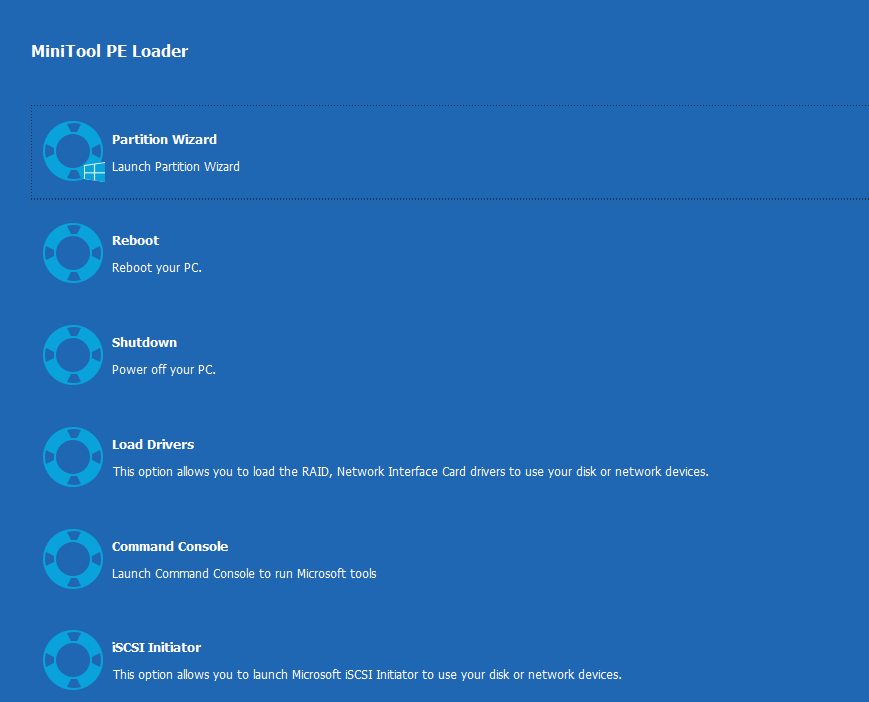
Step 2. Select the target partition which needs to be set as active and then click “Set Active” module.
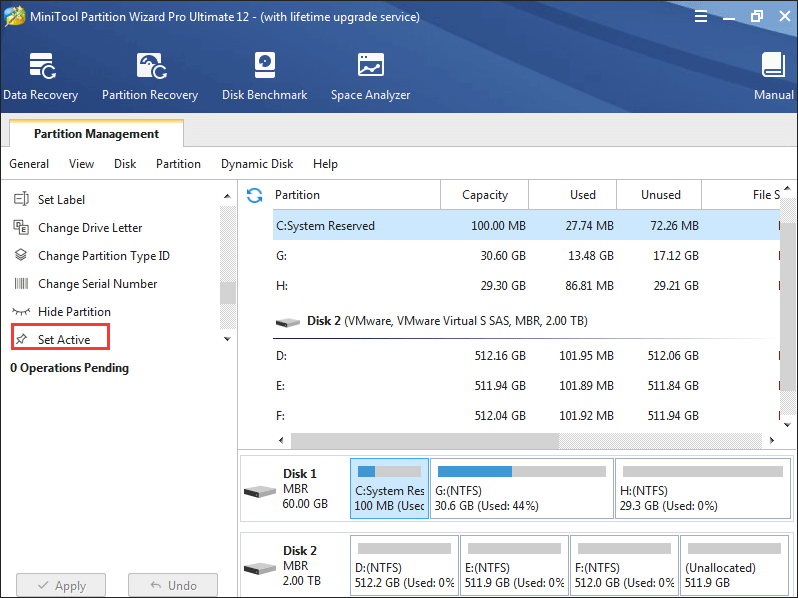
Step 4: Click “Apply” button on the top left corner and tap “Yes” to carry out this change.
Video Watch
I successfully solved the NTLDR is missing by using MiniTool Partition Wizard.
Solution 5. Update Your Motherboard’s BIOS
Occasionally, sometimes, if the basic input/output system (BIOS) on your computer is outdated, you may also receive the NTLDR missing problem.
So well, please make sure that the latest revision for BIOS is installed on the computer. If not, you should contact the computer manufacturer to inquire about how to obtain, and then install the latest BIOS update that is available for the computer.
Solution 6. Reseat All Internal Data and Power Cables
NTLDR missing Windows 10 could be caused by loose or malfunctioning IDE cables. So, try replacing the IDE cable with a new one if you suspect it might be faulty.
Before reseating any internal data or power cable, you must power down the computer and open the case.
Solution 7. Rebuild MBR
NTLDR missing issue may also appear if the master boot record (MBR) is corrupted. In this situation, the only solution is to repair the MBR. MiniTool Partition Wizard Bootable Disc is recommended here since it can help to easily and quickly rebuild MBR. Now, let’s see the detailed steps.
In the main interface of MiniTool Partition Wizard, select the disk whose MBR is damaged and then click “Rebuild MBR” feature.
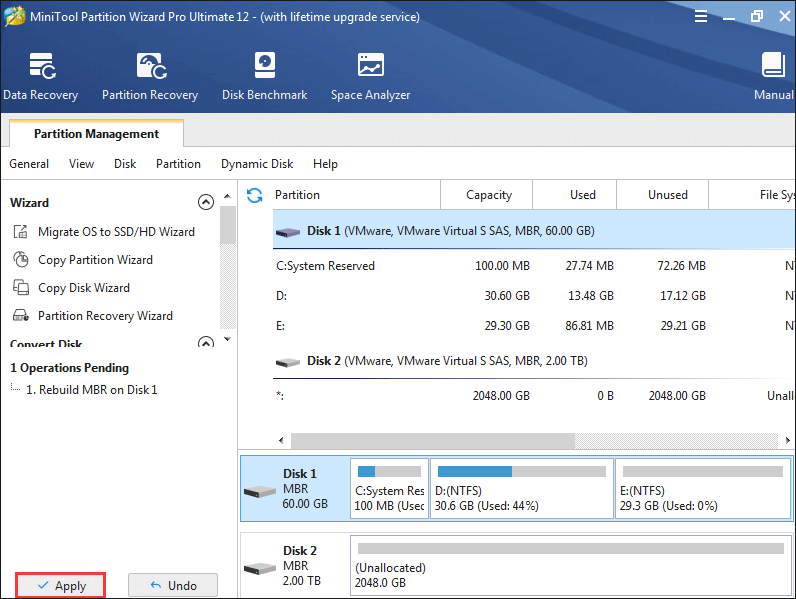
Finally, click the “Apply” button to perform the MBR restoration. When Partition Wizard completes all operations, please quit from the program and boot from local hard disk again.
Solution 8. Restore NTLDR and Ntdetect.com File
The NTLDR and Ntdetect.com files are important system files that are used by your computer to start the Windows operating system.
These files are normally hidden and system protected, but they can become damaged, corrupted or deleted for a number of reasons. As a result, you cannot start your computer, and then you will receive the “NTLDR is missing” error message.
In this situation, you need to restore the damaged/corrupted or missing NTLDR and Ntdetect.com files to solve this problem easily. Here, this post How To Restore NTLDR and Ntdetect.com From the Windows XP CD will show you the detailed steps.
Solution 9. Reinstall Windows
Here, if none of the solutions listed and described worked for you, it is safe to assume that the only thing that can resolve the “NTLDR is missing” error for you is a complete reinstallation of Windows.
Windows reinstallation will almost certainly resolve any NTLDR errors, but it will delete data. So, it is recommended to backup all needed data before reinstalling Windows.
Copy Disk feature provided by MiniTool Partition Wizard can help to copy all partitions and data from one disk to another in several steps, as showing in the following.
First, boot computer by using MiniTool Partition Wizard Bootable Disc.
Then, in the main interface of this professional tool, select the disk which needs copying and activate Copy Disk from the left action panel to clone MBR system disk to GPT.
Next, select the disk that will save the copy of the source disk as the target disk and then click “Next.”
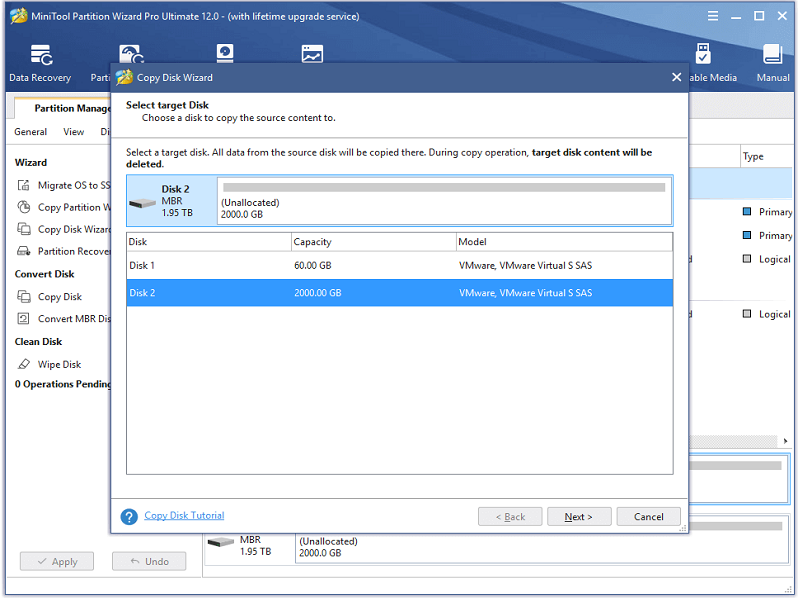
The target disk should be large enough to hold all content on source disk, and you also need to backup all important data on this target disk in advance, because all its data will be deleted.
Next, choose a suitable copying method to decide the layout of the target disk and then click “Next” button.
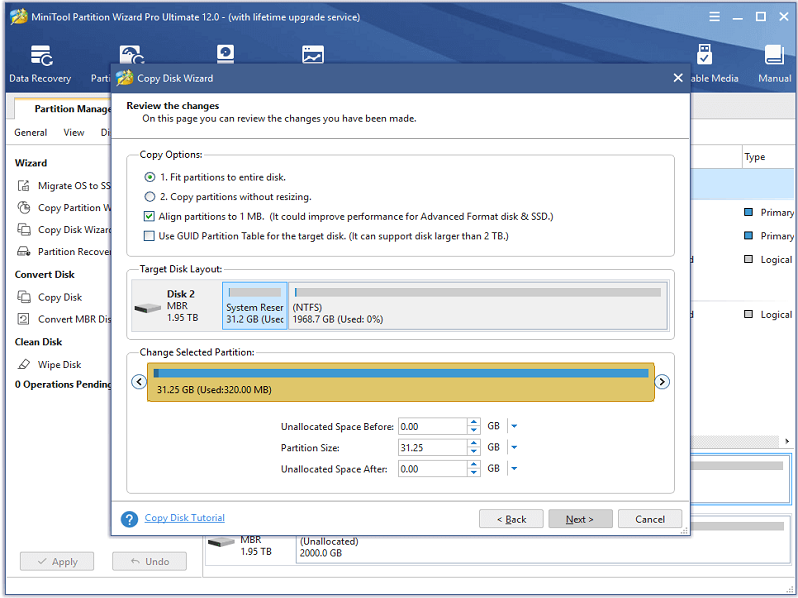
- If you are an SSD or advanced format HD user, we highly suggest checking the option “Force to align partitions to 1MB”, which can improve disk performance.
- Check the “Use GUID Partition Table for the target disk” to successfully clone MBR disk to GPT disk.
After that, click the “Finish” button to go back to the main interface.
Finally, click the “Apply” button on the top left corner to perform these operations pending.
Now, you can safely reinstall Windows to fix the NTLDR missing error.
Solution 10. Replace Hard Drive
If you still receive the NTLDR is missing error after reinstalling Windows, you’re most likely facing a hardware issue with your hard drive. In this situation, the only way you can do is to replace the damaged hard drive with a new one and then reinstall Windows.
Bottom Line
Now, it’s your time to fix NTLDR is missing in Windows!
Please let me know which solution you prefer!
If you have other solutions to solve this issue, please share them with us by leaving comments below. Much appreciated!
NTLDR Is Missing FAQ
- Restart Computer
- Unplug All Removable Media
- Change BIOS Boot Order
- Reset Active Partition
- Update Your Motherboard’s BIOS
- Reseat All Internal Data and Power Cables
- Rebuild MBR
- Restore NTLDR and Ntdetect.com File
- Reinstall Windows
- Replace Hard Drive
