If your Windows 7 does not support dynamic disk, you can convert dynamic disk to Windows 7. Three ways are offered here to help you change dynamic disk to basic Window 7 without data loss.
Does Windows 7 Support Dynamic Disk?
I would like to know if it’s possible to install Windows 7 Home Premium to a Dynamic Disk. Also, would it be possible to make an image of this dynamic disk using Backup and Restore, and save that image on a Basic Disk? Thanks a bunch. –By Rockworthy from Sevenforums
In everyday life, there are users like Rockworthy who want to install Windows 7 Home Premium, but Windows says the target disk is a dynamic disk. Then they are confused and wondering: does Windows 7 support dynamic disk?
The answer is: it depends. Depends on what? We would like to clarify that installation on dynamic disks is not possible for Windows 7 Home Editions. But for Professional, Enterprise or Ultimate Edition, it is possible.
See also: What are Basic Disk and Dynamic Disk
Operating Systems that Do not Support Dynamic Disk
In addition to Windows 7 Starter, Windows 7 Home Basic and Windows 7 Home Premium, the following Windows operating systems do not support dynamic disk, including Windows 95, Windows 98, Windows Me, Windows NT 4.0, Windows XP Home Edition, Windows Vista Home Basic, Windows Vista Home Premium.
Thus, dynamic disks are best to avoid if you want to install these systems. And the only solution is to convert dynamic disk to basic Windows 7.
How to Revert Dynamic Disk to Basic Windows 7
In this part, we would like to explain 3 solutions to change dynamic disk to basic Windows 7, with a step-by-step guide.
Kindly remind: solutions below also work for Windows 10/8.1/8/Vista/XP dynamic disk conversion.
Way 1: Use Command Line
Step 1: Back up all volumes on the dynamic disk.
Step 2: At Windows 7 Start Menu, search for DISKPART and run it.
Step 3: At the diskpart prompt, type list disk. Pay attention to the disk number you want to convert to basic.
Step 4: Type select disk # (example: select disk 2).
Step 5: Continue typing detail disk.
Step 6: For each volume on the disk, type select volume # (example: select volume 0) and then type delete volume. Make sure you have all volumes deleted.
Step 6: Type select disk # (the same as the above one) to focus on the dynamic disk and then type convert basic.
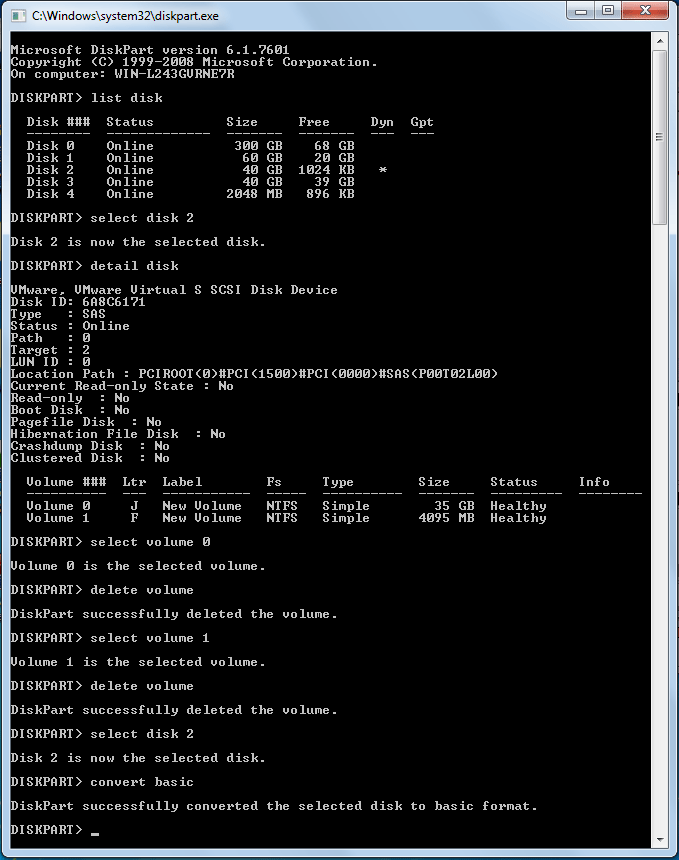
Pro: Avoids PC reboot when you change dynamic disk to basic Windows 7.
Con: Requires data backup in advance and accurate commands in the process.
Way 2: Use Disk Management
Step 1: Back up all volumes on the dynamic disk you want to convert to basic.
Step 2: Search Computer Management from Start menu and run it. Then navigate to Disk Management.
Step 3: Right-click on each volume of the target dynamic disk, and then select Delete Volume.
Step 4: When all volumes are deleted, the dynamic disk will turn to basic disk automatically.
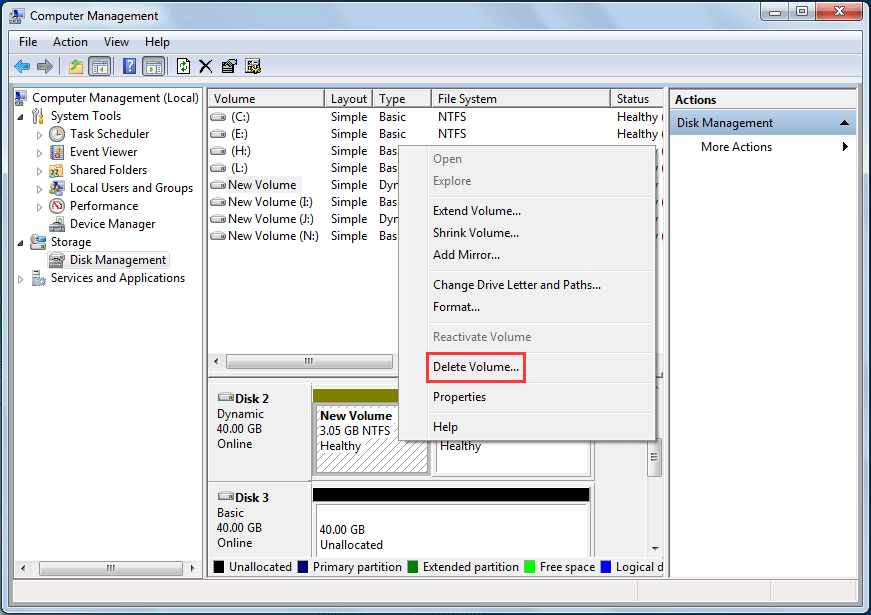
Pro: No reboot.
Con: Requires data backup.
Way 3: Use MiniTool Partition Wizard
MiniTool Partition Wizard helps to revert dynamic disk to basic disk in simple steps. It does not require volume deletion before the conversion. This direct disk conversion can be completed within simple steps.
Step 1: Launch MiniTool Partition Wizard to enter its main window.
Step 2: Right-click on the dynamic disk to be reverted, and select Convert Dynamic Disk to Basic Disk.
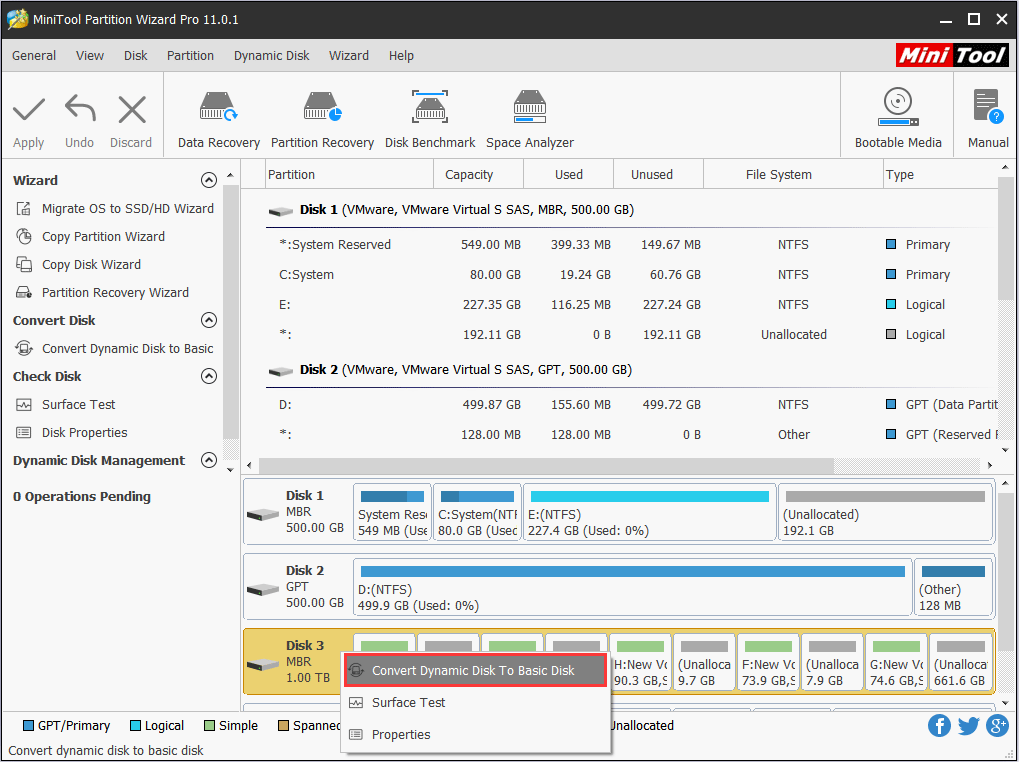
Step 3: Click Apply to make the conversion effective.
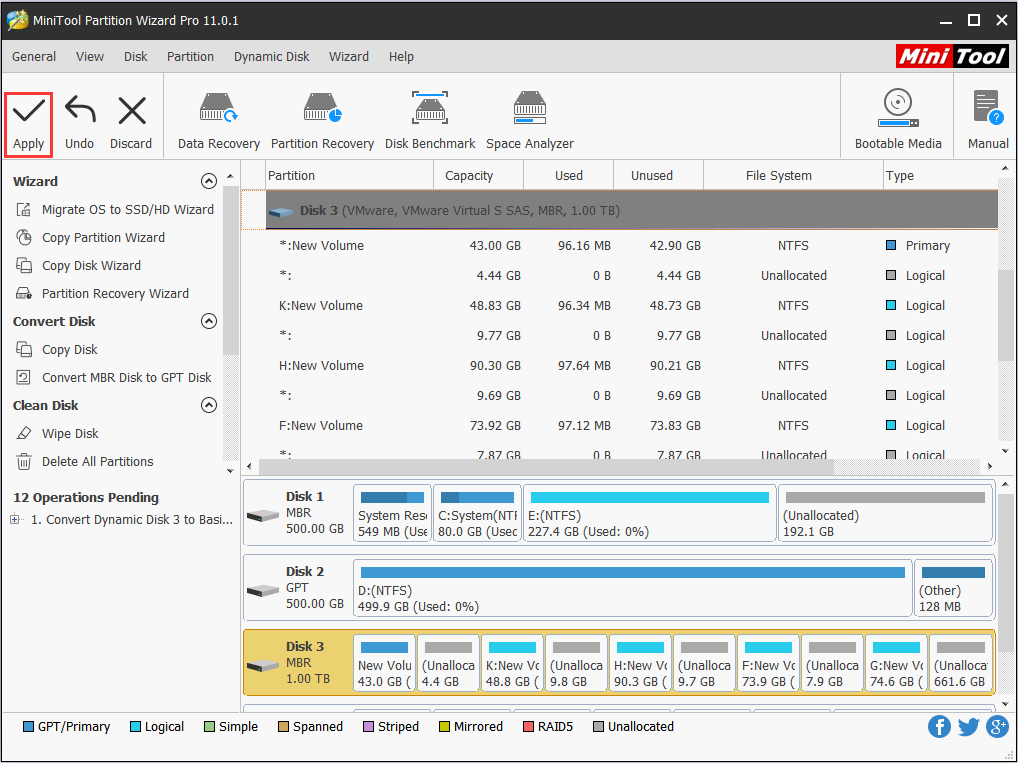
Pro: User-friendly dynamic disk converter; able to convert dynamic disk to basic disk without data loss; avoid volume backup.
Con: Can only deal with dynamic disks that contain basic volume and mirrored volume.
Verdict
After saying so much, we know Windows 7 Home Editions does not support dynamic disk. If you want to install Windows 7 Home Premium or other Windows operating systems mentioned in the former part to dynamic disk, converting dynamic disk to basic disk using MiniTool Partition Wizard should always be the first choice, which has been proved useful by lots of users.
Besides, more practical features like change cluster size, merge partitions, migrate OS to SSD/HD can be found in this program. For any questions or suggestions, you can leave us comments below.
